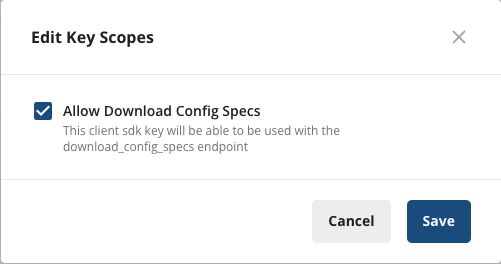Source code: statsig-io/js-client-monorepo
Statsig’s normal (remote evaluation) SDKs are recommended for most client applications. Understand the use case and privacy risks by reading the On-Device Eval SDK overview. On-device evaluation SDKs are for Enterprise & Pro Tier only.
Pros
- No need for a network request when changing user properties - just check the gate/config/experiment locally
- Can bring your own CDN or synchronously initialize with a preloaded project definition
- Lower latency to download configs cached at the edge, rather than evaluated for a given user (which cannot be cached as much)
Cons
- Entire project definition is available client side - the names and configurations of all experiments and feature flags accessible by your client key are exposed. See our client key with server permission best practices
- Payload size is strictly larger than what is required for the traditional SDKs
- Evaluation performance is slightly slower - rather than looking up the value, the SDK must actually evaluate targeting conditions and an allocation decision
- Does not support ID list segments with > 1000 IDs
- Does not support IP or User Agent based checks (Browser Version/Name, OS Version/Name, IP, Country)
Set Up the SDK
1
Install the SDK
You can install the Statsig SDK via npm, yarn or jsdelivr:Statsig is hosted on the jsDelivr CDN.To access the current primary JavaScript bundle, use:
https://cdn.jsdelivr.net/npm/@statsig/js-client/build/statsig-js-client.min.jsTo access specific files/versions:https://cdn.jsdelivr.net/npm/@statsig/js-client@{version}/build/statsig-js-client.min.js2
Initialize the SDK
Next, initialize the SDK with a client SDK key from the “API Keys” tab on the Statsig console. These keys are safe to embed in a client application.Along with the key, pass in a User Object with the attributes you’d like to target later on in a gate or experiment.
How to add the scope
How to add the scope
- New SDK Keys
- Existing SDK Keys
When creating a new client key, select “Allow Download Config Specs”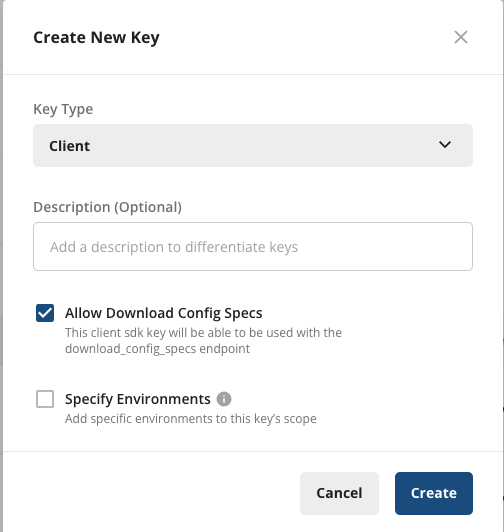
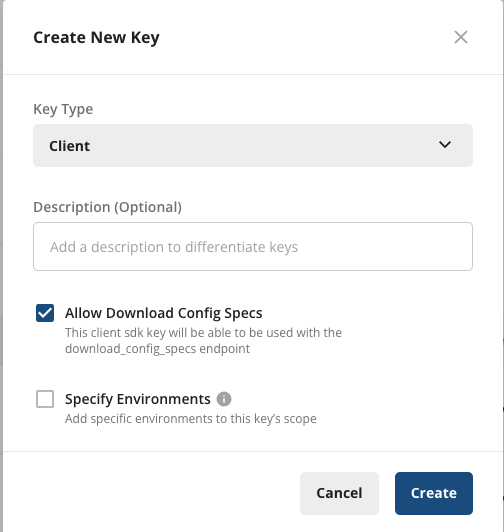
In advanced use cases, you may want to Prefetch or Bootstrap (Provide) values for initialization. See Using EvaluationsDataAdapter to learn how this can be achieved.
Working with the SDK
Setup a StatsigUser
To interact with the SDK, you will need to create aStatsigUser object. The full definition of this
object can be found here.
Checking a Feature Flag/Gate
Now that your SDK is initialized, let’s check a Feature Gate. Feature Gates can be used to create logic branches in code that can be rolled out to different users from the Statsig Console. Gates are always CLOSED or OFF (thinkreturn false;) by default.
Reading a Dynamic Config
Feature Gates can be very useful for simple on/off switches, with optional but advanced user targeting. However, if you want to be able send a different set of values (strings, numbers, and etc.) to your clients based on specific user attributes, e.g. country, Dynamic Configs can help you with that. The API is very similar to Feature Gates, but you get an entire json object you can configure on the server and you can fetch typed parameters from it. For example:Getting a Layer/Experiment
Then we have Layers/Experiments, which you can use to run A/B/n experiments. We offer two APIs, but we recommend the use of layers to enable quicker iterations with parameter reuse.Logging an Event
Now that you have a Feature Gate or an Experiment set up, you may want to track some custom events and see how your new features or different experiment groups affect these events. This is super easy with Statsig - simply call the Log Event API for the event, and you can additionally provide some value and/or an object of metadata to be logged together with the event:Code Examples
Working sample apps are available in the repository:Statsig User
You need to provide a StatsigUser object to check/get your configurations. You should pass as much information as possible in order to take advantage of advanced gate and config conditions. Most of the time, theuserID field is needed in order to provide a consistent experience for a given
user (see logged-out experiments to understand how to correctly run experiments for logged-out
users).
Besides userID, we also have email, ip, userAgent, country, locale and appVersion as top-level fields on
StatsigUser. In addition, you can pass any key-value pairs in an object/dictionary to the custom field and be able to
create targeting based on them.
Once the user logs in or has an update/changed, make sure to call updateUser
with the updated userID and/or any other updated user attributes:
For the JavaScript On-Device Evaluation SDK, you pass the `StatsigUser` object into each evaluation method (`checkGate`, `getConfig`, etc.) rather than during initialization.
Unlike precomputed evaluation SDKs, the on-device evaluation SDK does not have an `updateUser` method since it evaluates gates/configs/experiments in real-time for any user object you pass in.
Client Event Emitter
It is possible to subscribe to StatsigClientEvents (Not to be confused with StatsigEvent). These events occur at various stages while using the Statsig client. You can subscribe to specific events by specifying the StatsigClientEvent name, or, all events by using the wildcard token'*'.
Statsig Options
You can configure certain aspects of the SDKs behavior by passing a StatsigOptions object during initialization.The API to use for all SDK network requests. You should not need to override this unless you have another API that implements the Statsig API endpoints.
The URL used to flush queued events via a POST request. Takes precedence over
StatsigOptions.api.The URL used to flush queued events via
window.navigator.sendBeacon (web only). Takes precedence over StatsigOptions.api.The URL used to fetch your latest Statsig specifications. Takes precedence over
StatsigOptions.api.An object you can use to set environment variables that apply to all of your users in the same session.
Overrides the auto-generated stableID that is set for the device.
How much information is allowed to be printed to the console.
Implementing this type allows customization of the initialization. See Using SpecsDataAdapter to learn more.
The maximum amount of time (in milliseconds) that any network request can take before timing out.
The maximum number of events to batch before flushing logs to Statsig.
How often (in milliseconds) to flush logs to Statsig.
An implementor of
OverrideAdapter, used to alter evaluations before its returned to the caller of a check api (checkGate/getExperiment etc).Manual Exposures
You can query your gates/experiments without triggering an exposure, and manually log the exposures later:Gates
Configs
Experiments
Layers
Lifecycle & Advanced Usage
Shutting Statsig Down
In order to save users’ data and battery usage, as well as prevent logged events from being dropped, we keep event logs in client cache and flush periodically. Because of this, some events may not have been sent when your app shuts down. To make sure all logged events are properly flushed or saved locally, you should tell Statsig to shutdown when your app is closing:Data Adapter
TheEvaluationsDataAdapter type outlines how the StatsigClient should fetch and cache data during initialize and update operations.
By default, the StatsigClient uses StatsigEvaluationsDataAdapter, a Statsig provided implementor of the EvaluationsDataAdapter type. StatsigEvaluationsDataAdapter
provides ways to fetch data synchronously from Local Storage and asynchronously from Statsig’s servers.
See Using EvaluationsDataAdapter to learn more and see example usage.
FAQs
Does the SDK use the browser local storage or cookies? If so, for what purposes?
The SDK does not use any cookies. It does use the local storage for feature targeting and experimentation purposes only. Values for feature gates, dynamic configs and experiments are cached in the local storage, which are used as a backup in the event that your website/app cannot reach the Statsig server to fetch the latest values. If any events were logged but could not be sent to Statsig server due to issues like network failure, we also save them in the local storage to be sent again when network restores.Does the SDK use the browser local storage or cookies? If so, for what purposes?
Does the SDK use the browser local storage or cookies? If so, for what purposes?
How do I run experiments for logged out users?
How do I run experiments for logged out users?
See the guide on device level experiments.