- Anonymous or first-time users: When users haven’t signed in yet or are browsing anonymously.
- Cross-device consistency: Ensuring the same experience on the same device, regardless of user sign-in status.
stableID as the ID type, but if you have your own identifier you can substitute that as well.
Step 1: Create a Device-level Experiment
- Log into the Statsig Console: Visit Statsig Console and navigate to Experiments+ on the left-hand sidebar.
-
Create a New Experiment:
- Click on Create and fill out the name and description of your experiment.
- Enable the Use Stable ID option during setup.
- Click Create to proceed.
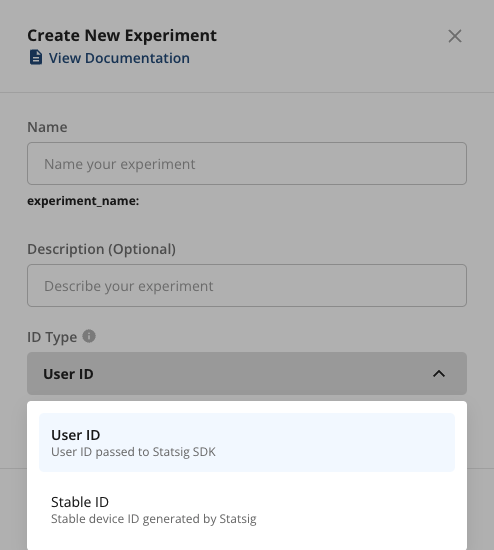
- Define Experiment Metrics: Add a hypothesis, primary metrics, and secondary metrics in the Scorecard section, just like you would for a user-level experiment.
-
Set Groups and Parameters:
- In the Groups section, define the parameters for your experiment. For instance, you can experiment with a simple boolean parameter like
"enabled".
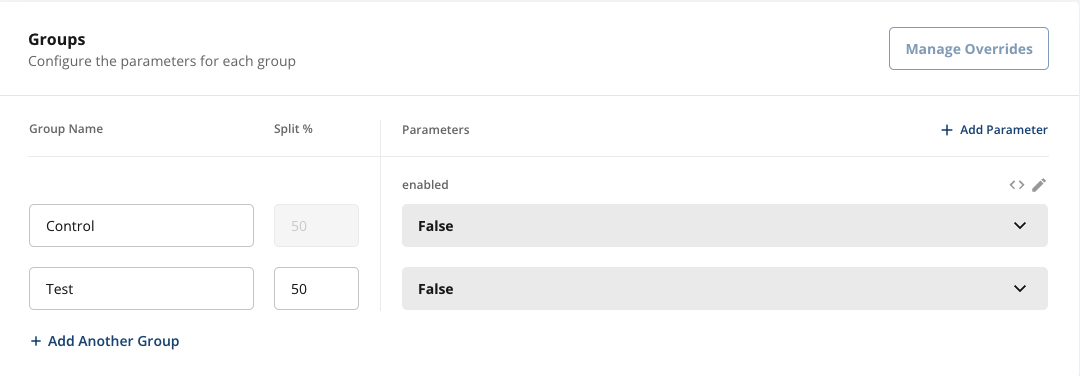
- In the Groups section, define the parameters for your experiment. For instance, you can experiment with a simple boolean parameter like
-
Set Allocation:
- By default, the experiment targets 100% of your user base. Adjust the allocation if needed. Starting with a smaller rollout is often recommended until you’re confident in the new variant.
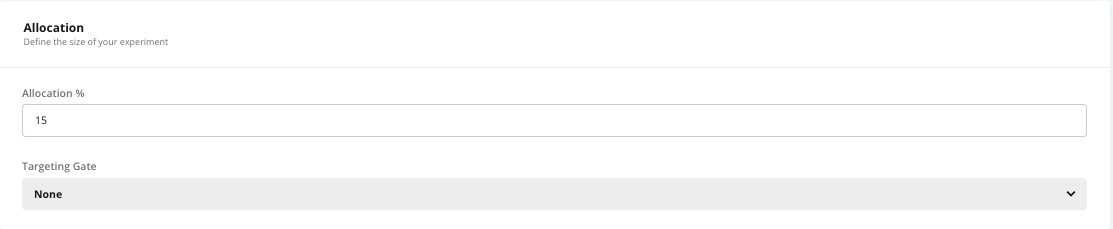
- Save and Start: Once everything is configured, click Save to finalize your experiment. When you’re ready to launch, click Start to roll it out.
Step 2: Initialize the SDK in Your Application
After setting up your experiment in the Statsig console, the next step is to integrate it into your client application using one of Statsig’s SDKs. Important:userIDshould only be set for authenticated, logged-in users.- For logged-out or anonymous users, use
stableID(Statsig’s auto-generated device ID) or your own custom deviceID to identify the device. See customID types if you have your own deviceID - Always pass all known IDs to the SDK — Statsig will use the correct one for evaluation depending on the experiment or gate’s ID type.
- If you do rely on stableID, it is only generated by Statsig client SDKs (javascript, react, mobile, etc) - server SDKs are unable to generate this ID for you
- User attributes: You can pass additional attributes like
appVersion, andcustomproperties for experiment targeting.
Example (JavaScript):
Tip: If your app collects other relevant attributes (e.g., device type, region), pass them in the user object to improve experiment precision.
Step 3 (Optional): Update User Info for Logged-in Users
When a user signs in or creates an account, call the SDK’s updateUser method to attach userID and other logged-in attributes. This allows user-level experiments and gates to evaluate with the authenticated identifier.Example (JavaScript):
Note: Adding userID after login enables user-level experiments/gates to target and evaluate using userID. Device-level experiment evaluations remain based on stableID (or deviceID) and are not changed by adding userID, as long as you continue to pass that identifier as well! This preserves consistency of device-level bucketing.

