- Our web SDKs offer autocaptured web analytics to automatically log common events like pageviews, clicks, and more.
- We offer integrations to connect your existing event data in Segment, mParticle, and other sources.
- All of our client and server SDKs provide a simple
logEventAPI to instrument your own events in your app or webserver.
Identifying Users and the “StatsigUser” object
Many analytics platforms have a concept of “identifying” a user. In Statsig, this is the StatsigUser object that is set a initialization time in client SDKs, or with each event in Server SDKs. TheStatsigUser is a set of properties that describe the user. It roughly has the same json definition across all SDKs and integrations:
userID field is reserved for a unique identifier for the user. This should be the ID of the logged in user.
customIDs are explained in “Group Analytics” below.
The other fields are fairly self explanatory, and power not just targeting and evaluation for feature flags, but can also be used for custom metrics and data queries in metrics explorer.
Group Analytics
Another core concept in analytics is the idea of different “groups”. For example, a user could belong to a certain company, organization, page, subreddit, facebook group, etc. In Statsig, groups are represented by thecustomIDs field. This is a dictionary that can contain multiple IDs for a single user. For example, a user could have the following customIDs:
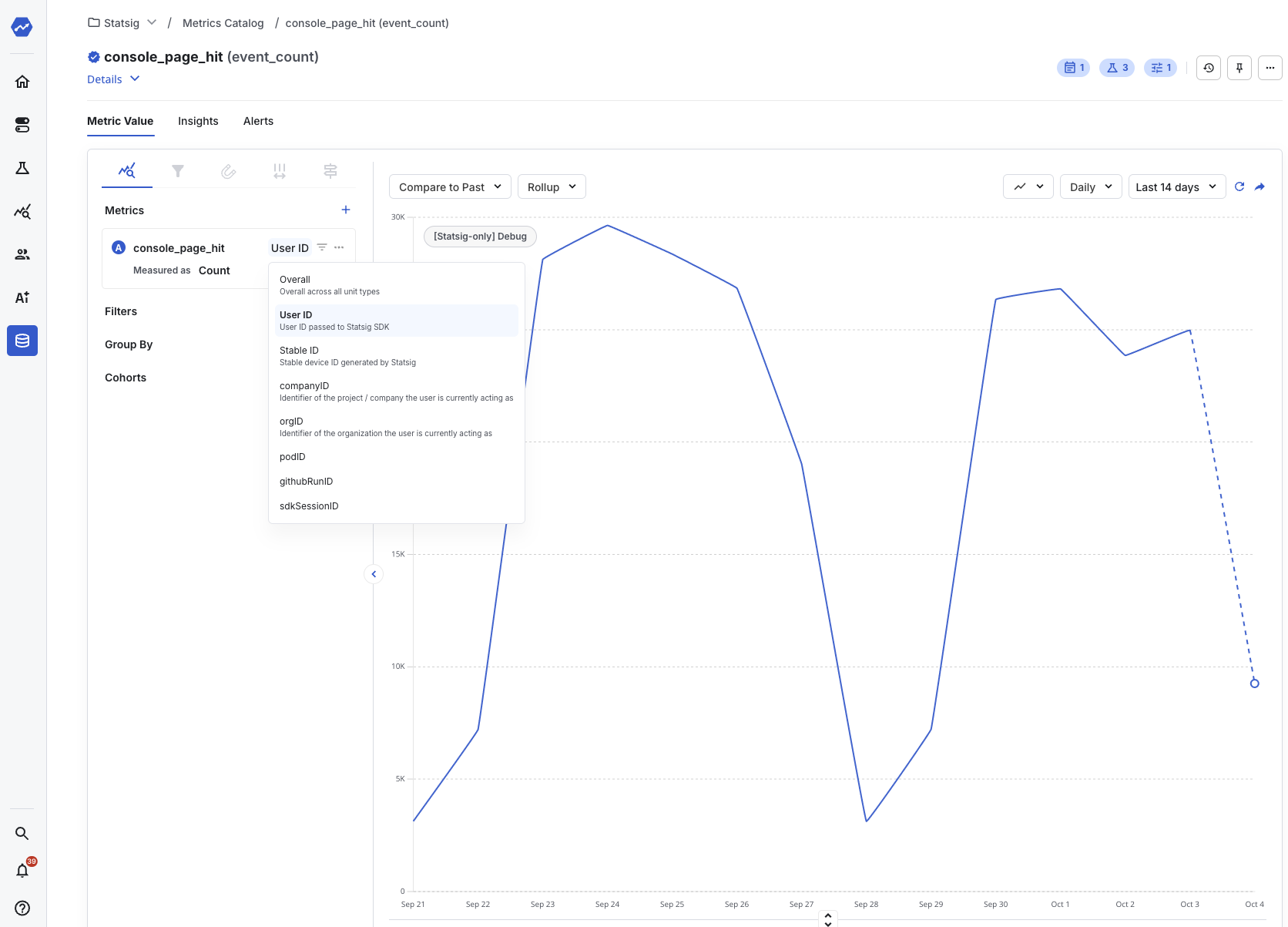
- Go to your project settings
- Locate the “Custom IDs” section and hit “edit”
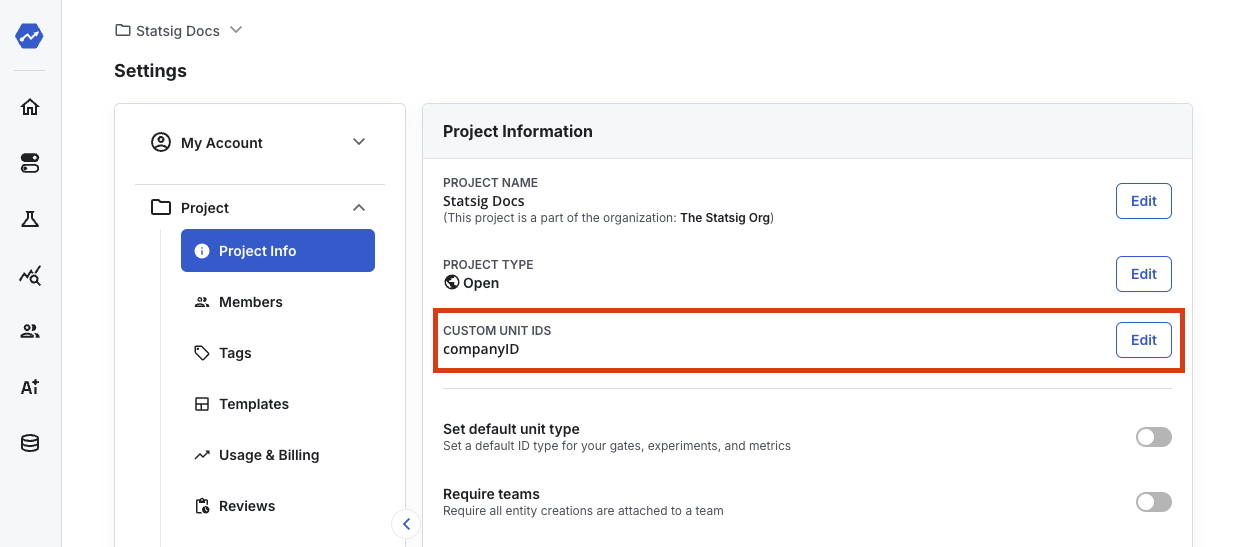
- Name the new customID and give it a description so other people in your project know what it means
- Start logging events with that customID in the
customIDsfield of the StatsigUser object
You must provide the set of all IDs on each StatsigUser object.
Best practices
Set all known IDs on each StatsigUser object
In order to generate metrics for each user/group, Statsig needs to know the set of all IDs on each StatsigUser object. Whether this is at client sdk initialization time, or when callinglogEvent in a server SDK, you need to pass each identifier for the user for it to contribute to those metrics.
If you use a logged out identifier for anonymous users, you should continue to pass that identifier even after the user logs in and you populate the logged in userID. This will enable any gates or experiments on the logged out identifier to continue to bucket the user appropriately, and calculate metrics at both the logged out and logged in level.
Deduplicating custom events
At the moment, Statsig does not provide a way to deduplicate custom events that you log.Naming conventions
The most important aspect is consistency - you should pick a convention and stick with it. Your events and metrics catalogue can quickly become messy and difficult to navigate when there are similar events with different conventions. Technically speaking, Statsig can accept any type of name convention - E.g.; “Page View”, “PageView”, “Page-view” and “page_view”. Practically speaking, we recommend using “page_view” — that is, to avoid spacing, and to use all lowercase characters. One thing to note, special characters cannot be used in event names. Statsig drops events that match this regex/contain this character set:"\\[\]{}<>#=;&$%|\u0000\n\r". This will ensure there are no duplicate entries with different casing, and ensure other downstream systems connected via integration can accept and process the event properly given this is the most universally-compatible convention.
What to measure
In general, if you’re doing normal experimentation/product analytics, you’ll want events that correspond to user actions. How you classify them will depend on what you’re trying to do. In general, keep the following in mind:- Events should not have high cardinality if you don’t have a lot of users. Otherwise, experimental/metrics data will be too sparse. E.g.; an eCommerce website should not log a separate event name for every single product page. But instead, should have a generic “product_page_view” event and include contextual page information within the
optional_event_metadataobject. - If you have a well-defined user funnel, you’ll want each step to be a separate event.
- If you have a less defined user journey, you’ll want to log generic events (eg. “page_view”), and add more details to either the value field (which should be the primary dimension of interest), or the
optional_event_metadataobject.
Logging events via SDKs
All our SDKs provide a very simple API to log events. They look like this:sign_up, achievement_unlocked, add_to_cart, check_out, etc.
These events can optionally take an event value. For instance, you can use this field to specify the type of achievement that was unlocked, or the name of the product that was added to cart, or the price of the item that was purchased.
In experiments, the “value” will generate an automatic breakdown of the event if there are fewer than 8 distinct values.
And finally, the metadata field allows you to specify even more details about the event. Here’s an couple examples of how a logEvent call looks like:
Size limits on event payload
There are limits to how large each event field can be.
Object fields have an overall limit of 4096 on its stringified length.
String fields have a limit of 64 on its length.


