Target Apps are an Enterprise-only feature. Reach out to our support team, your sales contact, or via our slack channel if you want this enabled.
Motivation
There are two main attributes you can add to SDK Keys which restrict their access to certain configs or config definitions - Environments and Target Apps. A “Target App” is a user defined abstraction tied to entities in your Statsig Project which can be linked to one or more SDK Keys. Target apps should be things like your “Android” or “iOS” apps, or could be more restricted to specific services like “Search” and “Feed” which may span both client and server usage. Defining and using Target Apps is a best practice when using Statsig at large scale, and has two main benefits:- Performance: removing unused entities from the payload to your Statsig SDK integration will speed up the initialization time and reduce the amount of data that is stored in any local caches or data stores
- Security: you may not want to expose certain gates/experiments/configs to the client side, or to the client key which is easily found in your client app. Specifying a target app for your client key and ONLY linking that to client specific gates/configs/experiments hides those from prying eyes
NOTE: Before using target apps as a solution, consider if you can instead use separate projects for your Statsig integrations. Note that gates/experiments/metrics are restricted to a single Statsig project, so if you need to share any of those across apps or services, its best to use a Target App instead. But if your services or apps always have distinct gates/experiments/metrics, using a separate project might be a better solution.
Configuring Target Apps
Project Setup
Start by going to Settings > Target Applications.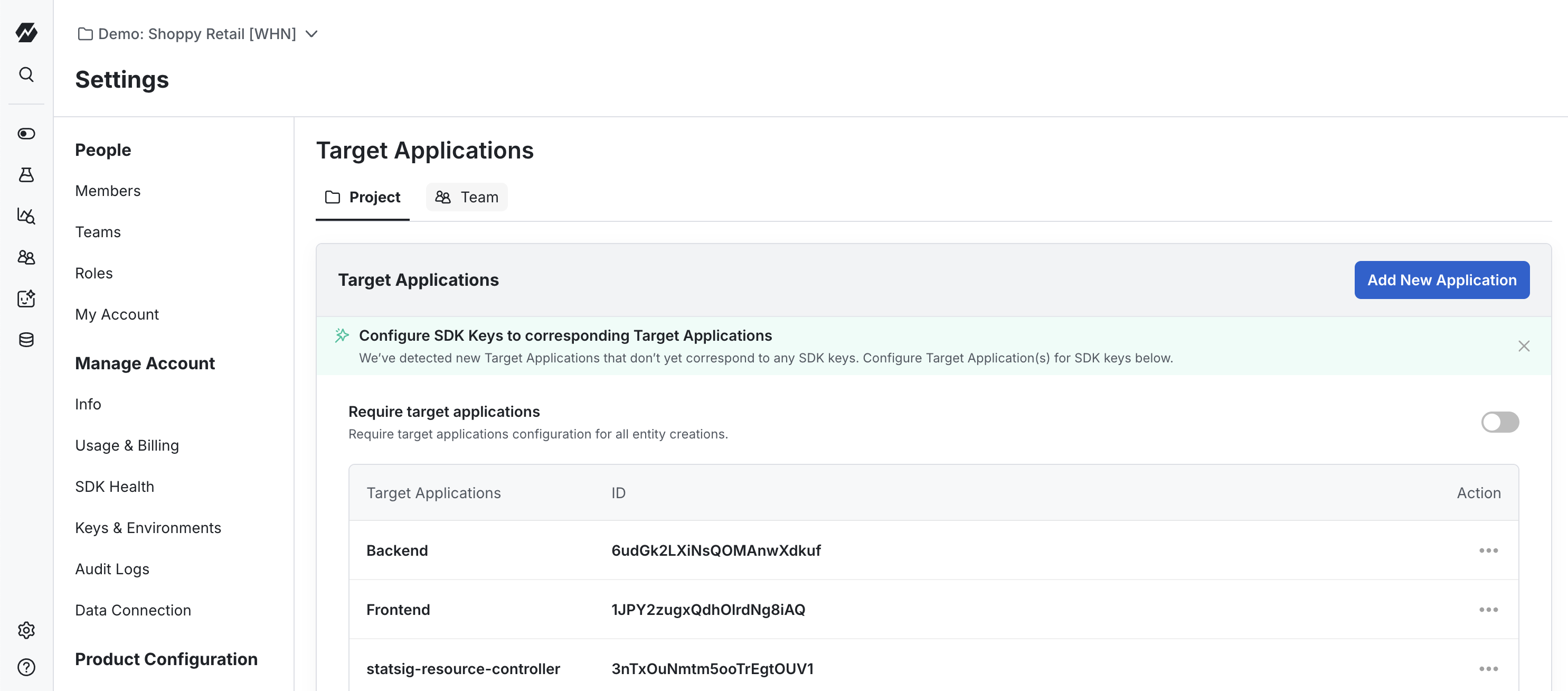
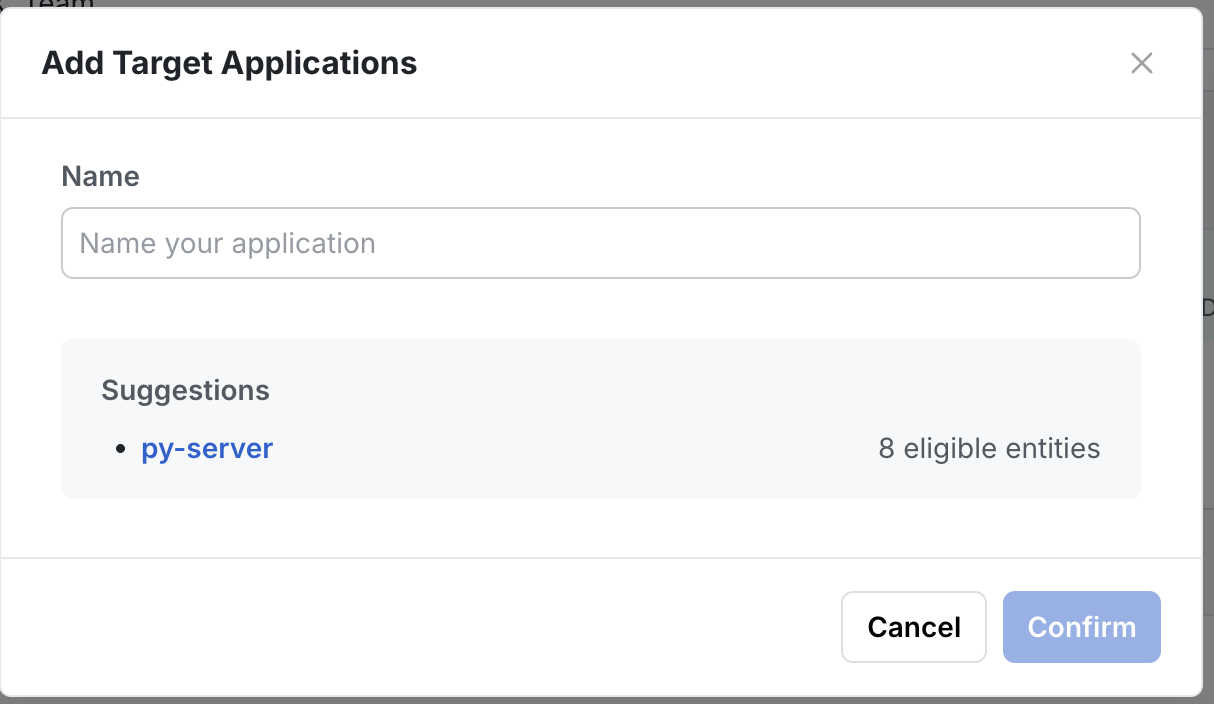
Associating a Feature Gate with a Target App
If you wish to verify the suggestions you added in the initial setup, or add additional entities to the target app, you can do so from that entity itself. For example, navigate to the Feature Gates tab, and then select a specific gate. In the right rail for that gate, you can view and edit the target app(s) applied to that gate.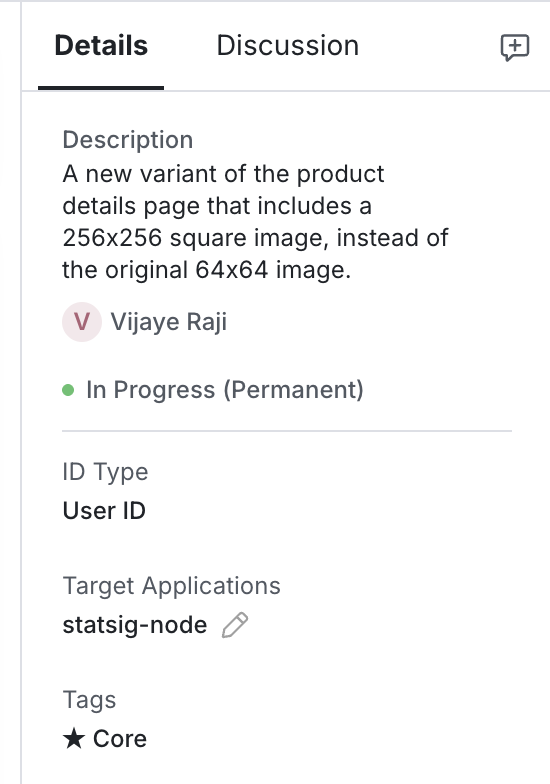
Associating an SDK Key with a Target App
Navigate to the Settings > Keys & Environments page. You’re ready to restrict a certain key to a certain target app. Select the SDK Key you wish to restrict to the set of Target App entities. Under Actions, trigger the dropdown menu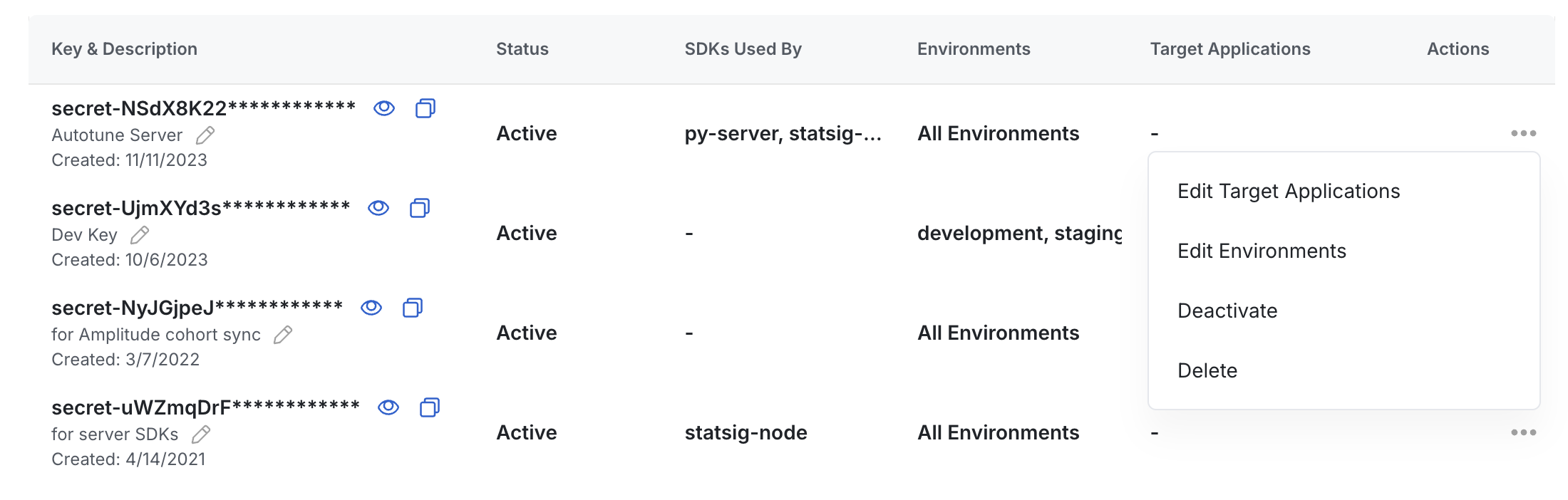
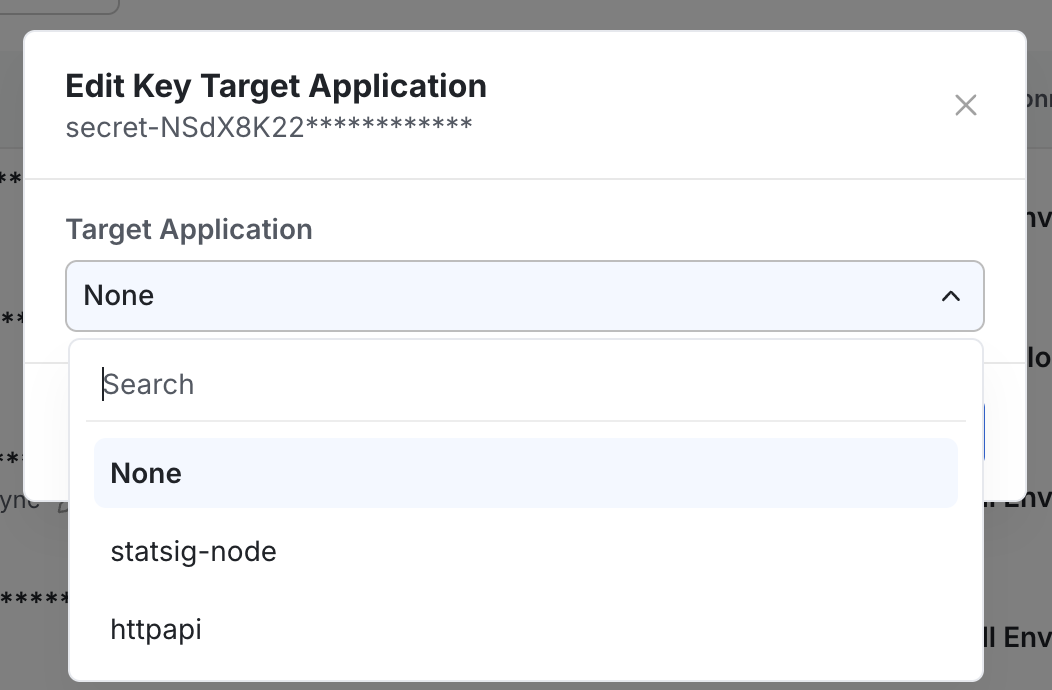
When bootstrapping a Client SDK from a Server SDK, you’ll need the server SDK to have access to all of the gates/experiments/configs needed both for server and client. If you have separate target apps for client and server SDKs, you should apply both target apps to the server key you’re using.Then, to filter the boostrapping response to a specific target app, add a client key with that target app applied to the getClientInitializeResponse call.


