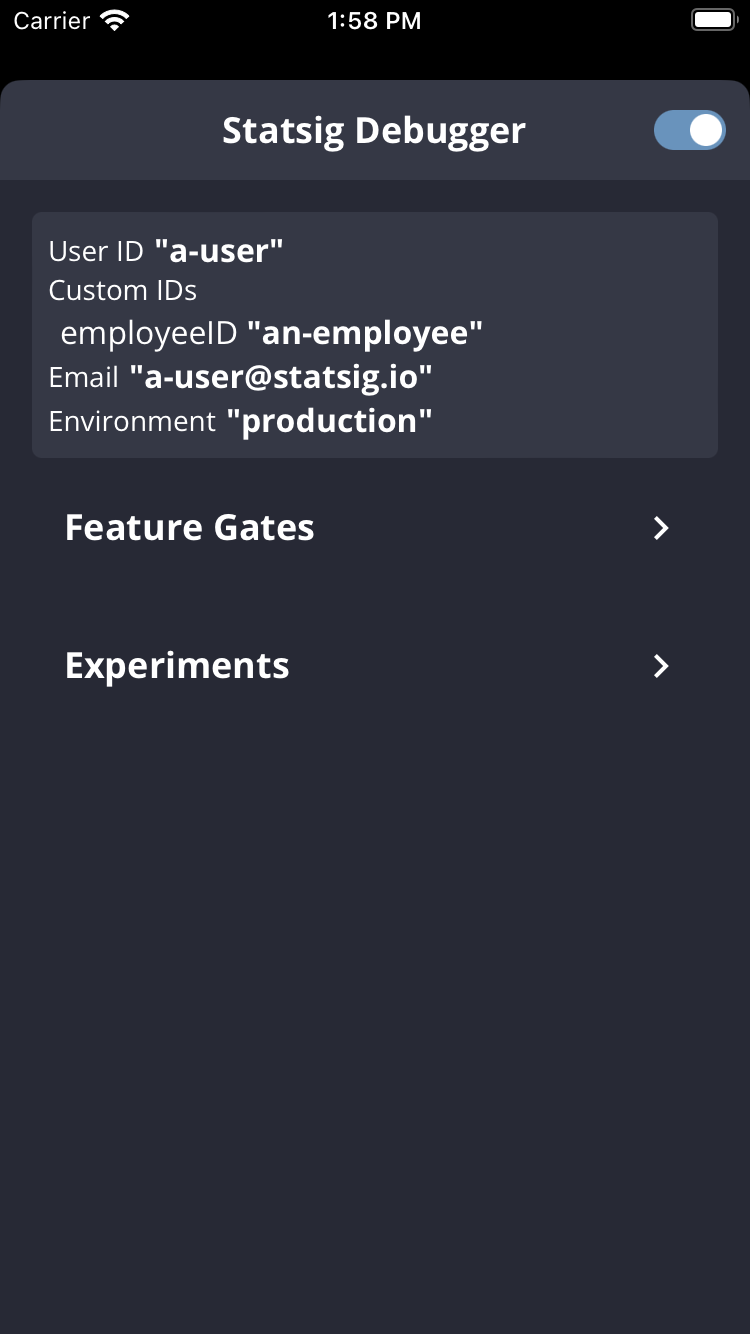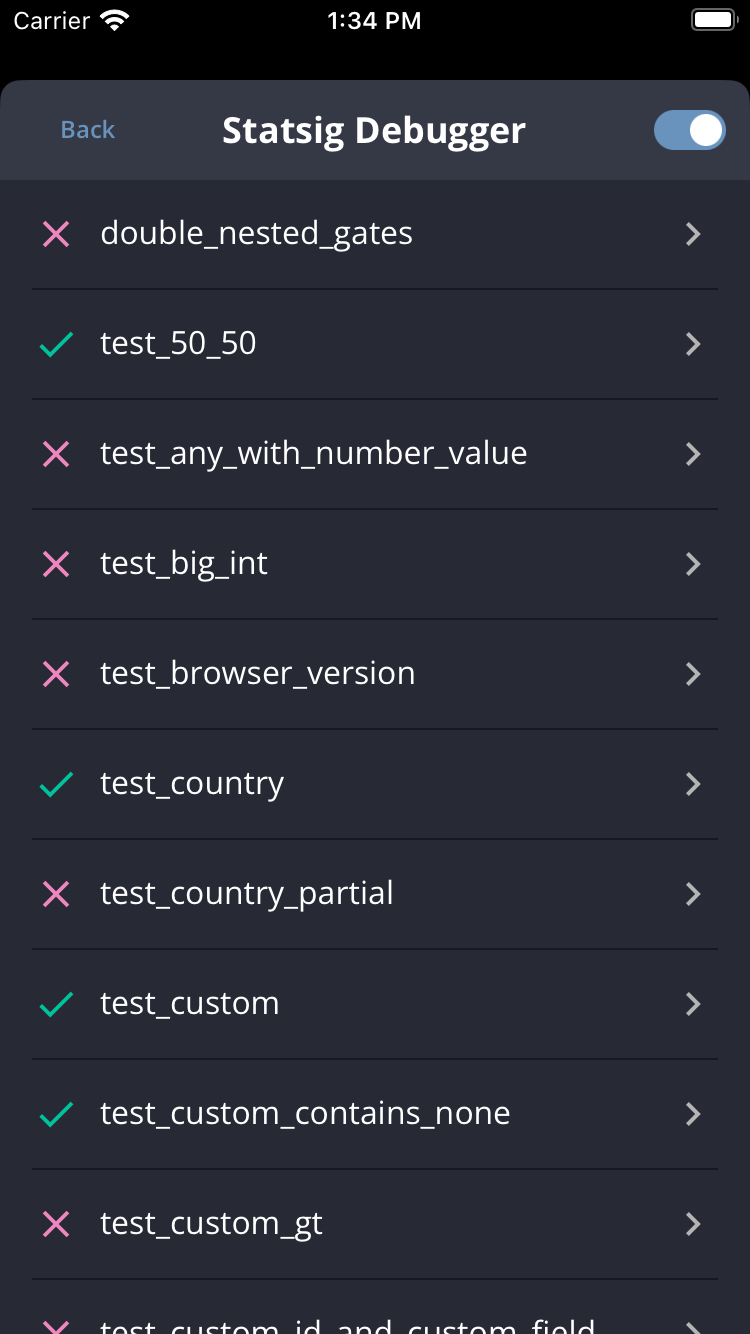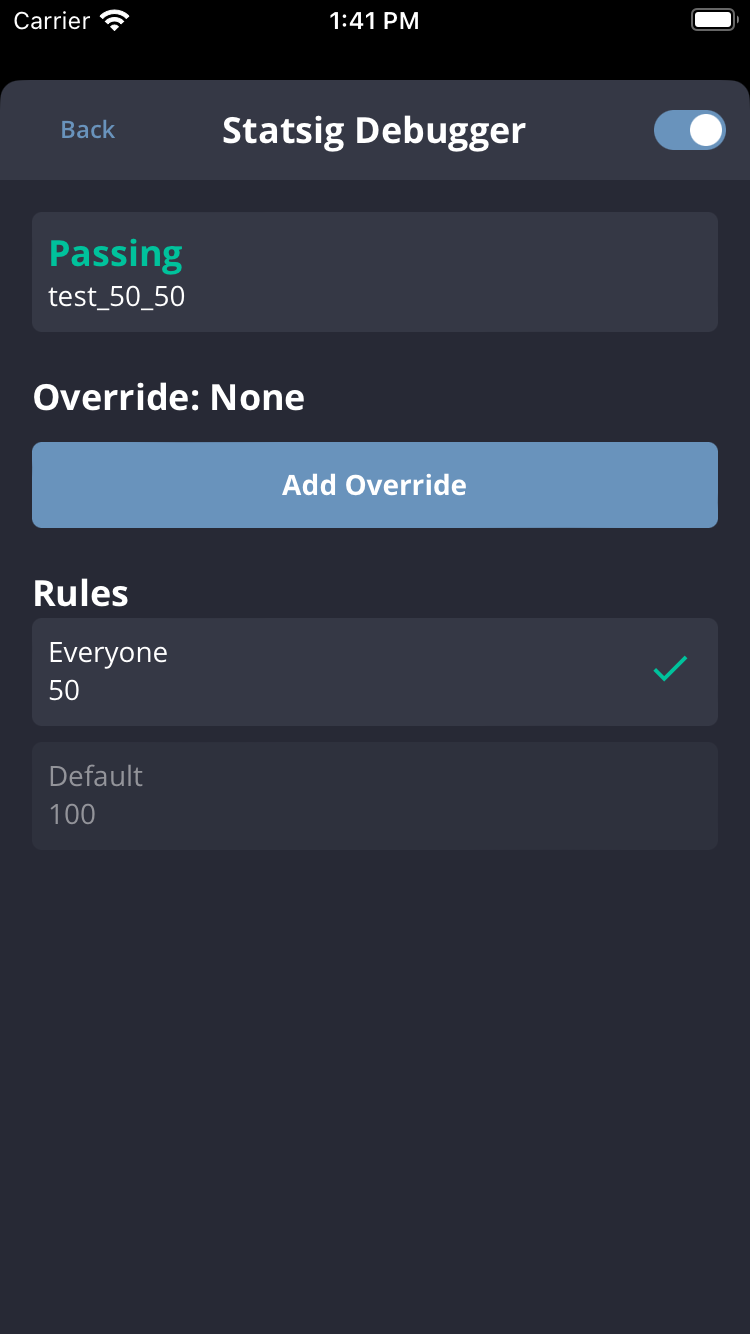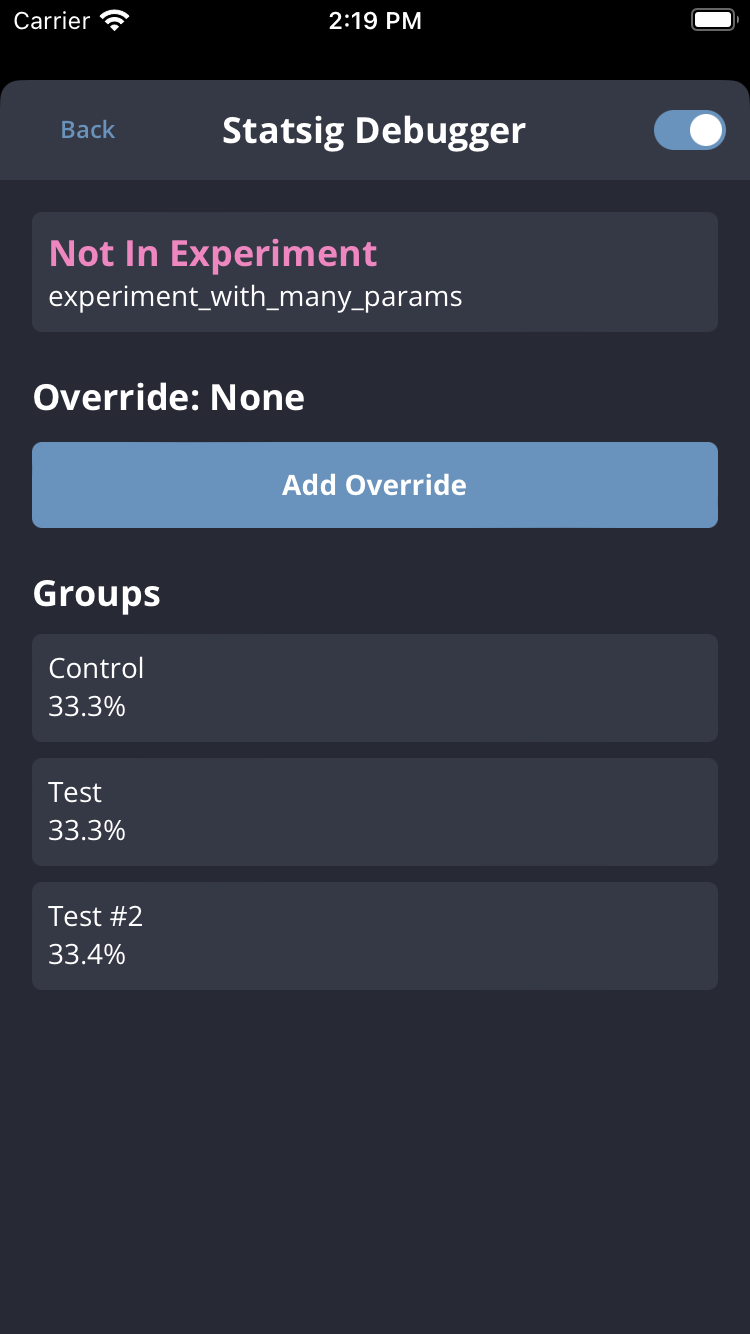When a user sees an unexpected value, start with the tooling built into the Statsig console and SDKs. The sections below outline where to look and what each signal means.
Diagnostics & Log Stream
Every gate, config, experiment, and layer has both a Setup and Diagnostics tab. The diagnostics view highlights pass/fail rates and bucketing counts so you can spot anomalies over time.
Scroll to the log stream to inspect individual evaluations. Entries arrive within seconds for both production and non-production environments.
Enable Show non-production logs in the diagnostics view to surface checks coming from test keys and development builds.
Debug – deep tracing meant for onboarding or issue triage.
- Missing gate/config warnings when a definition is unavailable.
- Step-by-step messages that follow SDK initialization and evaluations.
Info – healthy lifecycle events for day-to-day operation.
- Initialization summaries with source and SDK version details.
- Notifications when the configuration store is populated.
Warning – recoverable issues that might affect functionality.
- Non-critical errors automatically handled by the SDK.
- gRPC reconnection attempts or similar transient network events.
Error – critical failures that block expected behavior.
- Initialization timeouts or outright failures.
- Fallback notices that indicate gRPC is unavailable or misconfigured.
Evaluation Details
Click any exposure in the log stream to drill into the precise rule, user attributes, evaluation reason, SDK metadata, and server timestamps. That detail is often enough to pinpoint why a user received a specific value.
Evaluation Reasons
Evaluation reasons answer two questions: where the SDK sourced its definitions and why a particular value was returned. Use them to distinguish between healthy results, overrides, and error states.
Data Source
| Source | Description | Type | Debugging Suggestions |
|---|
Network | Values fetched during initialization from Statsig servers. | Normal | — |
Bootstrap | Supplied during bootstrap (often from a server SDK). | Normal | — |
Prefetch | Loaded via the prefetchUsers API (JS only). | Normal | — |
NetworkNotModified | Network request succeeded but cached values were already current. | Normal | — |
Sticky (legacy) | Persisted from a sticky evaluation. | Normal | — |
LocalOverride (legacy) | Set locally via override APIs. | Normal | — |
Cache | Served from local cache because network values were unavailable. | Warning | Ensure initialize() has completed before checks run. |
InvalidBootstrap / BootstrapPartialUserMatch | Bootstrap values were generated for a different user profile. | Error | See Fixing InvalidBootstrap. |
BootstrapStableIDMismatch | StableID differed between bootstrap and runtime user. | Error | See BootstrapStableIDMismatch. |
Error | A generic evaluation failure that was logged to Statsig. | Error | Ask for help in Slack. |
Error:NoClient (JS) | No Statsig client was found in context. | Error | Wrap checks in <StatsigProvider> or equivalent. |
Unrecognized (legacy) | The definition was missing from the initialize payload. | Error | Confirm the config exists and the correct API key is used. |
NoValues | Initialization ran but failed to retrieve values. | Error | Verify client key and network connectivity. |
Loading | Initialization is still in progress. | Error | Await initializeAsync() or guard checks until ready. |
Uninitialized | Initialization never started. | Error | Call initializeAsync()/initializeSync() explicitly. |
UAParserNotLoaded | UA parsing was disabled while targeting relies on it. | Error | Remove UA-based targeting or re-enable parsing. |
CountryLookupNotLoaded | Country lookups were disabled while targeting relies on them. | Error | Avoid IP-based targeting or re-enable lookups. |
Reason (new SDKs only)
| Reason | Description | Type | Debugging Suggestions |
|---|
Recognized | The definition was present and matched the current values. | Normal | — |
Sticky | Result persisted because keepDeviceValue was set. | Normal | — |
LocalOverride | Value came from a developer override. | Normal | — |
Unrecognized | Definition missing from the payload. | Error | Confirm targeting and Target Apps. |
Filtered | Definition filtered from /initialize because the default value was false. | Error | Check client bootstrapping or targeting. |
Data Source
| Source | Description | Type | Debugging Suggestions |
|---|
Network | Configurations loaded from Statsig servers at initialization. | Normal | — |
Bootstrap | Server SDK bootstrapped with precomputed values. | Normal | — |
DataAdapter | Values retrieved from a data adapter or external store. | Normal | Review your data adapter setup. |
LocalOverride (legacy) | Value supplied via server-side override APIs. | Normal | — |
StatsigNetwork | Proxy/streaming fell back to Statsig APIs directly. | Fallback | Revisit your proxy configuration. |
Uninitialized | SDK has not completed initialization. | Error | Ensure initialization succeeds before evaluations. |
Unrecognized (legacy) | Definition missing from the cached payload. | Error | Confirm configuration exists and the API key is correct. |
Reason (new SDKs only)
| Reason | Description | Type | Debugging Suggestions |
|---|
LocalOverride | Result supplied by a developer override. | Normal | — |
| None | Successful evaluation with the expected payload. | Normal | — |
Unrecognized | Definition missing from the payload. | Error | Confirm configuration exists and the API key is correct. |
Unsupported | SDK lacks support for a condition/operator. | Error | Upgrade to the latest SDK version. |
Error | Generic evaluation failure captured by the SDK. | Error | Ask for help in Slack. |
Evaluation Times
Evaluation timestamps reveal whether an SDK is serving fresh definitions. An up-to-date LCUT (Last Config Updated Time) indicates the SDK has the latest changes. If LCUT lags far behind, users may be seeing stale values—either because a browser tab stayed open or because a server integration is unable to sync.
| Time Field | Description | SDKs |
|---|
LCUT | Time of the most recent config change reflected in the SDK. | JavaScript (incl. React & RN), iOS, Dart |
receivedAt | Timestamp when the client obtained the current values. | JavaScript (incl. React & RN), iOS, Dart |
| Time Field | Description | SDKs |
|---|
initTime | LCUT captured when the server SDK initialized. | All server SDKs except Rust |
configSyncTime | Latest LCUT received from the network or data adapter. | All server SDKs except Rust |
serverTime | Current server clock time when the evaluation was made. | All server SDKs except Rust |
Mocking Statsig / Local Mode
Use the following tools to validate code paths without hitting the network:
- Local mode: Set
localMode to true so the SDK skips network calls and returns default values—ideal for tests and offline environments.
- Override APIs: Call
overrideGate and overrideConfig to force specific values for an individual user or globally.
Combine both techniques to exercise each branch of your application safely before shipping.
Client SDK Debugger
Inspect the exact values a client SDK is using by opening the Client SDK Debugger. It exposes the active user object and every gate/config tied to that client.
- JavaScript / React: Use the Chrome extension.
- iOS: Call
Statsig.openDebugView() in v1.26.0 or later.
- Android: Call
Statsig.openDebugView() in v4.29.0 or later.
Accounts that sign in to the Statsig console via Google SSO are currently unsupported by the Chrome extension.
| Landing | Gates List | Gate Details | Experiment Details |
|---|
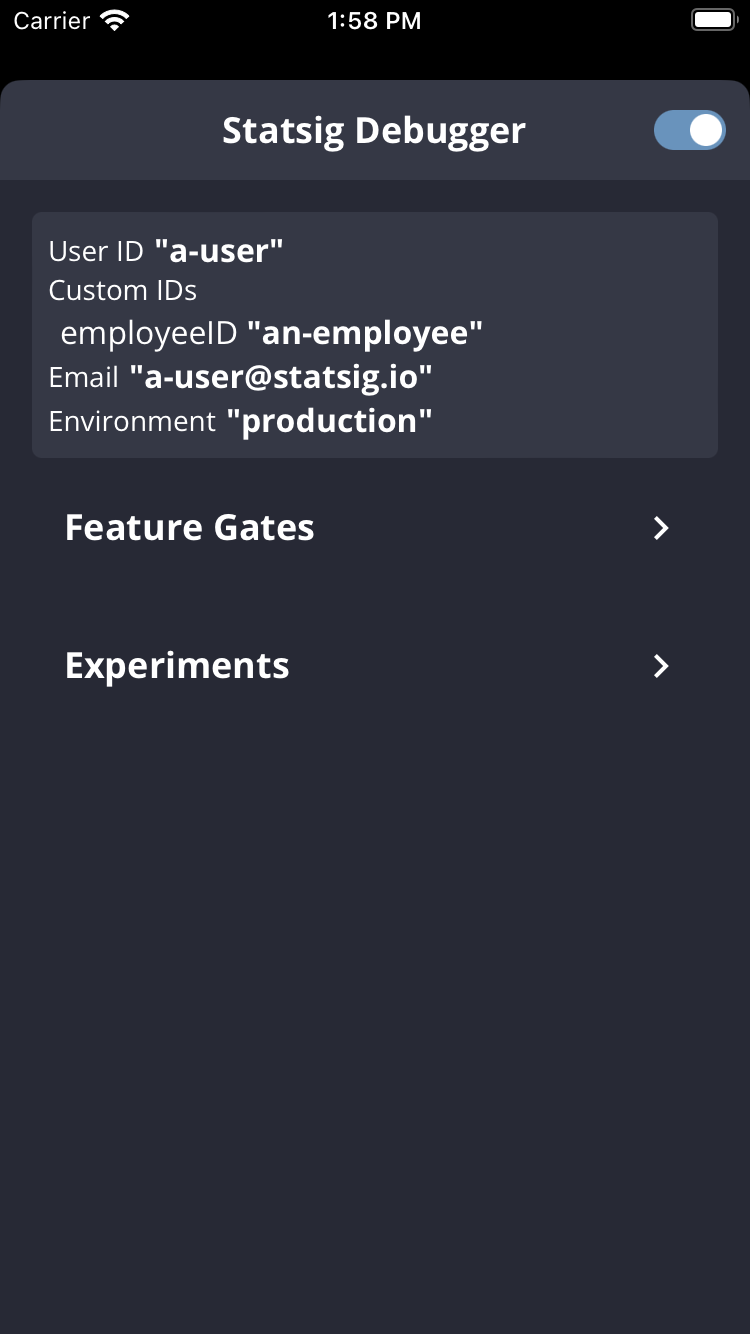 | 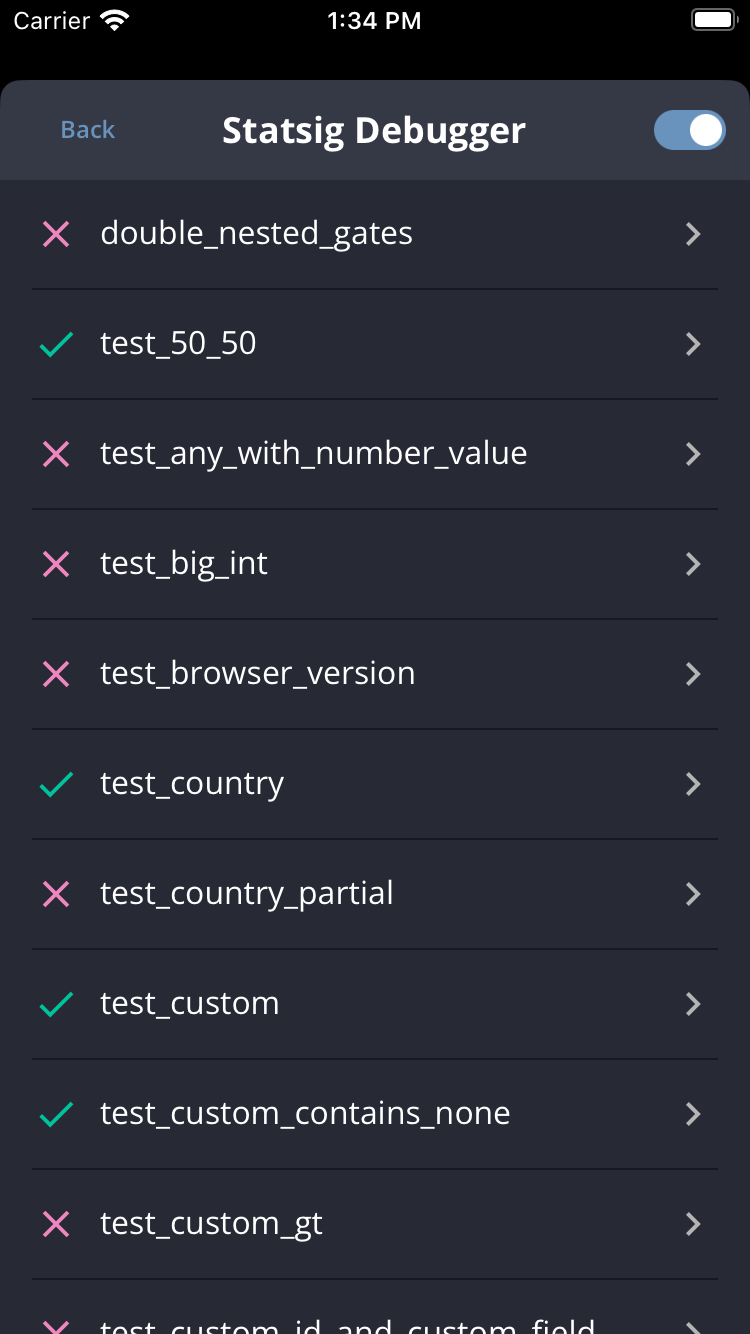 | 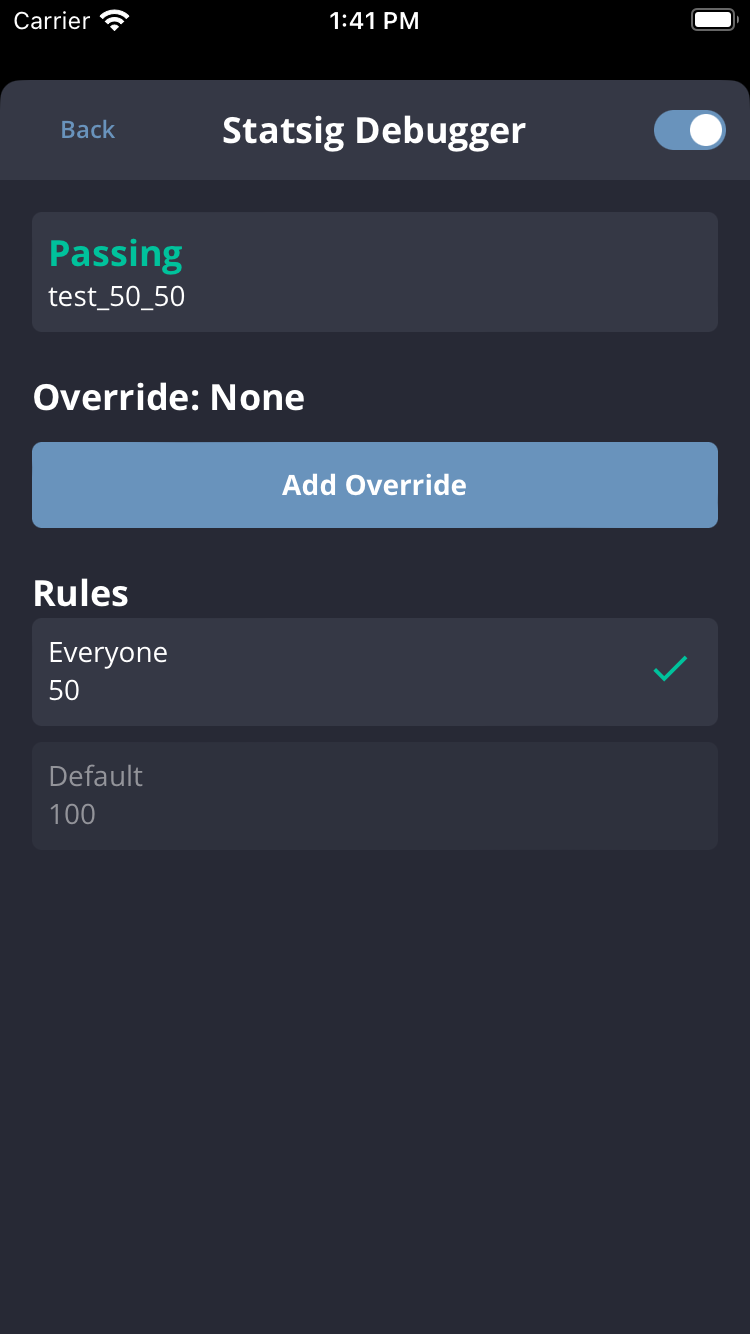 | 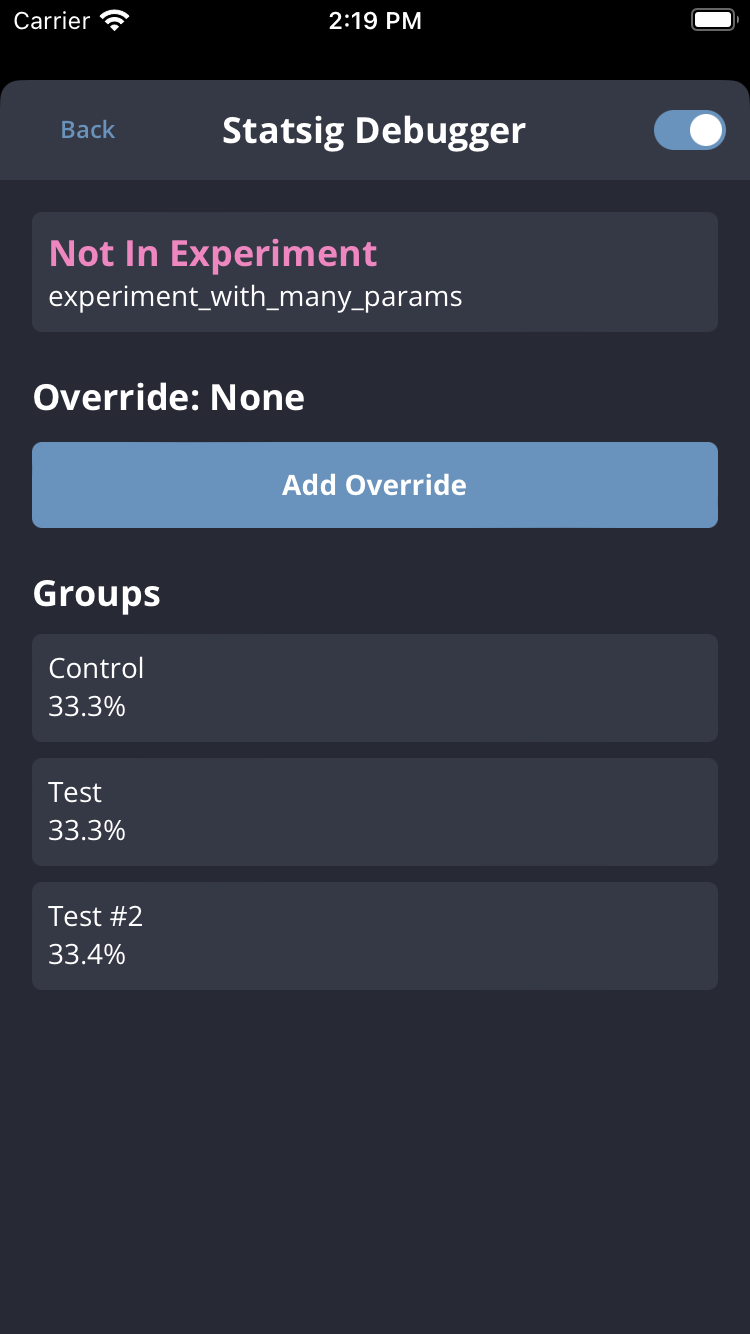 |
FAQs
For SDK-specific edge cases, check each SDK’s FAQ or contact us in the Statsig Slack community.
Invalid Bootstrap
InvalidBootstrap occurs when a client SDK is bootstrapped with values generated for a different user profile. Always ensure the bootstrap user exactly matches the runtime user.
// Server side
const userA = { userID: 'user-a' };
const bootstrapValues = Statsig.getClientInitializeResponse(userA);
// Client side
const bootstrapValues = await fetchStatsigValuesFromMyServers();
const userB = { userID: 'user-b' }; // <-- Different from userA
await Statsig.initialize('client-key', userB, { initializeValues: bootstrapValues });
customIDs or other attributes results in a distinct user object.
const userA = { userID: 'user-a' };
const userAExt = { userID: 'user-a', customIDs: { employeeID: 'employee-a' } };
BootstrapStableIDMismatch
BootstrapStableIDMismatch is similar but focuses on stableID. Client SDKs generate a stable ID automatically when one is not provided, so mixing empty user objects between server and client code can cause drift.
// Server side
const userA = {};
const bootstrapValues = Statsig.getClientInitializeResponse(userA);
// Client side
const bootstrapValues = await fetchStatsigValuesFromMyServers();
const userB = { stableID: '12345' }; // <-- Server user lacked a stableID
await Statsig.initialize('client-key', userB, { initializeValues: bootstrapValues });
{}, the client-generated stable ID may not match the server’s, leading to the same warning.
const userC = {}; // Client SDK auto-generates a stableID
await Statsig.initialize('client-key', userC, { initializeValues: bootstrapValues });
Environments
SDKs inherit their environment from initialization options. If none is provided, the SDK defaults to production. To verify which environment a user evaluated under, open the diagnostics log stream and inspect the statsigEnvironment property attached to the exposure.
Maximizing Event Throughput
Python SDK v0.45.0+ introduces tunables that help handle high event volume without drops.
eventQueueSize – Number of events flushed per batch. Larger batches increase throughput but use more memory; keep the value under ~3000 to avoid oversized payloads.retryQueueSize – Number of batches kept for retrying. The default is 10; raise it to retain more data at the cost of memory.
Tune both settings to match your traffic profile and keep pipelines healthy.