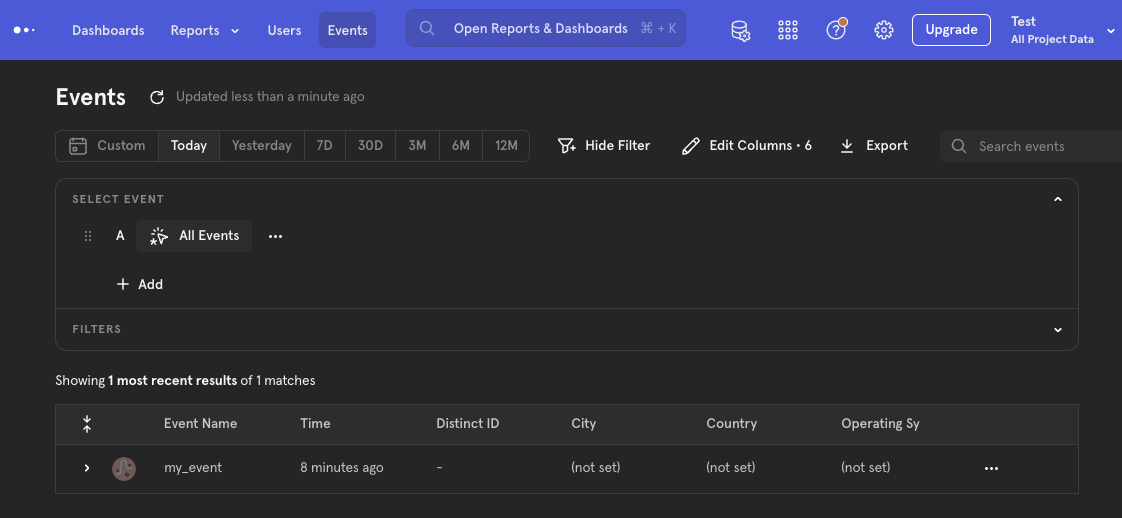Overview
The Mixpanel integration has two functions.- Incoming: Statsig can sync your Mixpanel user cohorts with a Statsig ID list segment.
- Outgoing: Statsig can forward Statsig events to Mixpanel.
Cohort Syncing
Statsig can ingest user information via a Mixpanel Cohort Syncing- On Statsig, navigate to Segments on the left navigation menu and create a segment.
- Name: Must match the name of your Mixpanel cohort.
- Type of segment: Should be ID List.
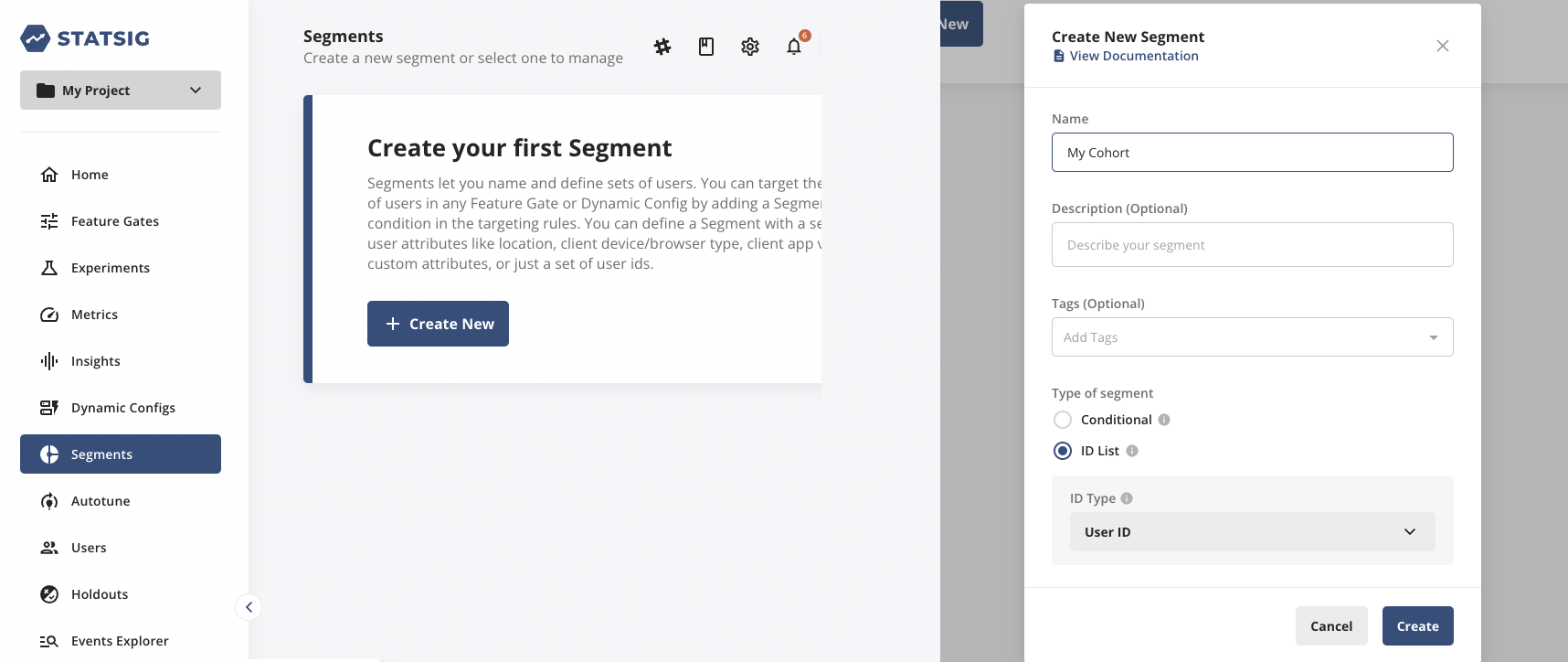
- On Mixpanel, click on the Data Management navbar item and choose Integrations from the dropdown.
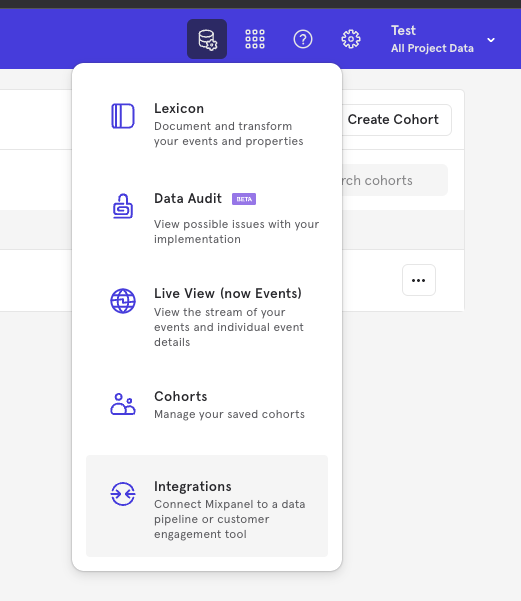
- In the list of integrations, scroll until you find Custom Webhook and then select it.
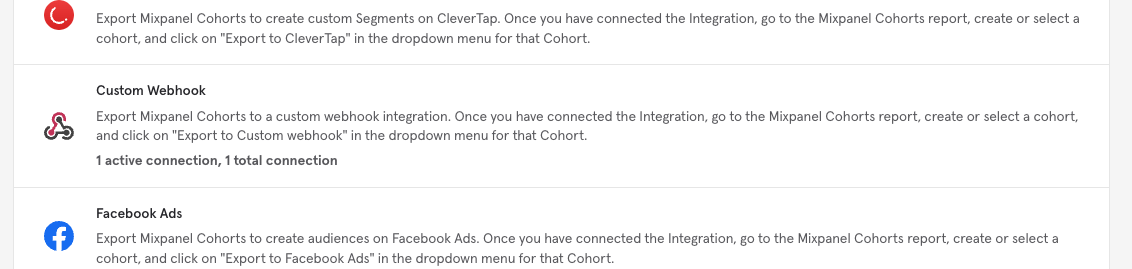
- In the dialog that appears, paste the url below, substituting the SERVER_SECRET_KEY with a “Server Secret Key” found in Project Settings, then click Continue.
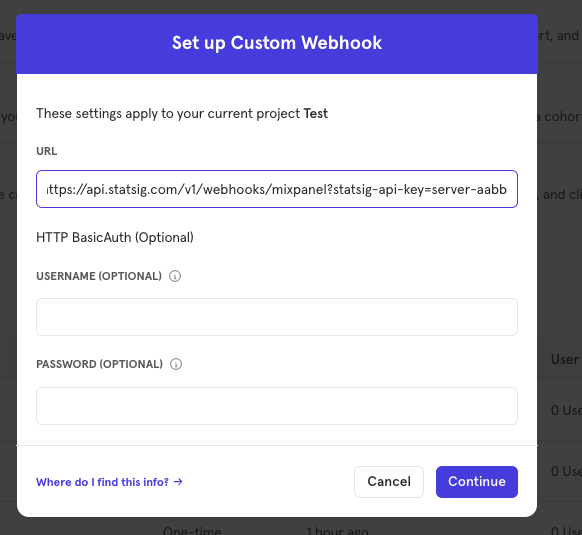
- Click “Enable” (or “Confirm” if you are updating the integration).
- You can now kick off a cohort sync job on Mixpanel from the Cohorts page.
Configuring Outbound Events
To export your Statsig events to Mixpanel:- Get a copy of your “Project Token” from Mixpanel by following this guide.
-
Paste your project token into the Outgoing configuration on the Statsig integration panel and hit “Enable” (or “Confirm” if you are updating the integration).
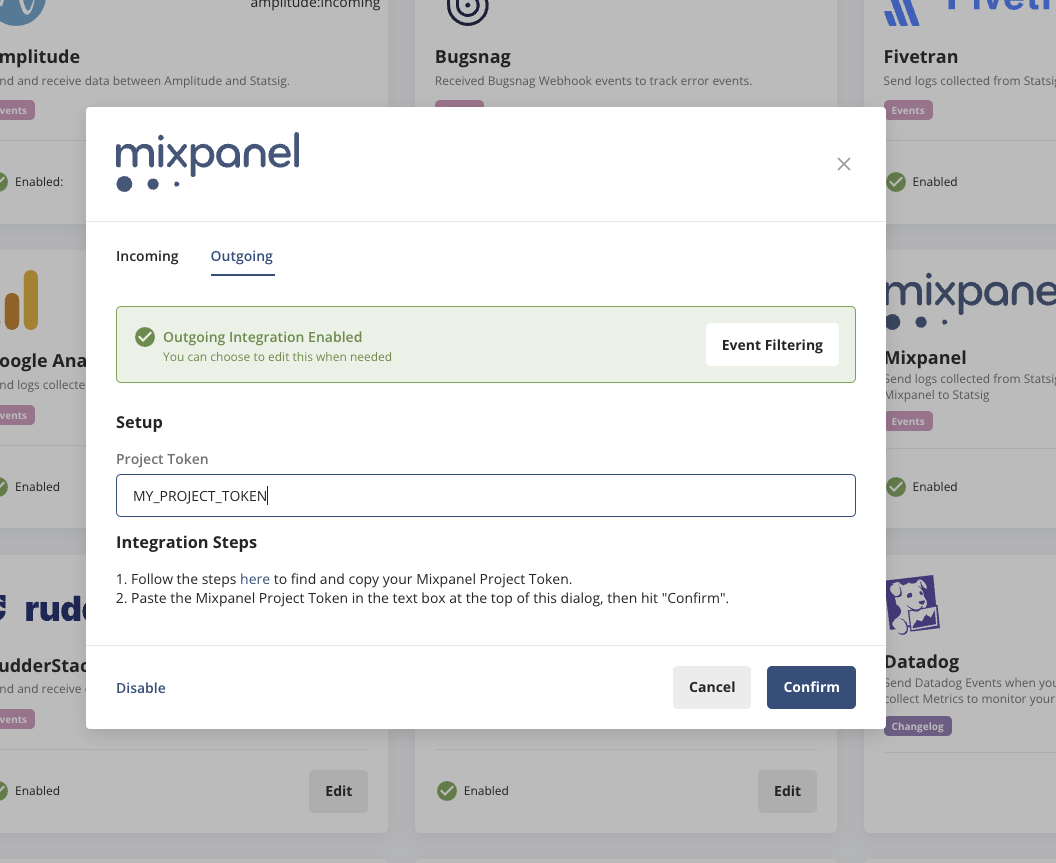
-
Verify your events are being forward by visiting the Events tab on Mixpanel