Importing Precomputed Metrics
Importing Precomputing Metrics from your Data Warehouse
Statsig integrates natively with cloud data warehouses such as Snowflake, BigQuery, Redshift to ingest any of your existing metrics for computing experiment results. See Data Warehouse Ingestion to get started.Debugging Precomputed Metrics
Statsig creates a metric detail page for all precomputed metrics that you import from your data warehouse. These metric detail pages take a few hours to generate post-import or ingestion. The fastest way to start seeing and debugging your precomputed metrics is via the Metrics Logstream in the Metrics Catalog tab within Metrics.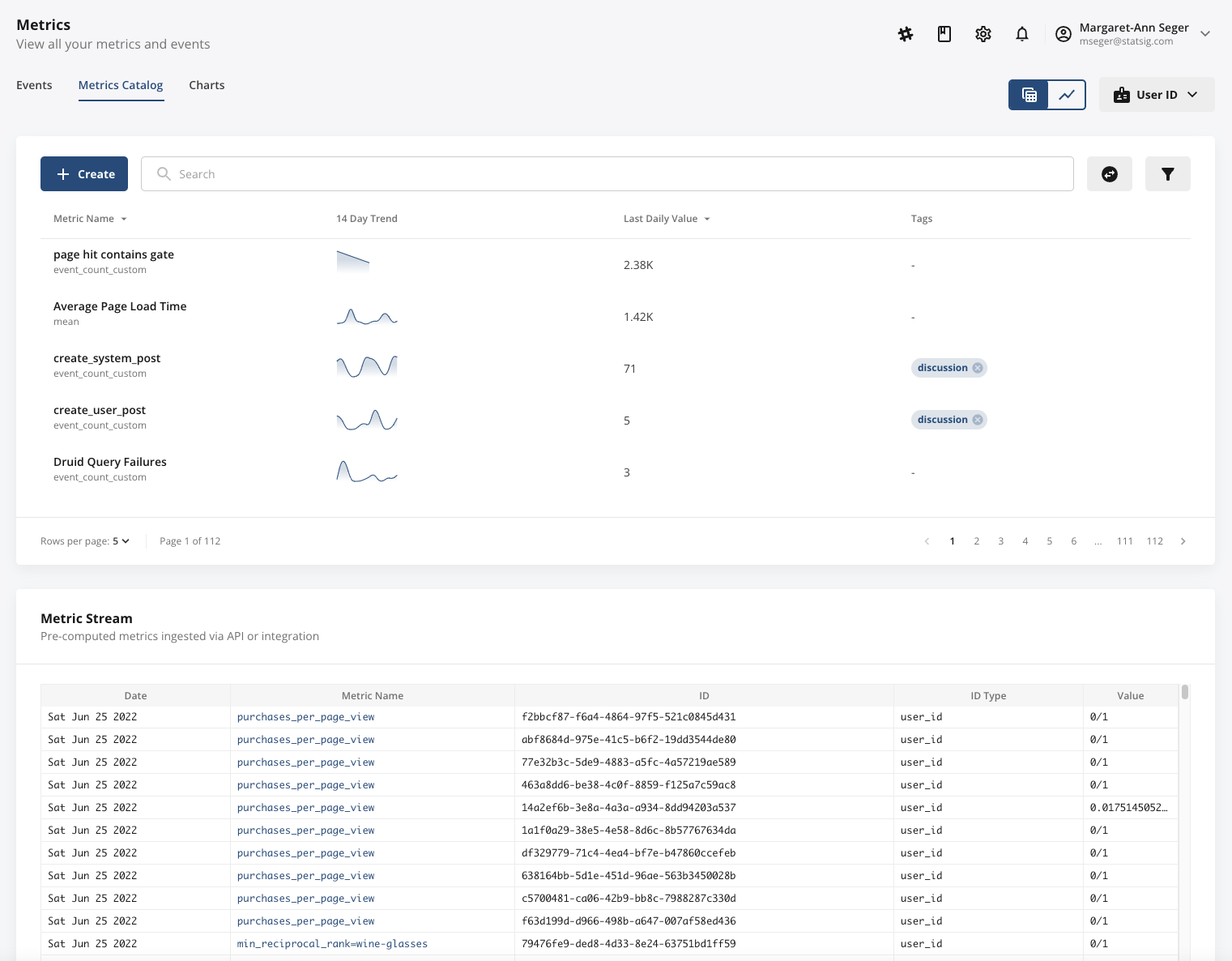
Tip: Customers can trip up on ensuring that their precomputed metrics have the right ID type. Pay extra attention to this column!

