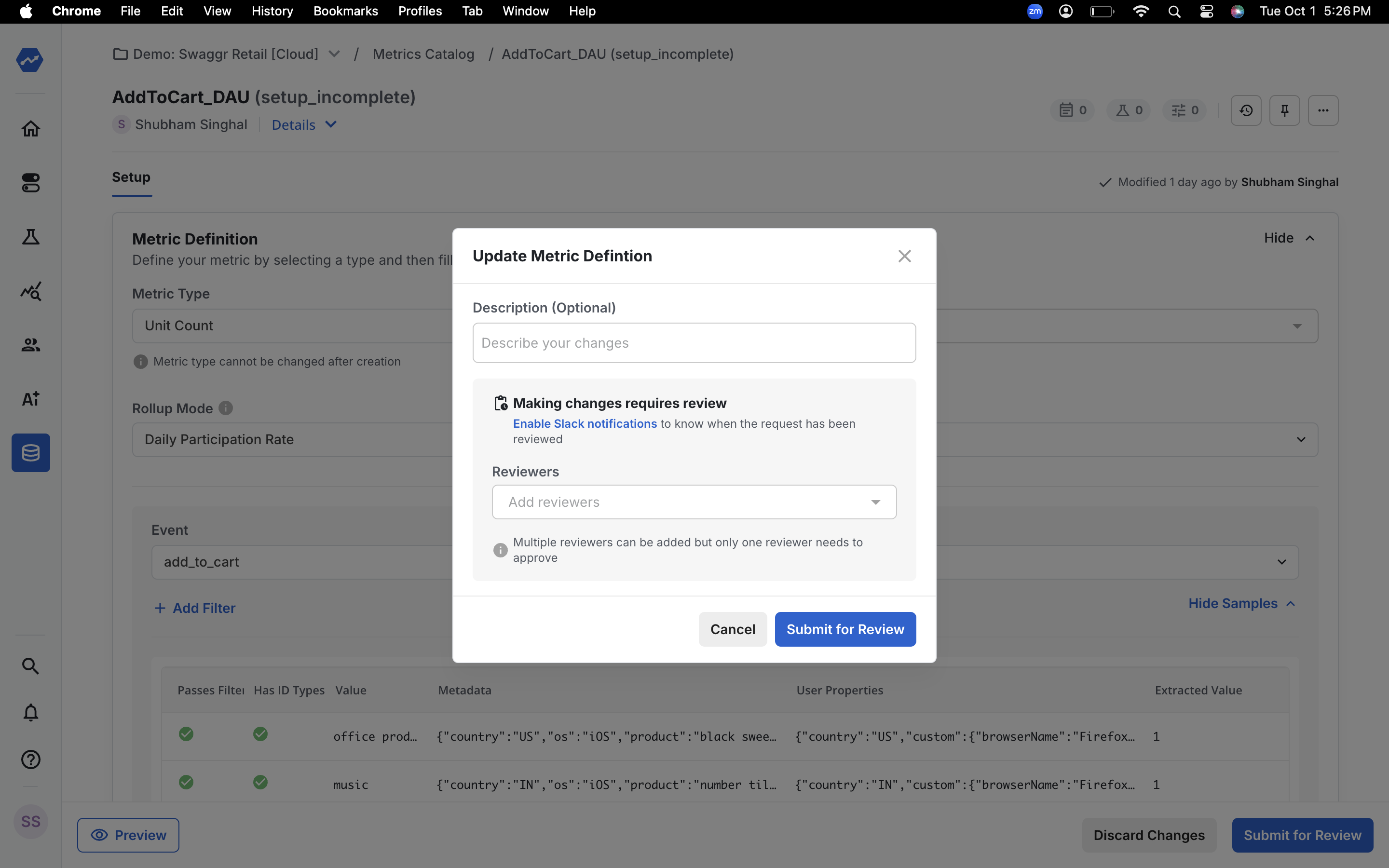Custom DAU Metric Creation Guide
This guide will walk you through the steps to create a custom DAU metric. Follow the instructions carefully to ensure successful creation of your metric.Step 1: Navigate to the Metrics Catalog
To begin, go to the “Metrics Catalog” in the left navigation bar and click on “Create” button.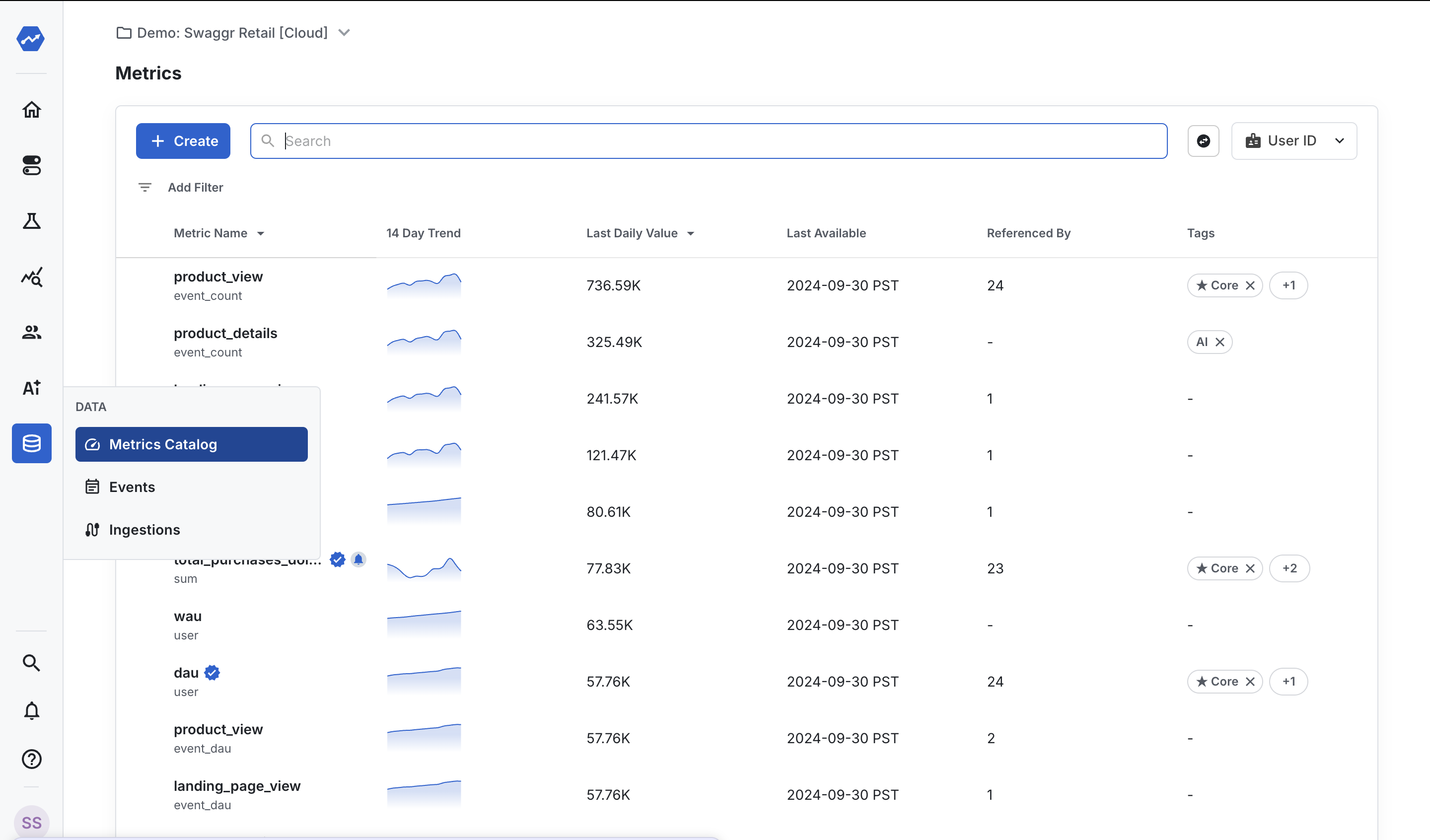
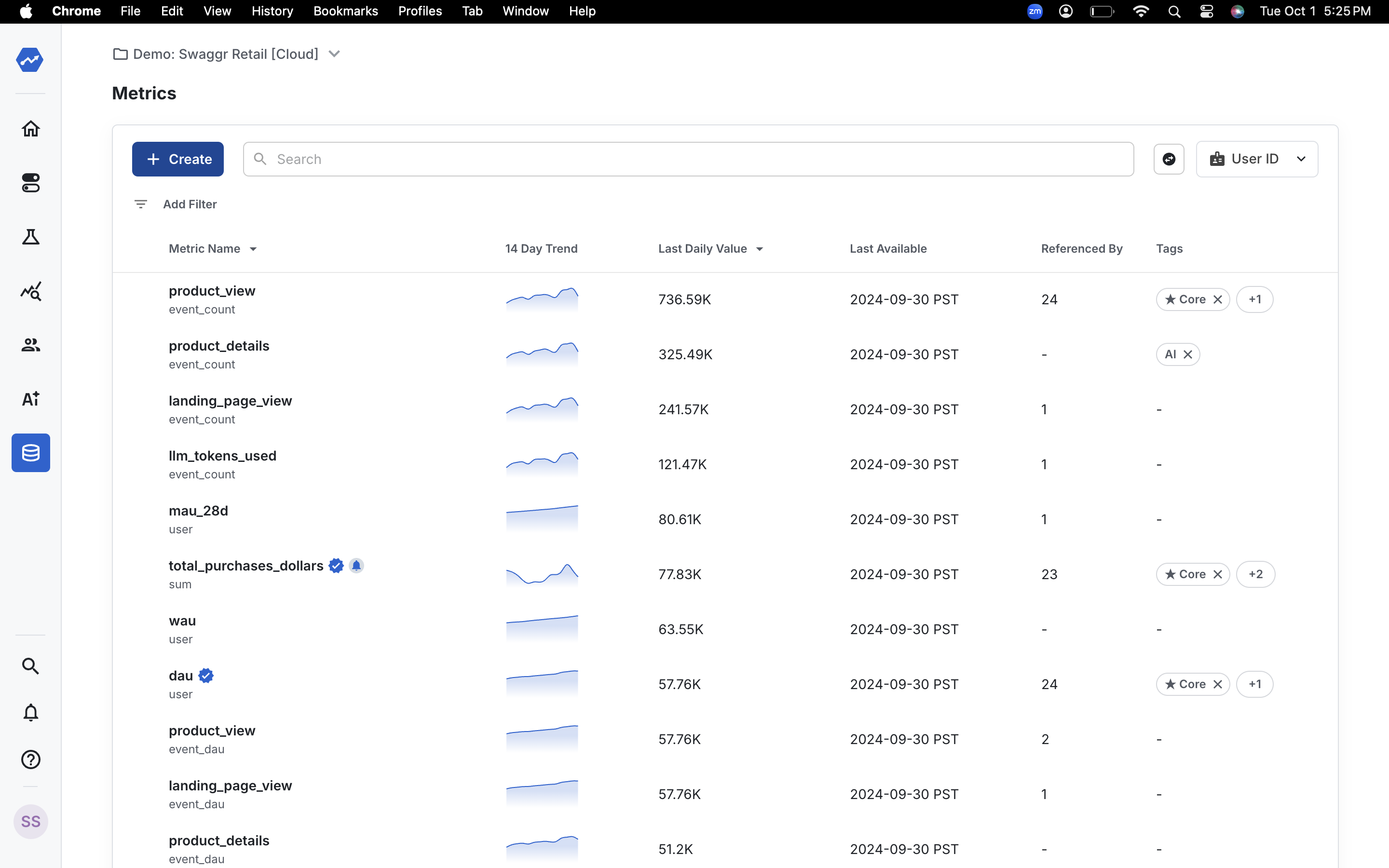
Step 2: Name your metric
Name your metric. For example, I am naming it “Add to Cart DAU”.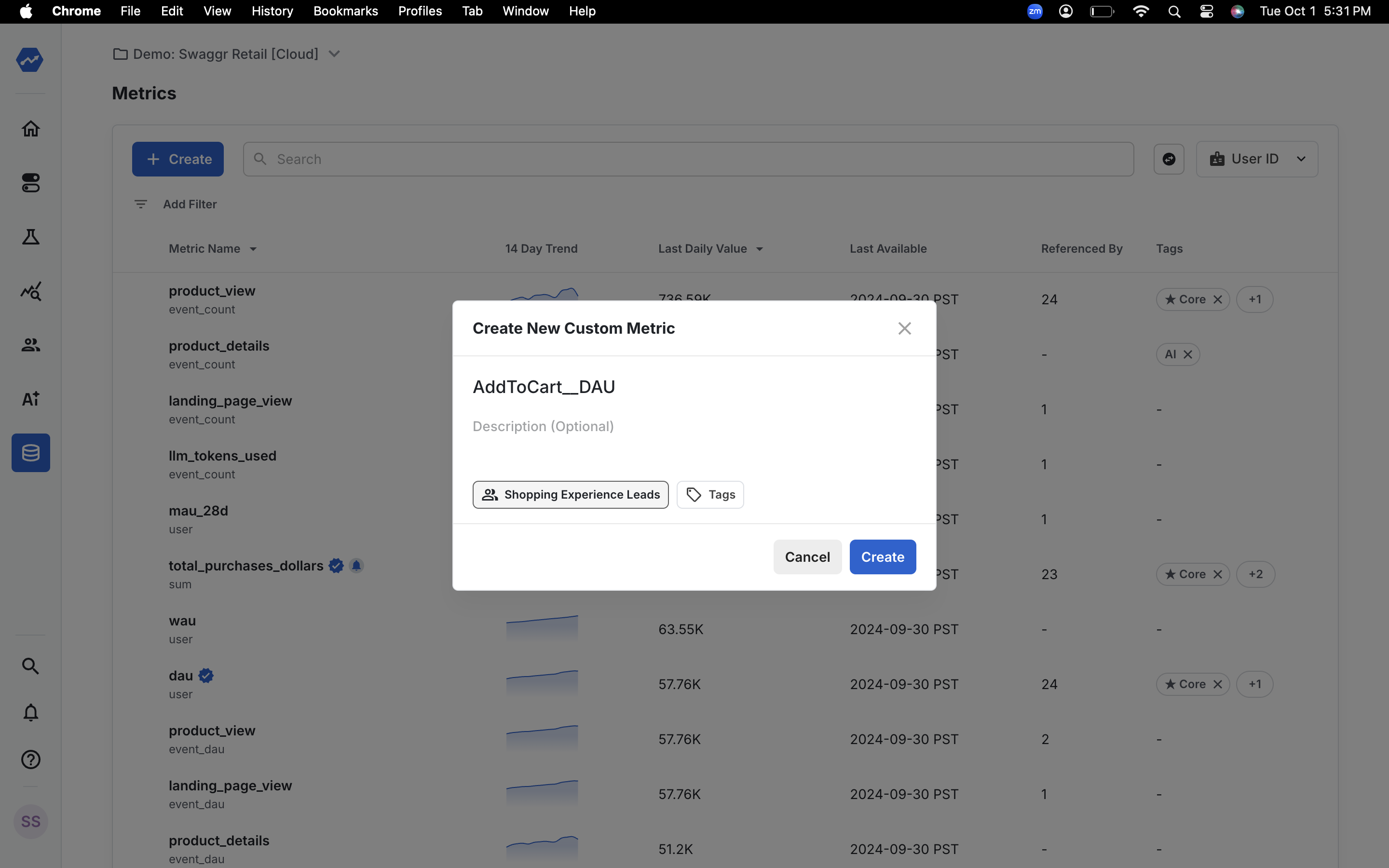
Step 3: Choose the metric type
Since we want to create a DAU metric, choose the metric type as “Unit Count”.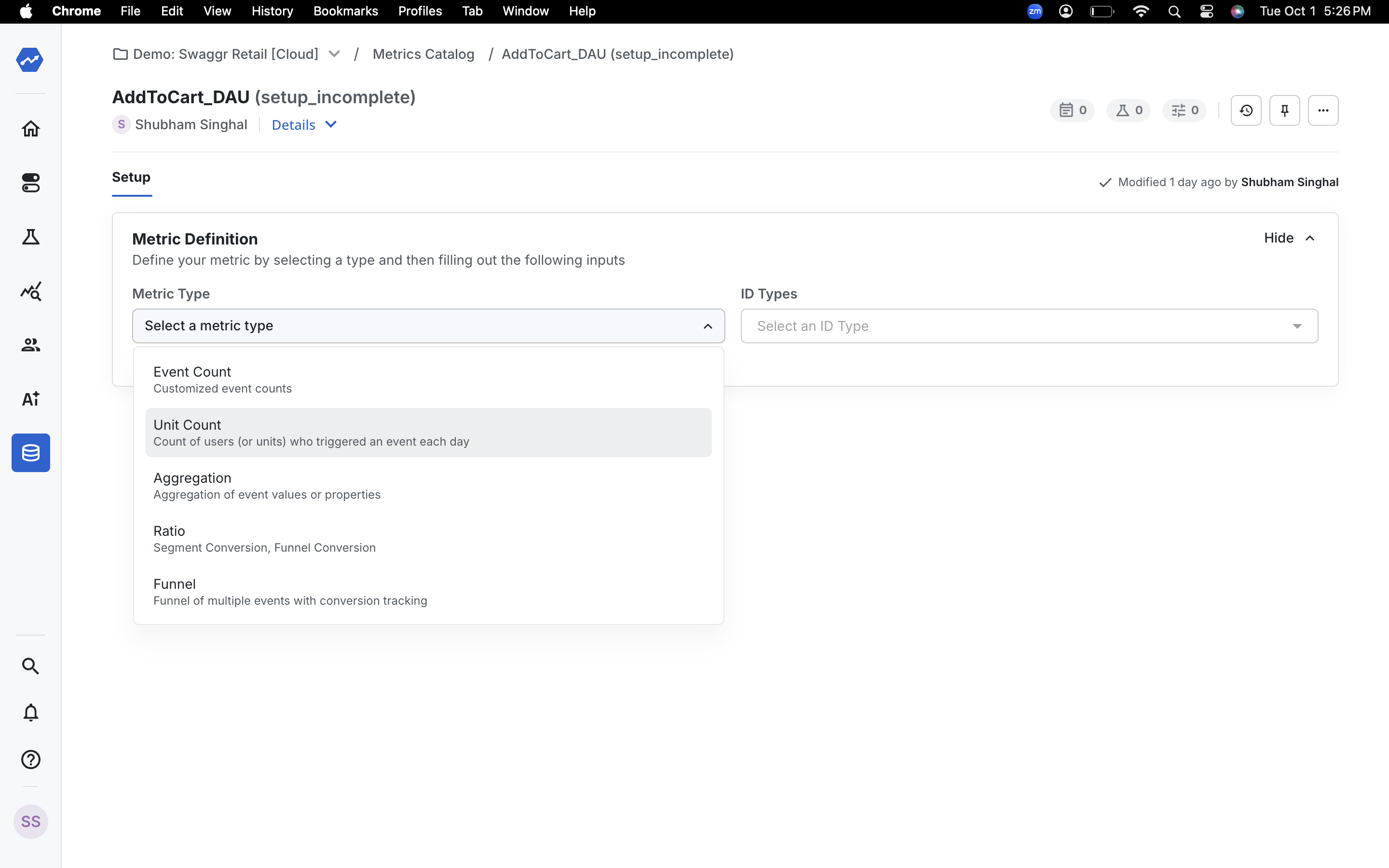
Step 4: Select the ID type
Select the ID type you want to count. Here I am selecting “User ID” which it is the most common use-case for DAU metrics.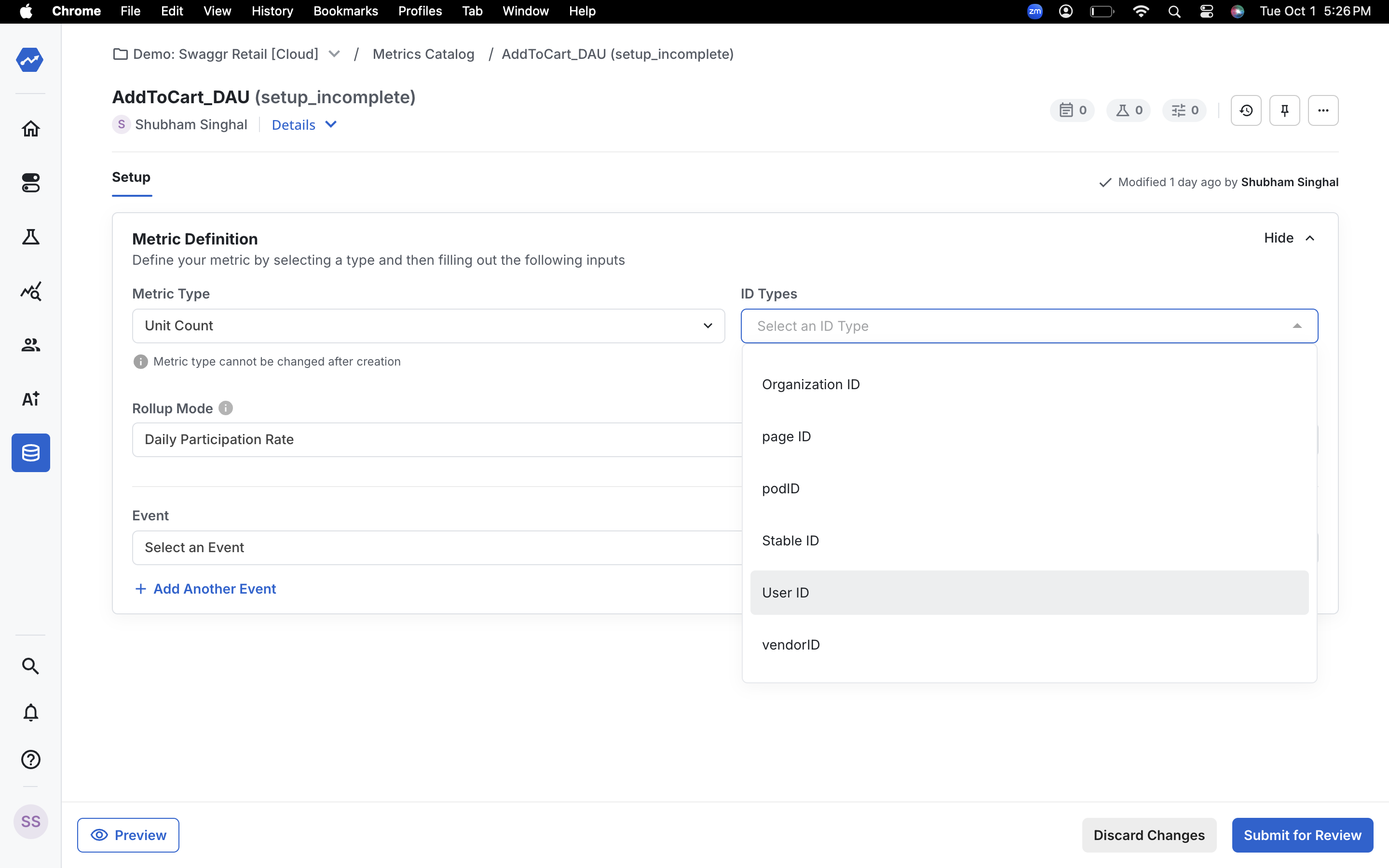
Step 5: Choose the event
Next, choose the event that you want to use for your metric. In this case, I select the event “Add to Cart”.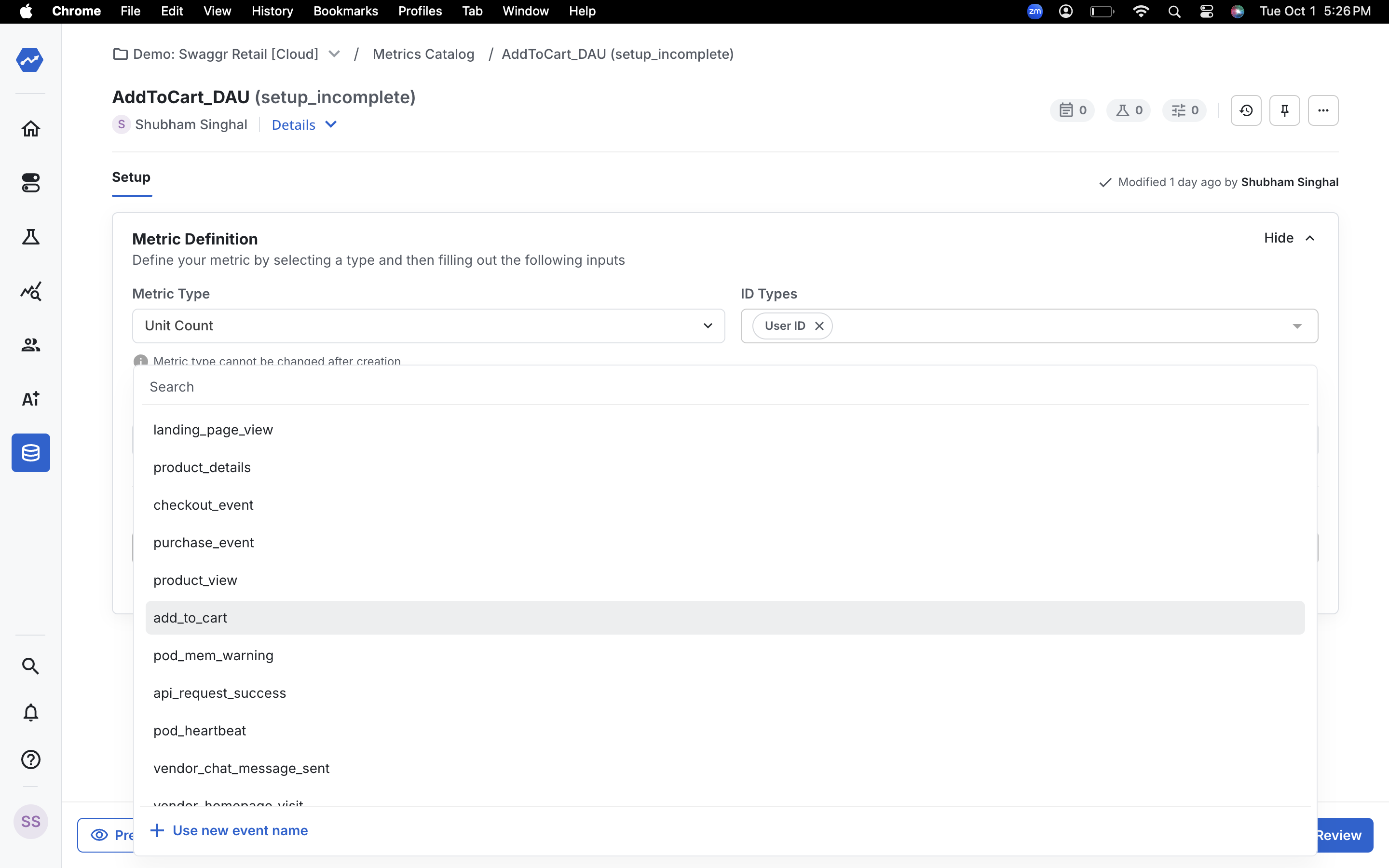
Step 6: Submit the metric
Submit the metric and your custom DAU metric is now created!