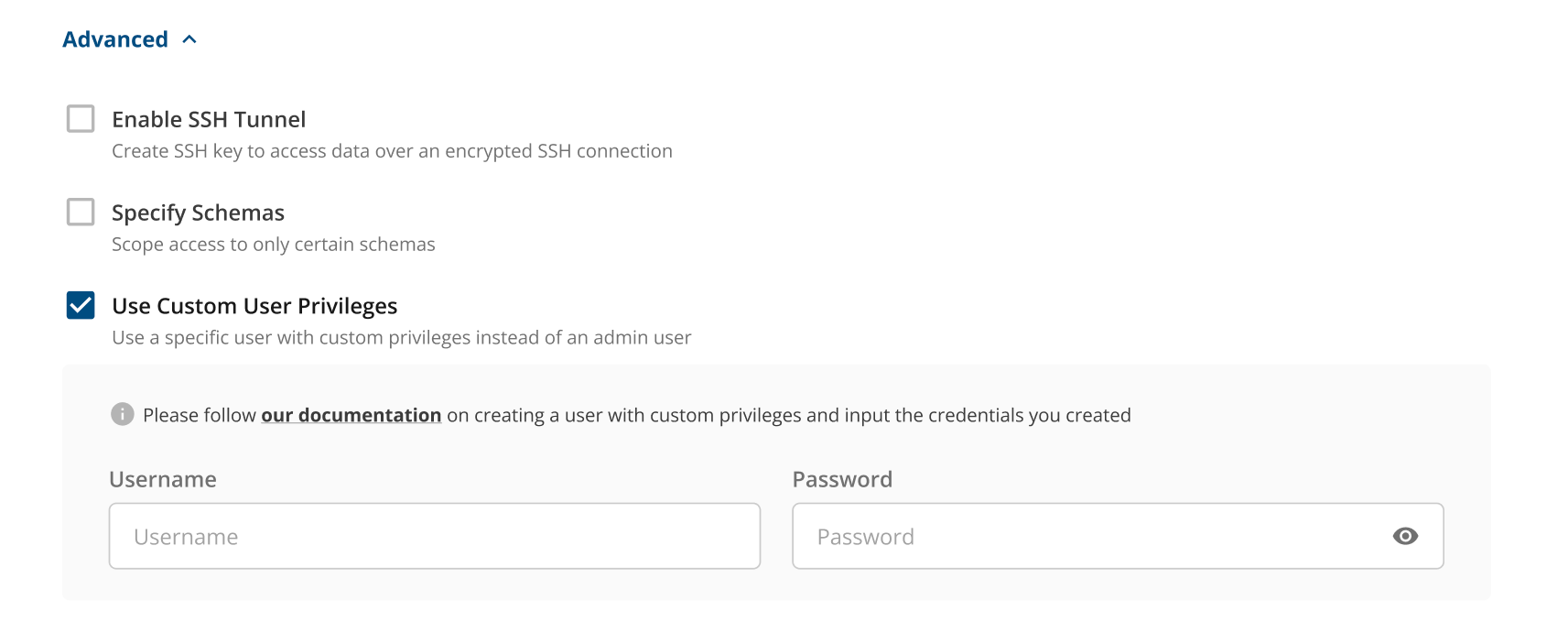Overview
To set up connection with Snowflake, Statsig needs the following- Account Name
- Database Name
- Schema Name
- Admin User Name
- If authenticating via login credentials:
- Admin User Password
- If authenticating via key-pair authentication:
- Private Key
- Private Key Passphrase (Optional)
Account Name
For the Account Name field, please enter in the format of<id>.<region>.<provider>. So, your information may look something like this:
xy12345.us-central1.gcp
To get this information navigate to bottom left in your Snowflake console, as shown in the picture below and copy the link URL:
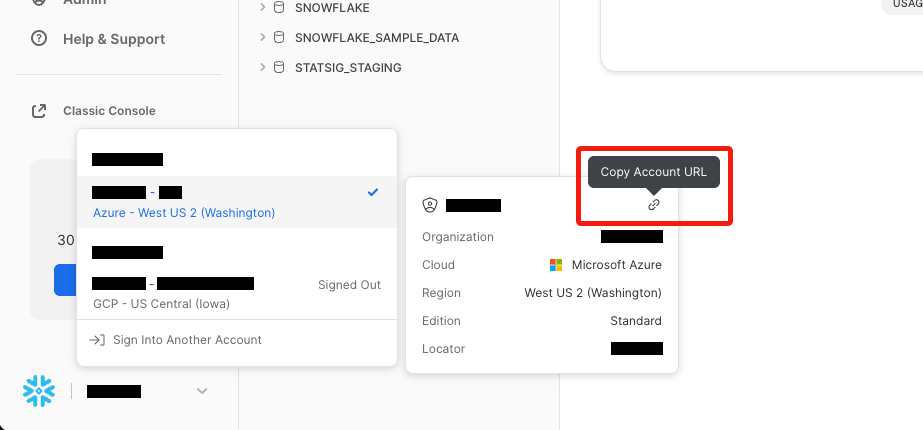
https://xy12345.us-central1.gcp.snowflakecomputing.com
You can extract information from here to get the required fields for Account Name, which for this example would be xy12345.us-central1.gcp.
Using 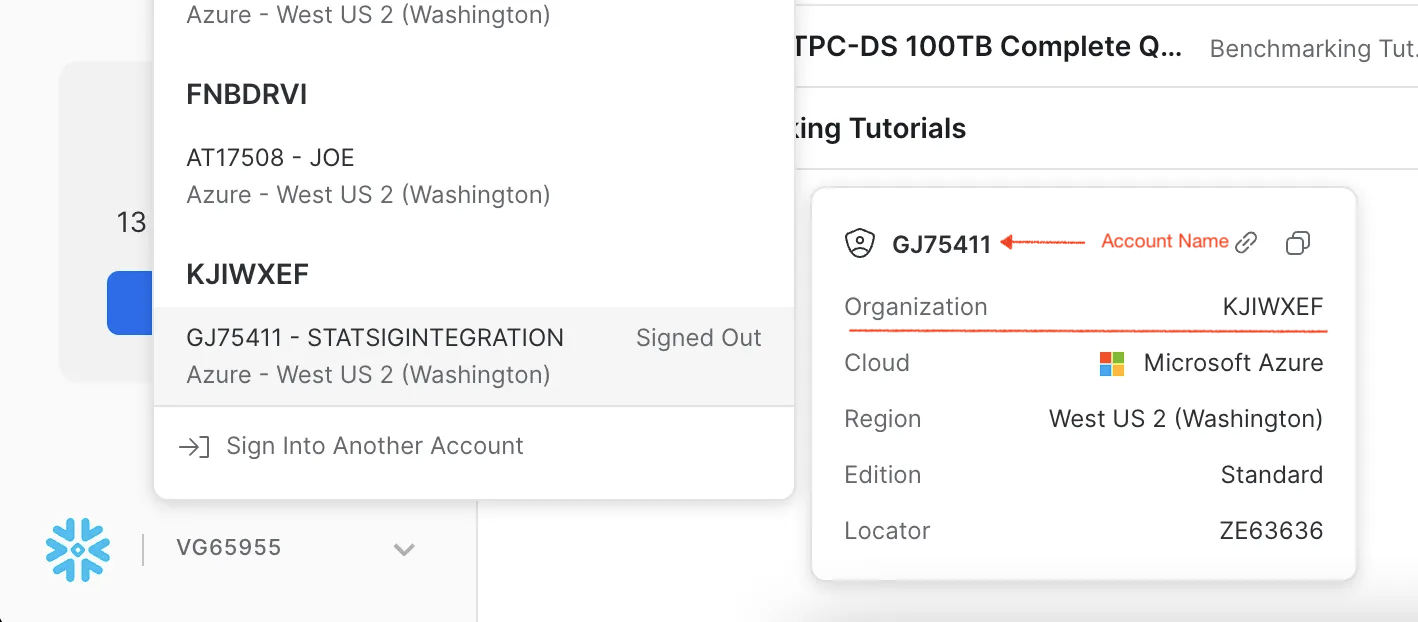
<orgname>-<account_name> for Account NameFor the Account Name field, you can also enter your Snowflake account identifier, which typically takes the form <orgname>-<account_name>. To find the <orgname> in the Snowflake console, click on your account profile (usually at the bottom left) to view account details as shown below.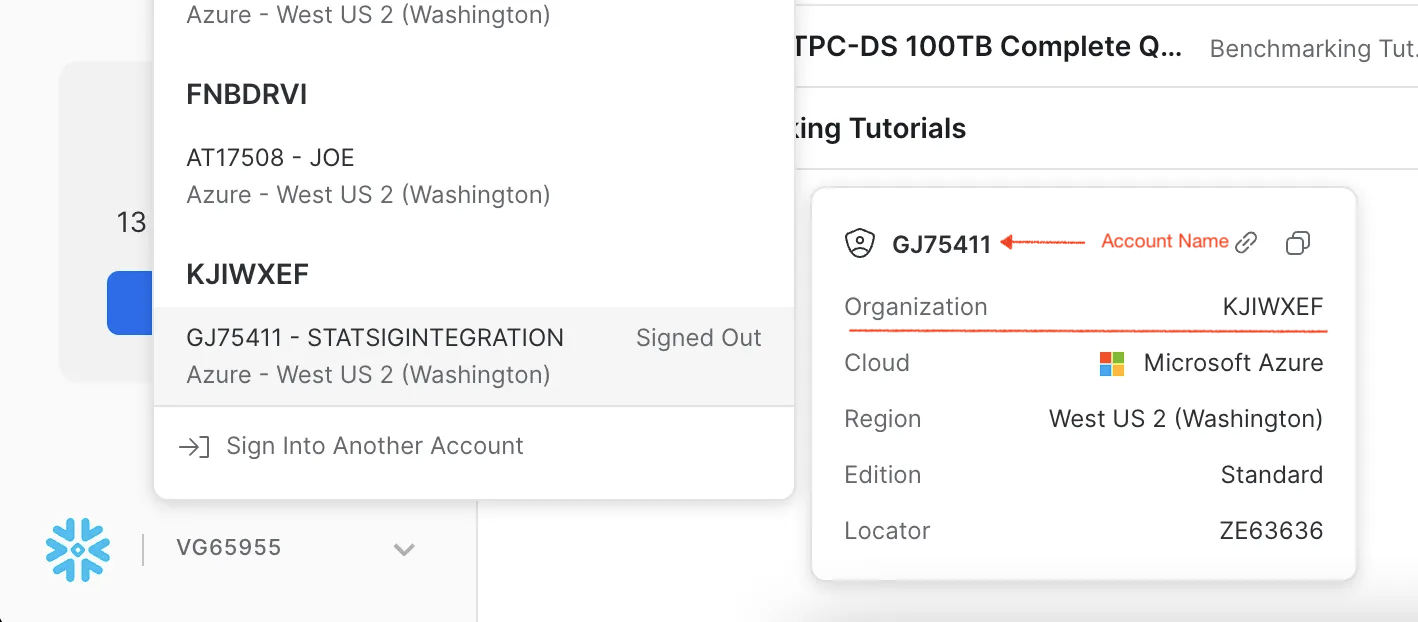
Database and Schema Name
For each data type, provide the database/schema of the table(s) you will be ingesting from.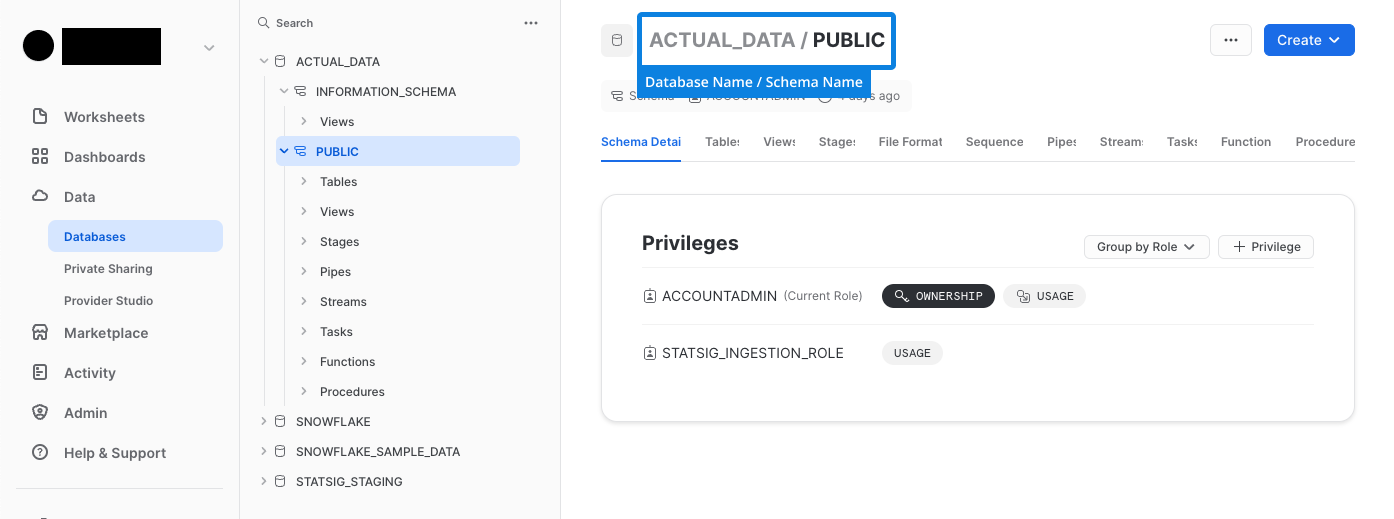
Key-Pair Authentication
To set up key-pair authentication, first follow the snowflake documentation to generate the private and public keys, and then set the public key on the service user. The private key can then be provided here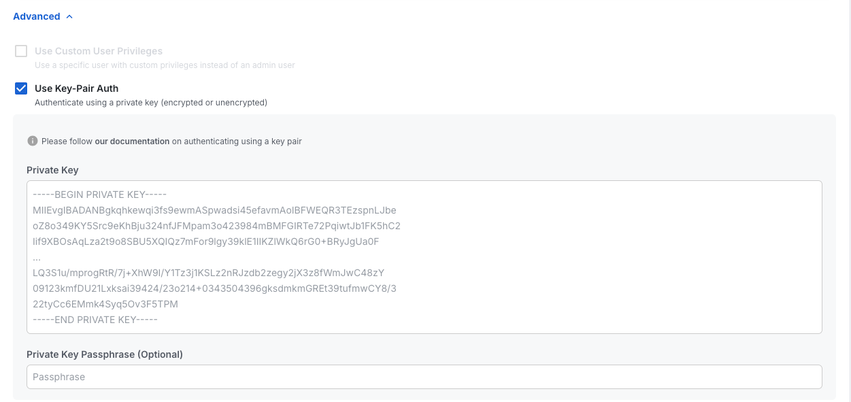
Custom User Privileges
To create a custom user with specific privileges instead of using an admin user, run the following code in your Snowflake worksheet that has sysadmin and securityadmin roles. Replace<USER> and <PASSWORD> with your value, which you will copy over into our console.
<USER> and <PASSWORD> you created in our console, during Connection Set Up stage under the Advanced settings options.