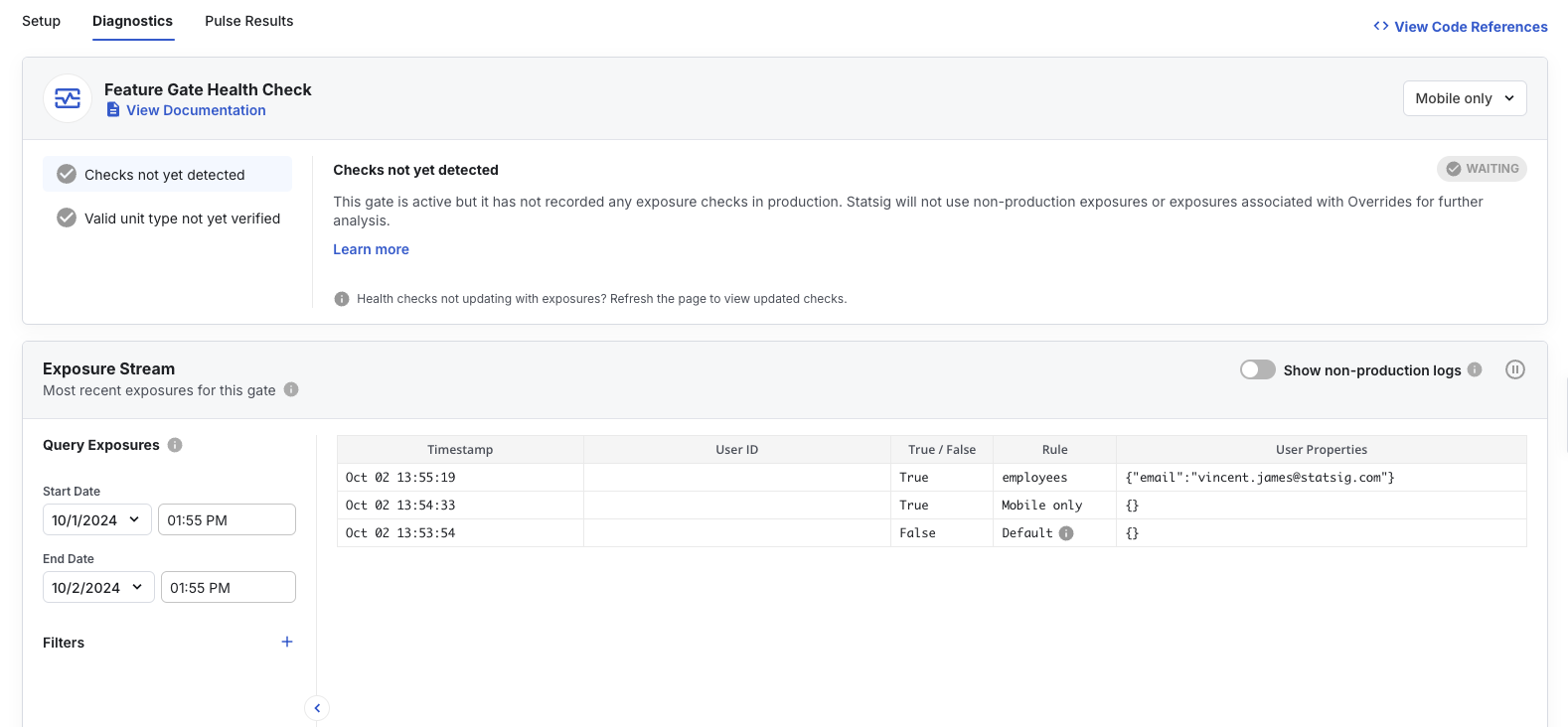Statsig refers to feature flags as feature gates across the console and SDKs. The terms are interchangeable throughout this guide.
1
Create a feature gate
Navigate to the Feature Gates page and click Get Started (or Create if you already have gates).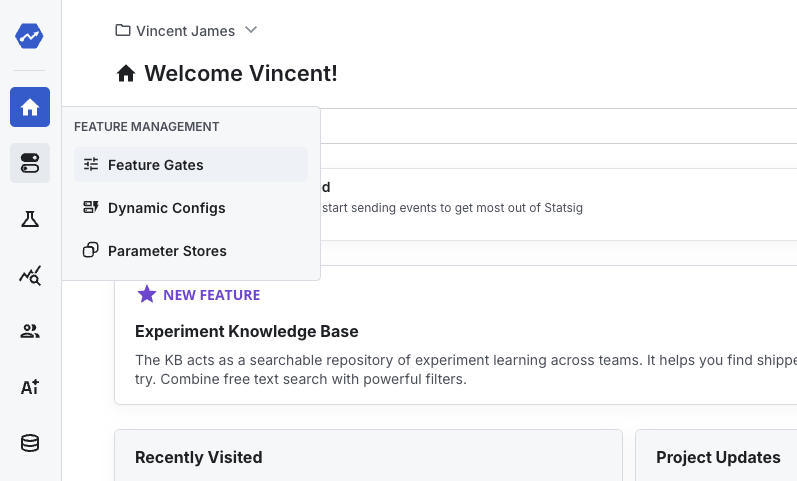
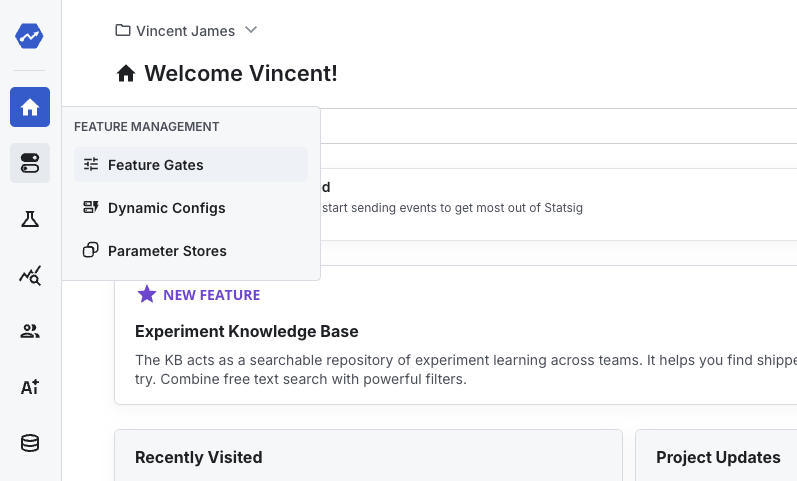
Mobile Registration with a note about the new mobile sign-up flow.2
Target mobile platforms
New gates default to returning 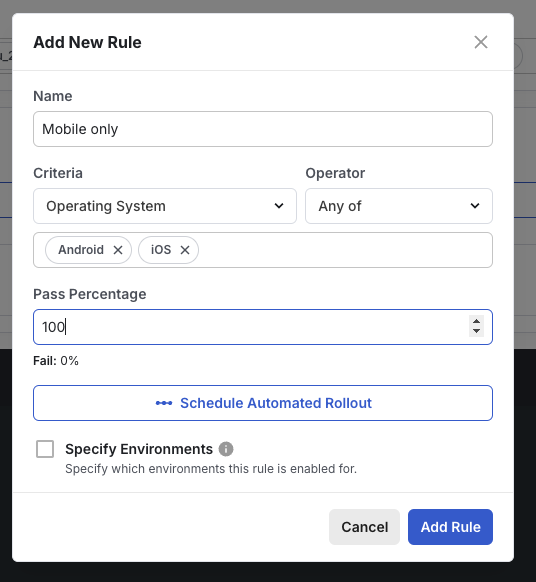
false until you add targeting. Click Add New Rule, choose Operating System → Any of, and select Android and iOS. Set the pass percentage to 100% and click Add Rule, then Save.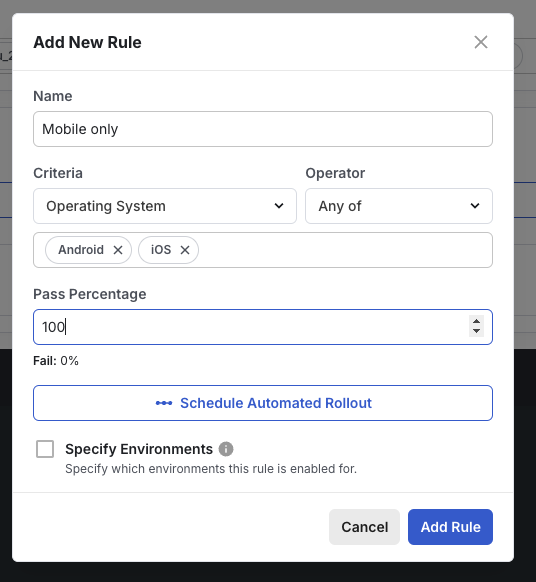
3
Add an internal testing rule
Layer on a second rule for your team—for example Email → Contains any of with your company domain—so employees can exercise the feature regardless of device.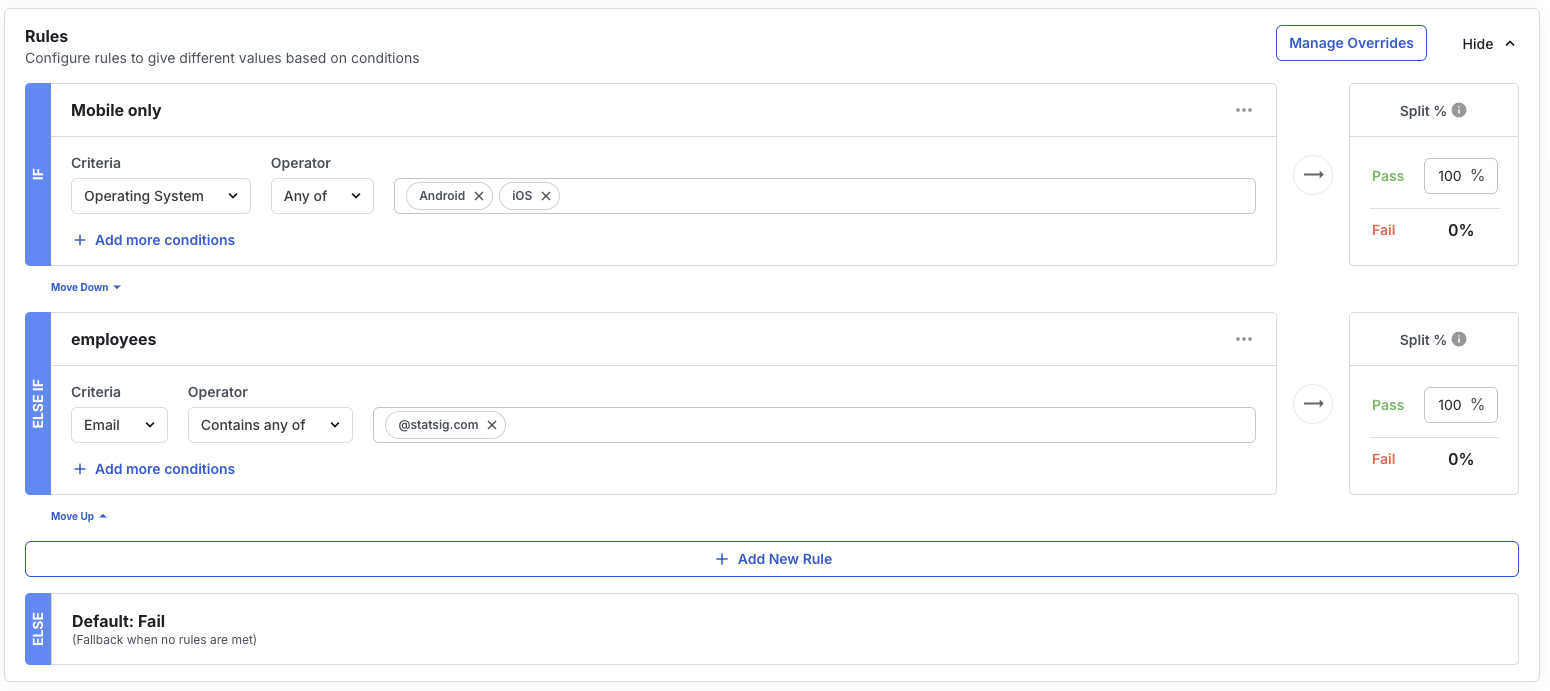
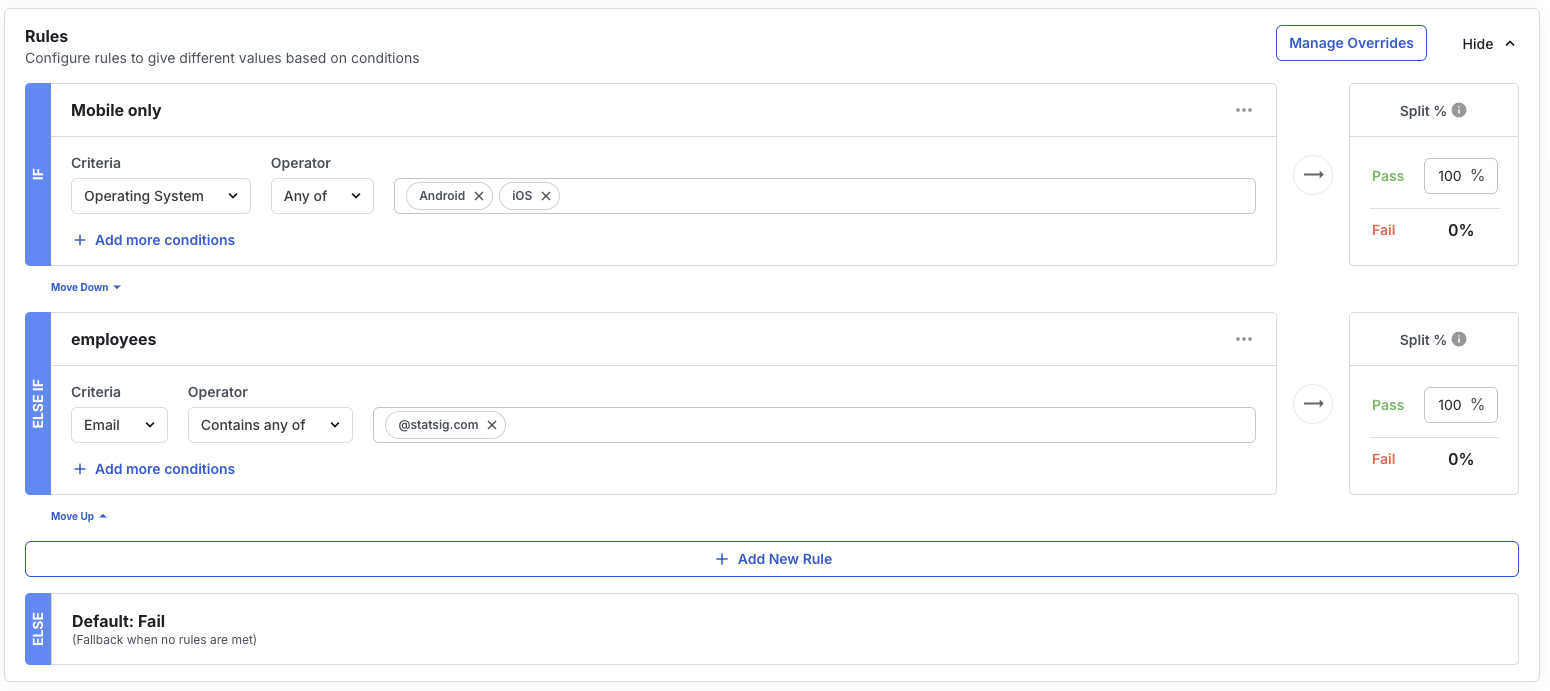
4
Generate a client API key
Head to Project Settings → API Keys and copy the Client API key. Keep server secret keys on backends only, and use console API keys for programmatic configuration work.
5
Load the JavaScript SDK
Paste the snippet below into the browser console on any site to fetch the SDK from jsDelivr: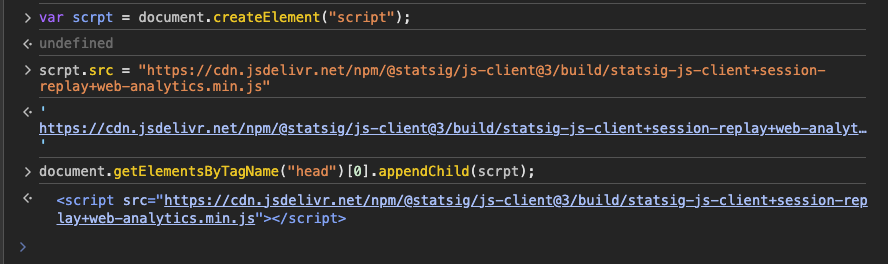
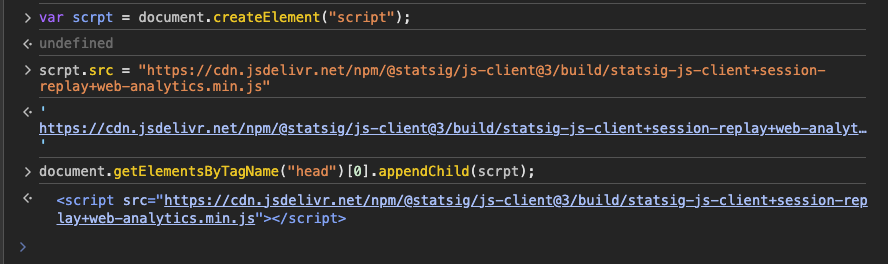
6
Initialize and check the gate
Replace Then call:You should see
YOUR_SDK_KEY with the client key from Step 4 and run:false because the current session is not mobile and doesn’t use the employee email domain.7
Simulate a mobile environment
Enable the mobile device toolbar in Chrome DevTools.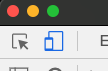

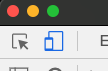
true for the mobile profile.
8
Test the employee backdoor
Switch DevTools back to the desktop view and update the user with a company email:The gate passes again thanks to the email rule.

9
Flush exposures and inspect diagnostics