Gate Exposures
To see the number of users who are being exposed to a feature gate,- Log into the Statsig console at https://console.statsig.com
- On the left-hand navigation panel, select Feature Gates
- Select the feature gate that you want to test
- Click on the Pulse Results tab
- The Cumulative Exposures panel shows total exposures of a feature gate, broken down into three groups-
- Units that passed the feature gate, and were used for analysis
- Units that did not pass the feature gate, and were used for analysis vs. the “Pass” group
- Units that did not pass the feature gate, and were not used for analysis vs. the “Pass” group
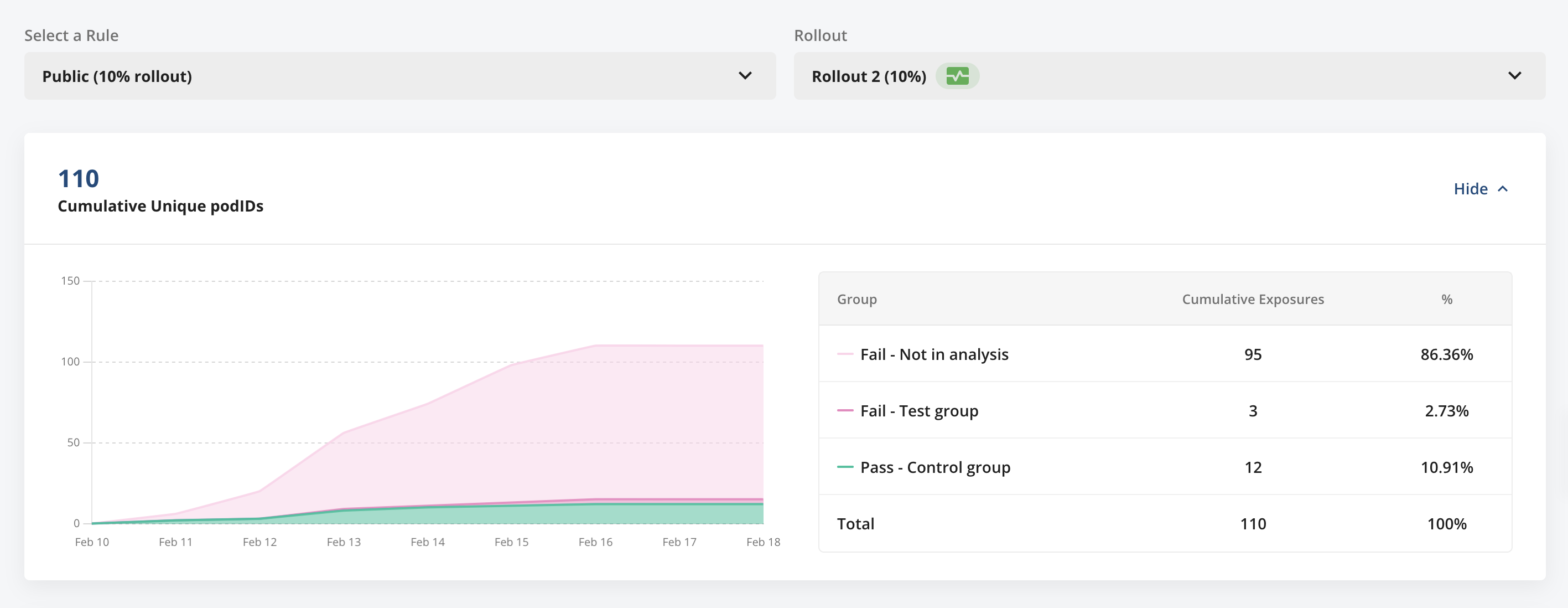
Balanced Gates
Statsig balances gates and holdouts by default in Cloud, and as an opt-in option for Warehouse Native holdouts (on the Setup page). This reduces false positives, trading that off for losing sample size. Generally, this is considered a best practice and Statsig lands on the side of preferring a balanced analysis. See section 7 of AB Testing Intuition Busters for more discussion. This sampling is achieved during analysis by downsampling the larger arm proportionally to match the smaller group - e.g. a(100 - large_group_pct)/(large_group_pct) sampling rate is applied to the larger group using an unbiased hashing approach, keeping the user pool consistent. The hash salt is rotated across different gates and holdouts.
Metric Lifts
The Metrics Lifts panel shows how your feature is performing based on lifts in any business metrics added to the list of Monitoring Metrics for your gate. After working with experimentation experts across the industry, we aligned on an equal variant comparison (i.e. 10% vs 10% in this example) for calculating metric lifts for gate rollouts. You can read more about the advantages of this methodology in “A/B Testing Intuition Busters: Common Misunderstandings in Online Controlled Experiments” by Ron Kohavi, Alex Deng, & Lukas Vermeer. In the example below, the rises in product view count and purchase event count are statistically significant, suggesting this feature positively impacts the number of product views, but may actually be negatively impacting conversions to purchases itself.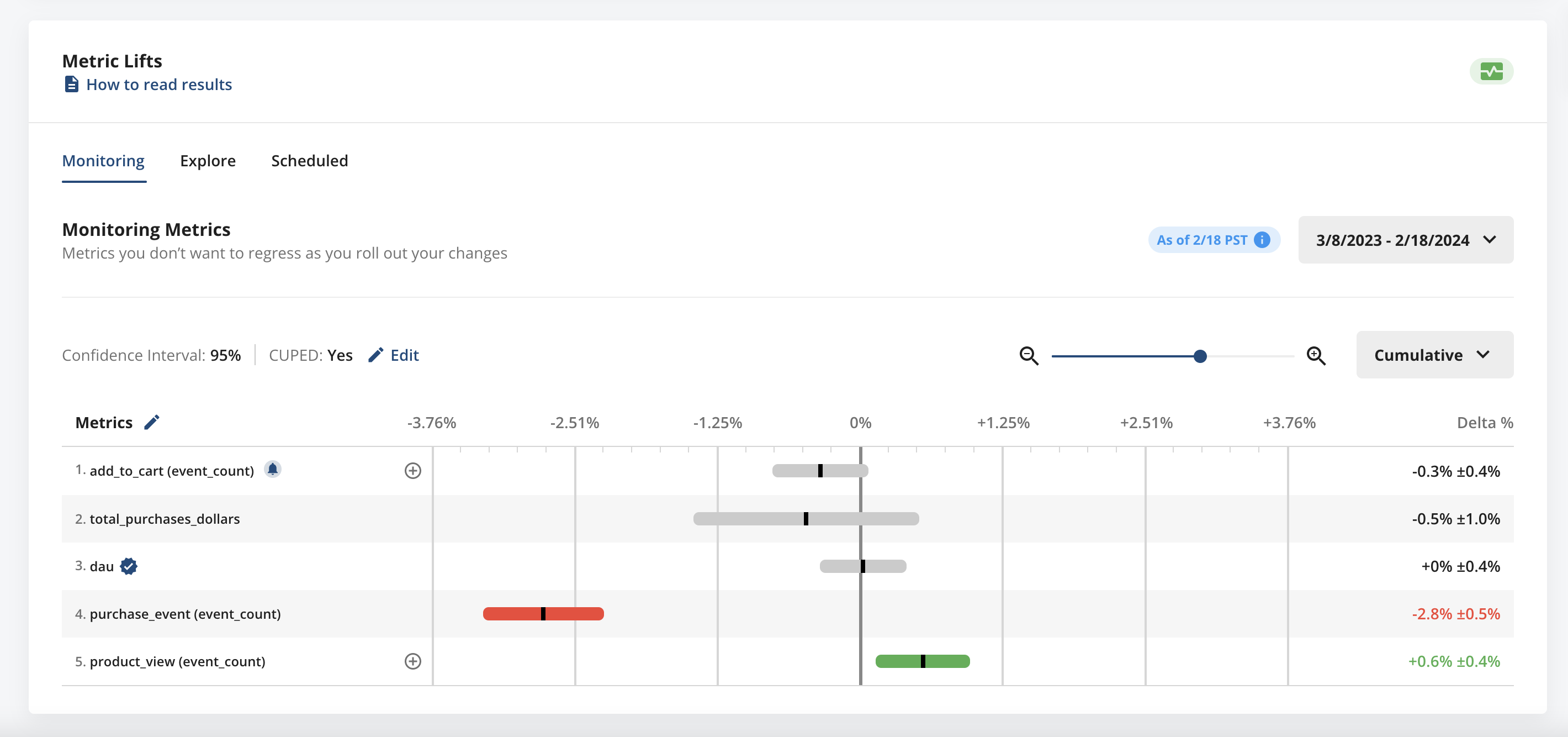
Bots & Filtering
Information on Bots & Filtering has been moved to its own page

