userID or Statsig-generated Stable ID. For instance, if you’re running a task management tool for companies and want to experiment on company-wide behaviors, you might use companyID as the Unit ID. This ensures all users from the same company get the same experience, allowing you to measure overall productivity impacts at a company level.
Custom ID types allow for this flexibility in your experiments and feature gates, enabling you to randomize and control rollouts based on any identifier you need.
When to use custom Unit IDs:
- Organization-wide experiments: Group users by
companyIDfor company-wide consistency. - Session-based experiments: Use a session or device ID to control the experiment within a specific session.
- Group-level rollouts: Target teams, regions, or other specific cohorts using a relevant ID type.
companyID, but you can replace it with any ID relevant to your use case.
Note: These steps also apply to feature gates, allowing you to partially roll out features based on custom Unit IDs.
Step 1: Add companyID as a Custom Unit ID
- Log into the Statsig Console: Head over to Statsig Console and navigate to Project Settings.
-
Find Custom Unit IDs: Under Manage Account > Info, look for the Custom Unit IDs section.
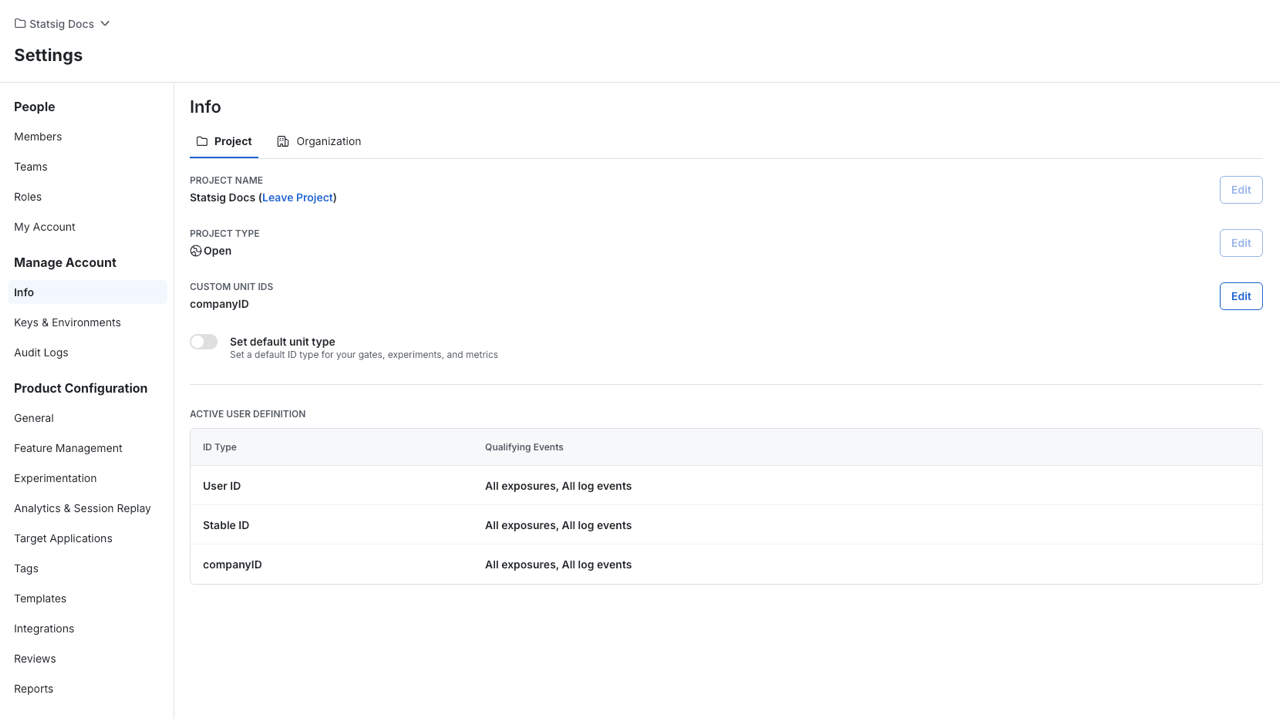
-
Add a New Custom Unit ID:
- Click the Edit button.
- Enter
companyIDas the new ID type and provide a description. - Save the changes.
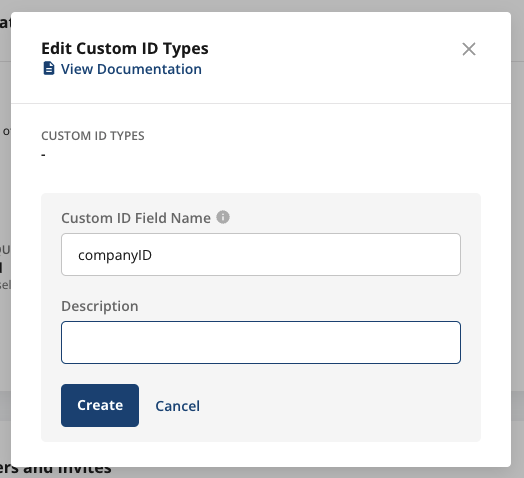
Step 2: Select companyID as the ID Type in Your Experiment
-
Create a New Experiment:
- Navigate to Experiments+ in the Statsig Console.
- When setting up a new experiment, find the ID Type dropdown and select
companyID.
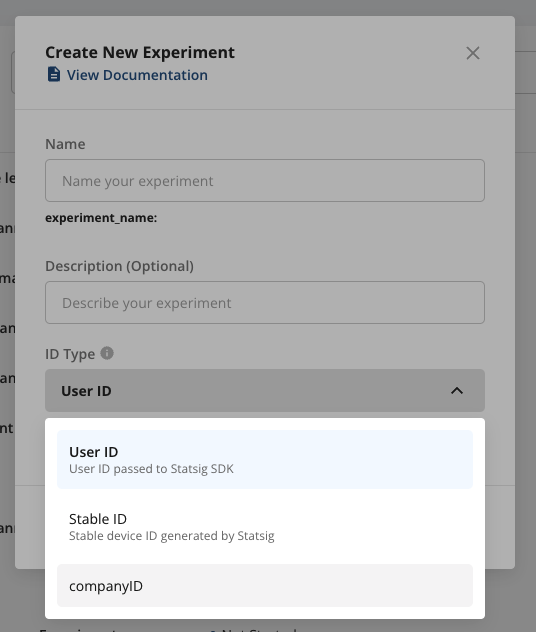
-
Complete Experiment Setup:
- Finish configuring your experiment as you would for any user-level experiment.
- Define your hypothesis, metrics, and target audience. Once done, click Save to finalize the setup.
Tip: Choosing the right custom Unit ID ensures that all users with the same companyID are placed in the same experiment group, making it easier to measure performance at the group level (e.g., company-wide performance).
Step 3: Provide companyID in the Statsig SDK
To use the custom Unit ID in your application, ensure it is provided when initializing the Statsig SDK. The customIDs field in the Statsig user object allows you to pass the companyID (or any other custom ID) along with the usual user information.
Example (JavaScript):
customIDsfield: This allows you to pass a dictionary of custom IDs, includingcompanyID, to ensure the experiment targets users based on that ID.

