In the Statsig console
Create a new Feature Gate
- Log into the Statsig console at https://console.statsig.com.
- On the left-hand navigation panel, under Feature Management, select Feature Gates.
- Click on the Create button.
- Enter the name and the description of the Feature Gate you want to create. It’s best to name your gate based on what you are rolling out, such as “Zippy Home Page” for a new homepage.
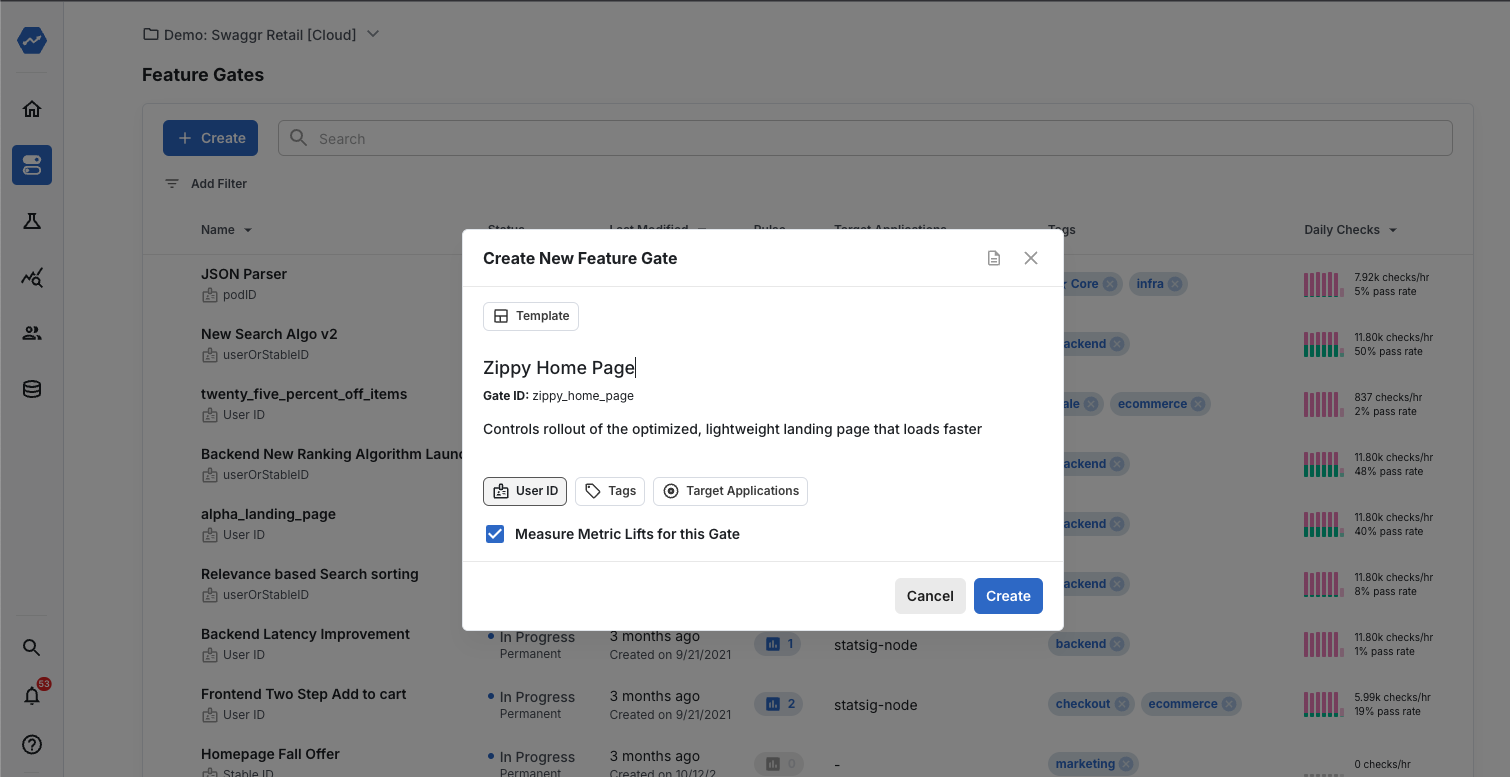
- Click Create to complete creating your Feature Gate.
- At this point, you’ve successfully created a new Feature Gate without any evaluation rules or conditions set up yet.
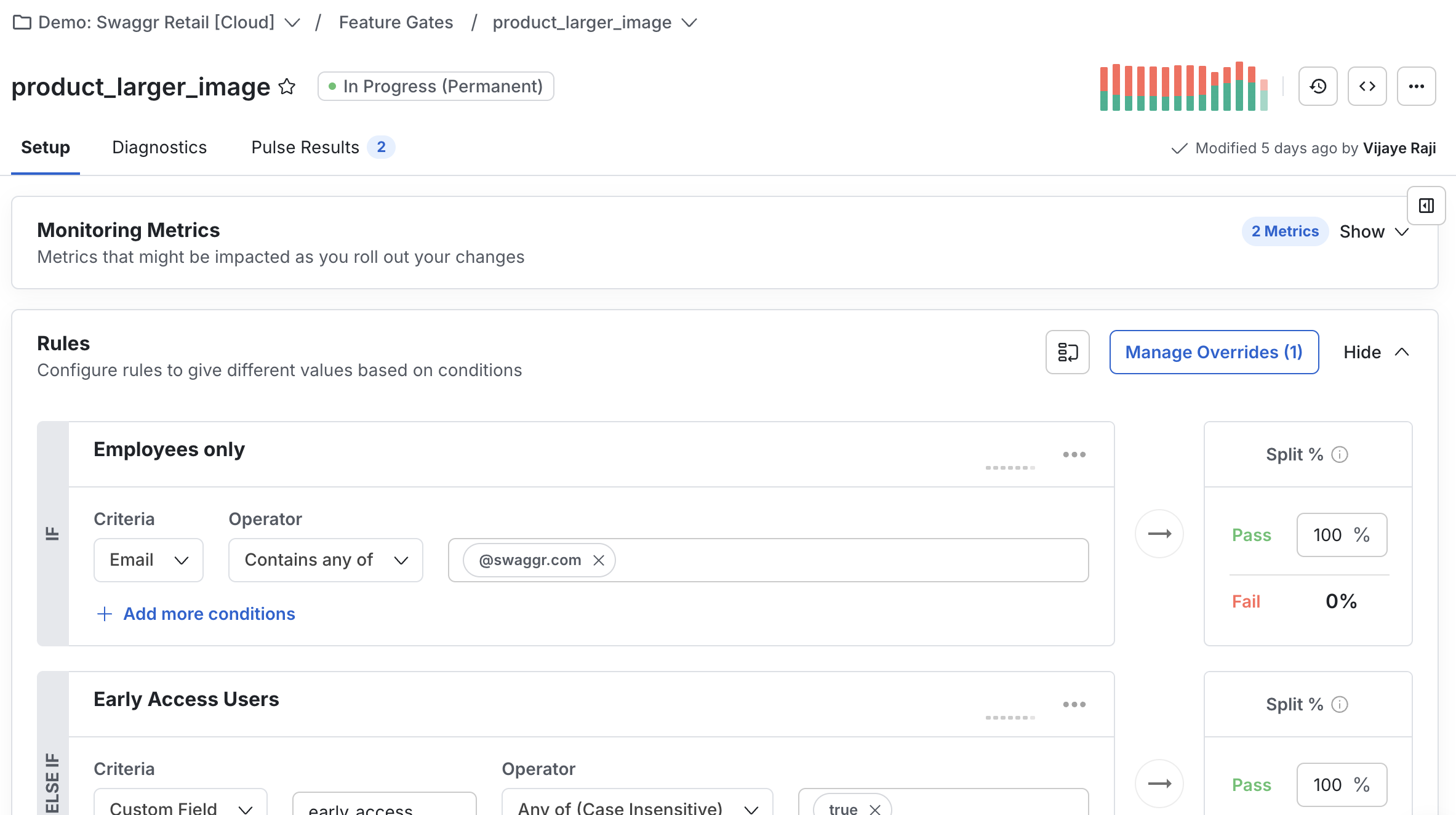
Add a rule to your Feature Gate
By default, a Feature Gate will returnfalse when there are no rules configured to target the gate to a set of users. In other words, all users are “gated” by default from seeing the feature until you’ve set rules for who gets to “pass”. Next, we’ll walk through steps for adding evaluation rules or conditions for a Feature Gate.
- In Statsig console, under Feature Management, select Feature Gates.
- Select the feature gate where you want to add a targeting rule
- Click the + Add New Rule button.
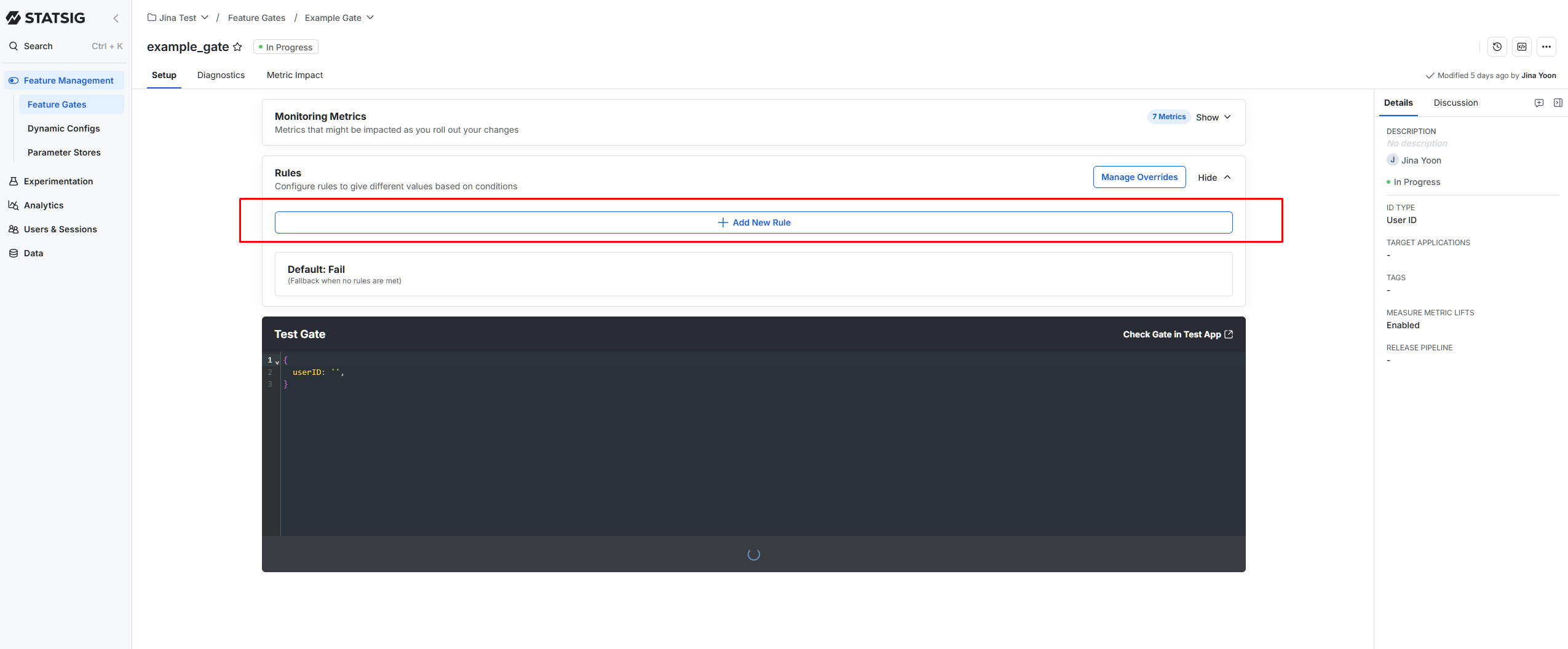
- Name your rule with something descriptive that other teammates will understand, such as “Mobile Users Only”.
- Configure your Feature Gate with the following options:
- Environment(s) - The staging environment(s) you want your gate to apply to
- Criteria - Specific evaluation conditions for the rule. Read more details about criteria and condition evaluation here.
- Split % - The percentage of users who meet the criteria that you want to pass or fail the gate check. The Fail % is automatically calculated based on the Pass % you set
- Overrides - A list of users you want to always bypass your gate (i.e., a “whitelist”)
- Changes to Feature Gates and targeting rules are NOT auto-saved. Make sure to save your changes by clicking the “Save” button at the bottom right when you are ready for your changes to take effect.
In your code
So far in this doc, we’ve walked through the set up of Feature Gates in the web console. For these gates to actually impact the behavior of your application and your users’ experiences, you have to update your product code. It’s sort of like setting policies; it’s not enough to just list the new rules you’d like to enforce. You need to also set up the infrastructure to make sure those new policies actually take effect in realtime, and that’s where the Statsig SDK comes in.Initialize the Statsig SDK
If you haven’t already initialized the Statsig SDK, follow the Installation Steps in the language of your choice.Check a Feature Gate
Use thecheckGate function in the Statsig SDK in the language of your choice. You can find a code snippet for any particular gate by clicking on the code snippet button on that gates page in the statsig console and selecting the correct SDK you want to use.

Common Feature Gate setups
Kill switches
You can set up a simple “kill switch” by first setting anEveryone criteria’s Pass percentage to 100%. Then, if you need to completely disable the feature for all users at some point after code deployment, you can set the Pass percentage to 0%, effectively killing the feature for all users.

