- Prevent incidents: prevent a scenario where old code for a deprecated feature is accidentally touched or repurposed, with real business consequences like how Knight Capital lost half-a-billion dollars.
- Maintain healthy codebase: messy code base with dead references to flags mean that your team has more volume of code to navigate on a daily basis, and it can even slow down new developers onboarding.
- Reduce mental load: mental tracking of all your features is no longer necessary because you will be able to see easily what next steps you need to take for the product (e.g. launch or kill a feature), as well as not having to worry about old features that are no longer relevant.
Managing Feature Gate lifecycles
Statsig makes it easy for your feature gates to reflect the phase your feature is in by using status. A gate can be in one of four statuses: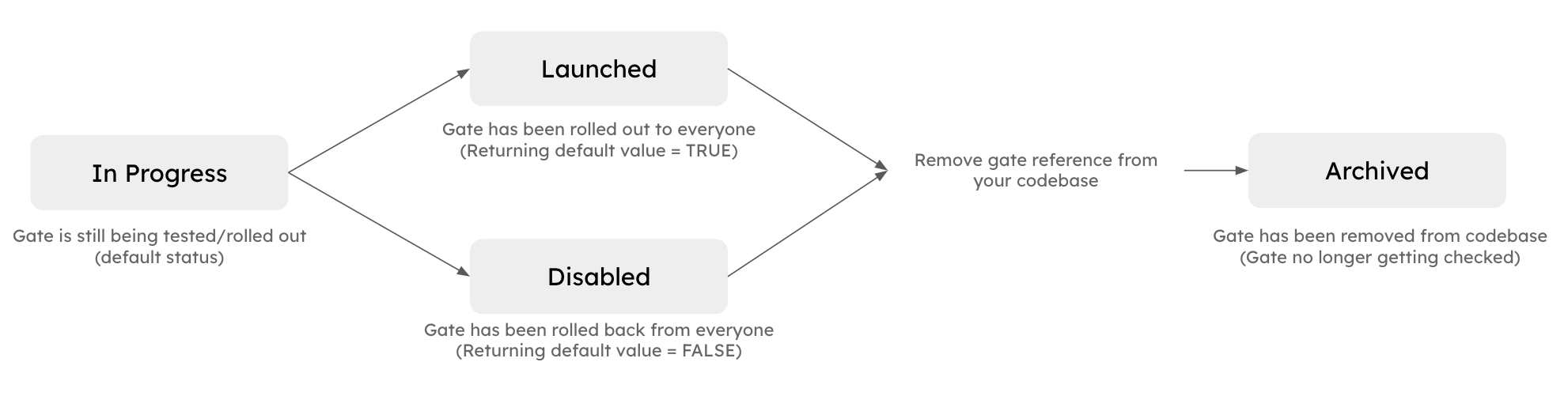
| Status | What it represents | Implication |
|---|---|---|
| In Progress | this feature is in the process of being rolled out and tested. | N/A; it’s the default status when you create a gate |
| Launched | this feature has been rolled out to everyone | This gate will always return default value = TRUE, and will stop generating billable exposure events; you’ll stop incurring costs. The gate reference is likely safe to be cleaned up in the codebase |
| Disabled | this feature has been rolled back from everyone | This gate will always return default value = FALSE, and will stop generating billable exposure events; you’ll stop incurring costs. The gate reference is likely safe to be cleaned up in the codebase |
| Archived | this feature is no longer referenced in code or checked; history on the gate is preserved | This gate has been receiving 0 checks for the last 7 days, and no checks will be sent this gate anymore |
When to update Feature Gate lifecycles
There are 3 points throughout the gate’s lifecycle when you’d want to take action, either on Console or in your codebase: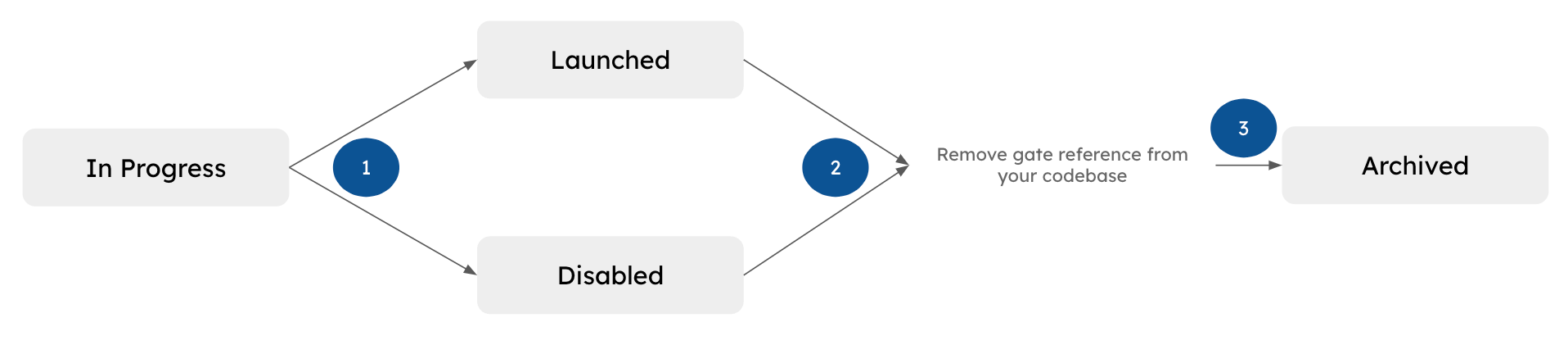
-
Go to the feature gate page and click on ”…” menu on the upper right corner to select Launch or Disable. It will open up the following window -
- In Progress → Launch: when the gate has been rolled out to 100% a while ago (we recommend >30 days), and you feel comfortable with the gate always returning TRUE
- In Progress → Disable: when the gate has been rolled back to 0% a while go (we recommend >30 days), and you feel comfortable with the gate always returning FALSE
-
To find all gates that are good candidates to be Launched or Disabled (i.e. have been rolled out to 100% or rolled back to 0% more than 30 days ago):
-
Go to Feature Gates catalog
- Click on filter icon:
- Status = In Progress
- Pass Rate = 100% AND 0%
- Click on filter icon:
-
In the search bar: “Modified:
<YYYY/MM-DD;” (update the date to be 30 days ago)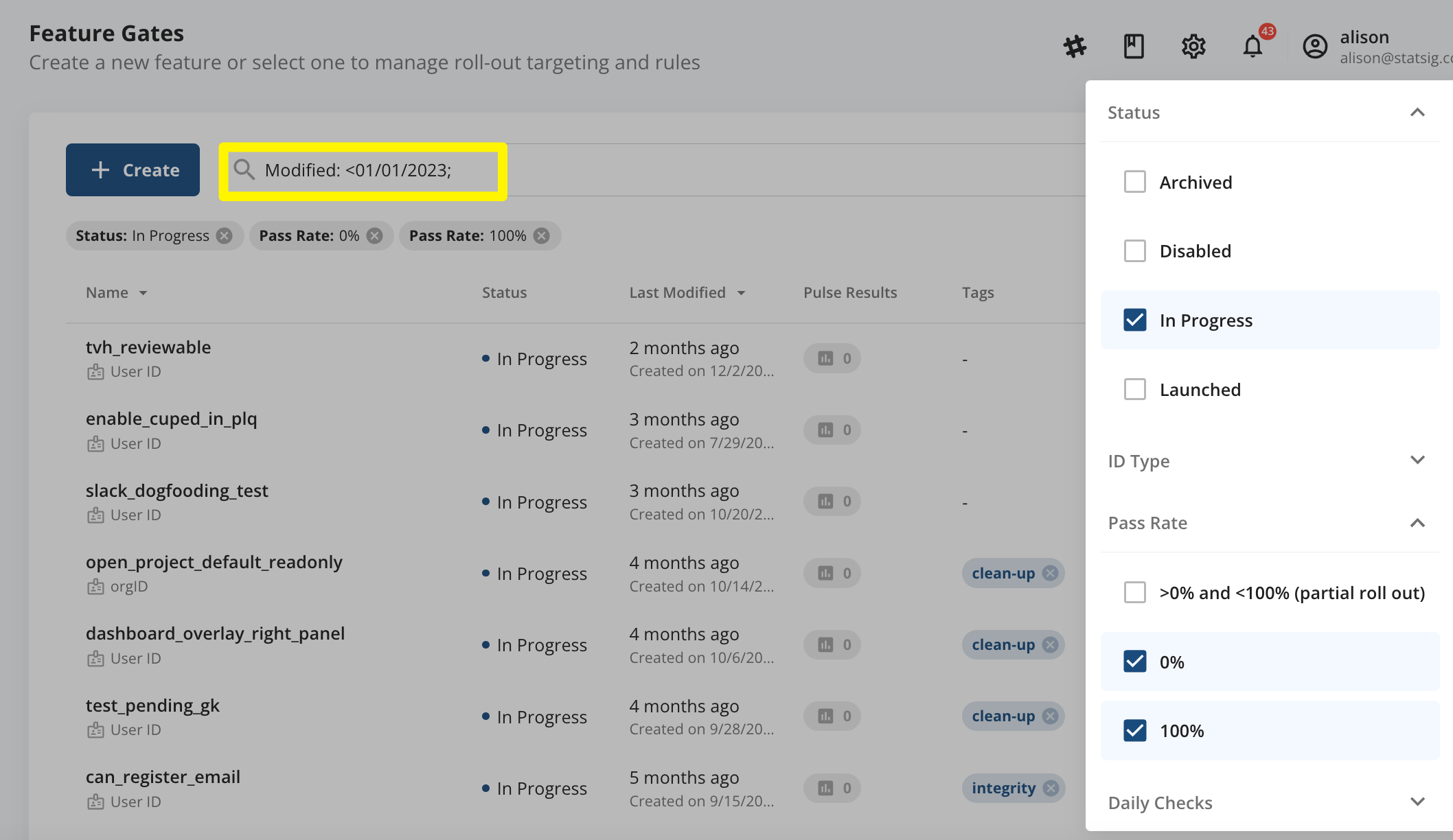
-
Go to Feature Gates catalog
- Go to your codebase and
- for Launched gates: remove the gate reference (but leave the code related to the feature as a permanent fixture to the codebase)
- for Disabled gates: remove the gate reference + all code related to the feature
Please confirm that these gates are not included in any active Holdouts before removing reference
- To find all gates that are good candidates to be removed from your codebase (i.e. have been Launched or Disabled more than 60 days ago)
-
Go to Feature Gates catalog
- Click on filter icon: Status = Launched AND Disabled
- In search bar: “Modified:
<YYYY/MM-DD;” (update the date to be 60 days ago)
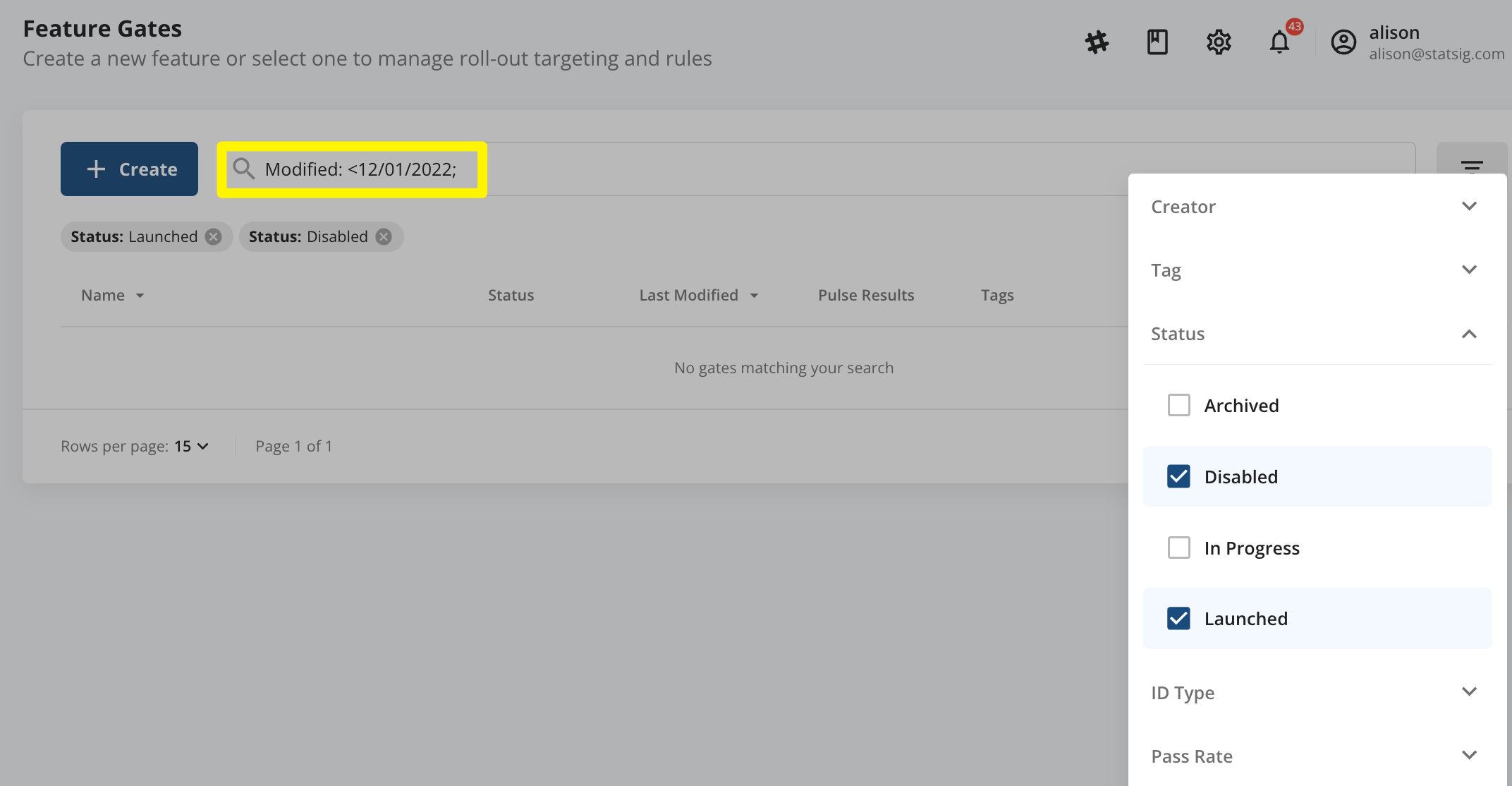
-
Go to Feature Gates catalog
-
Launched or Disabled → Archived: you’ll want to update this status to mark that the gate has been removed from your codebase, so that it will be filtered out from the list of candidate gates to be cleaned up for the future (as part of step #2)
- Go to the feature gate page and click on ”…” menu on the upper right corner to select “Archive”.
-
To find all gates that should be marked as Archived:
-
Go to Feature Gates catalog
- Click the filter icon:
- Status = Launched or Disabled
- Checks = 0 checks in last 7 days or 30 days, depending on your comfort level
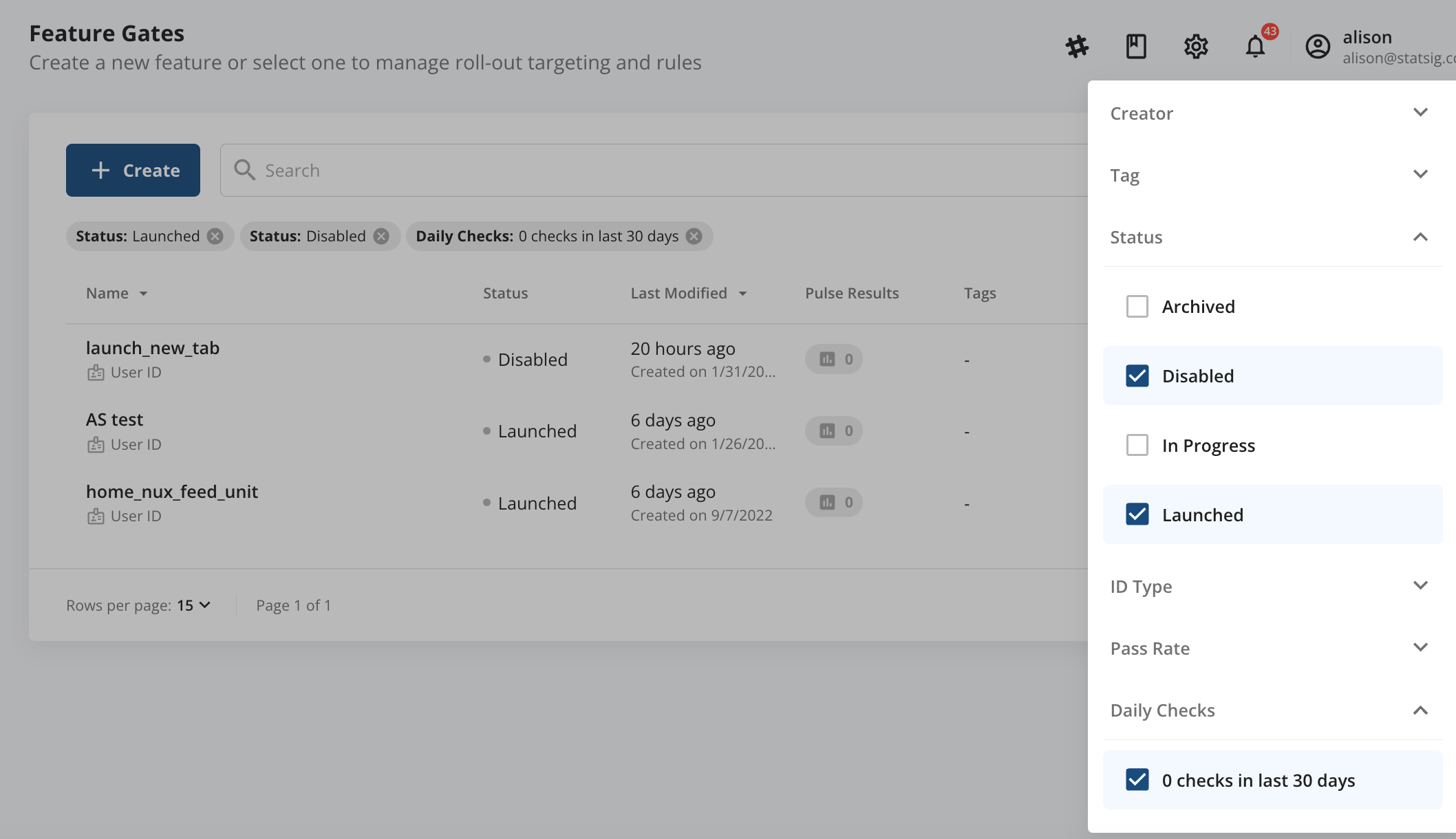
- Click the filter icon:
-
Go to Feature Gates catalog
Feature Gate lifecycles FAQs
What is the best practice for our team to do a feature gate cleanup?
What is the best practice for our team to do a feature gate cleanup?
We recommend having a quarterly “feature gate cleanup party”, where the team blocks out a chunk of time to identify all gates that need to be cleaned up (step #2) and remove the references from their codebase. One person can then follow up after 7 days to make sure all those gates are now receiving 0 checks on Statsig and can mark them as “Archived”. Overtime, your team should see more Archived gates than Launched/Disabled/In Progress gates.
Who can make these status changes?
Who can make these status changes?
Consistent with any other changes to a gate, anyone will be able to make a change, but it will require the same review process for the change to be approved.
Once my gate has been launched or disabled, can I re-enable rule evaluation for it?
Once my gate has been launched or disabled, can I re-enable rule evaluation for it?
Yes, once the feature gate is Launched or Disabled, you will see a banner with an option to re-enable rule evaluation.
Just in case...What value will be returned if an archived feature gate is ever referenced from a codebase?
Just in case...What value will be returned if an archived feature gate is ever referenced from a codebase?
In that case, Statsig will return false. Unarchive the gate and make it permanent if you will need to reference it indefinitely (i.e. from an older version of a mobile app that still has users).
When would I delete a feature gate?
When would I delete a feature gate?
We recommend that you use Delete only for mistakes. Deletion removes the gate and its history from Statsig, and having your Feature Gate Catalog retain history of your gates will help you see valuable information like velocity of your team’s feature releases, # of launches decisions made, etc.
What if I want to re-use a feature gate that has been archived already?
What if I want to re-use a feature gate that has been archived already?
Archival of a gate implies that any reference to the gate has been completely and permanently removed from your code. Therefore, as best practice, we recommend that you clone an archived gate, essentially creating a new gate with the same rules, instead of reusing a previously archived gate.

