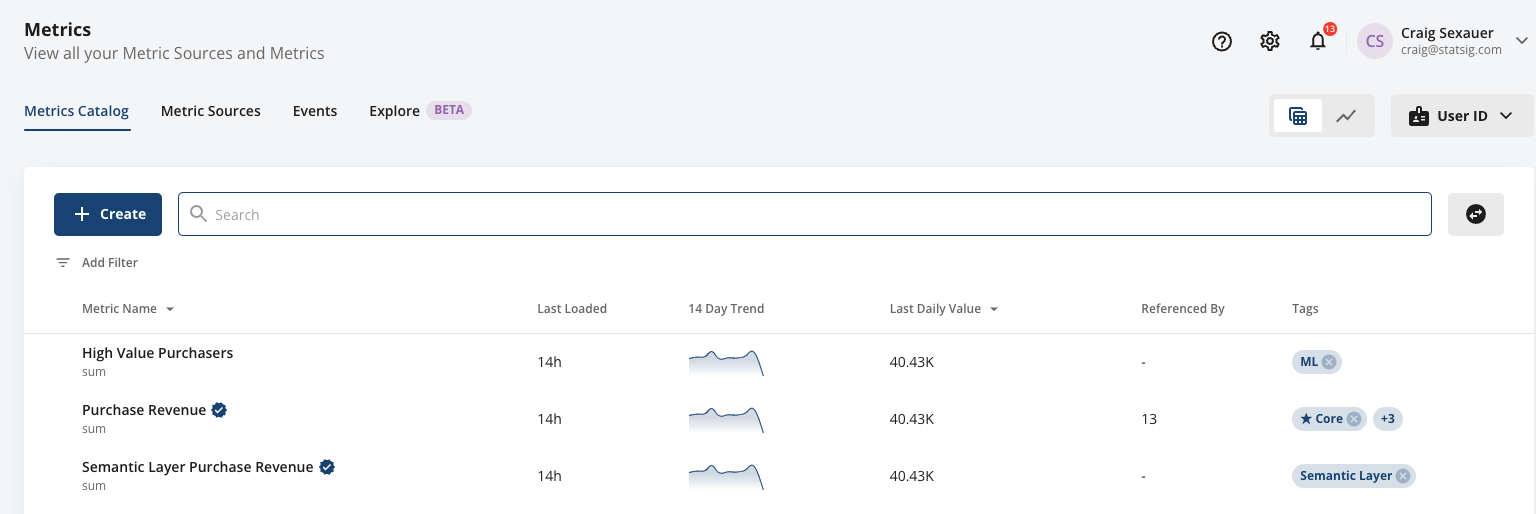
Creating Metrics
Metrics are a combination a metric source, an aggregation, and optional filters and advanced settings. The metric source provides the raw data, and the aggregation defines how Statsig aggregates data across different granularities like user-level, group-level, or for daily timeseries. Metrics can support multiple units of analysis - for example a revenue metric can be used for a “User Level” and a “Store Level” experiment, as long as the metric source has a mapping for both ID types. Filters are also a core component of metrics. Statsig offers a rich set of filtering options, including SQL-based filters, so you can reuse the same metric source for many use cases.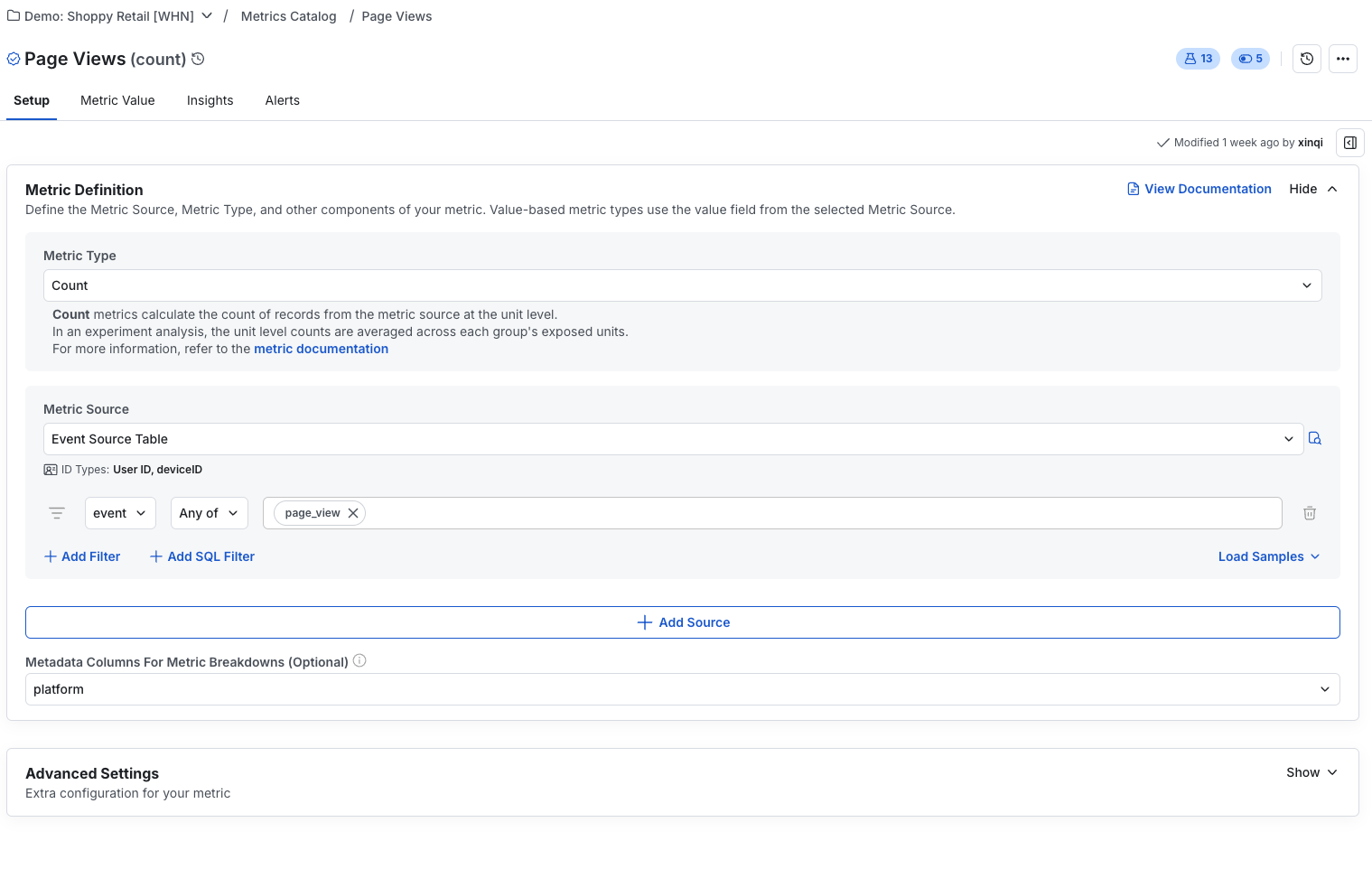
Using Metrics
Metrics can be used for standalone analysis, as part of your experiment scorecard, or as guardrails for feature releases. They can also be put into collections based on Tags for easy addition on these various surfaces. Metrics can also be configured to fire alerts globally if any experiment or gate causes a regression. Statsig’s recommendation is to use tags heavily - a combination of team-level and surface or product-level tags ensures easy discovery of metrics To view details about a metric, you can navigate to the Metrics page where you can the definition, related experiments, and a timeseries of the metric value.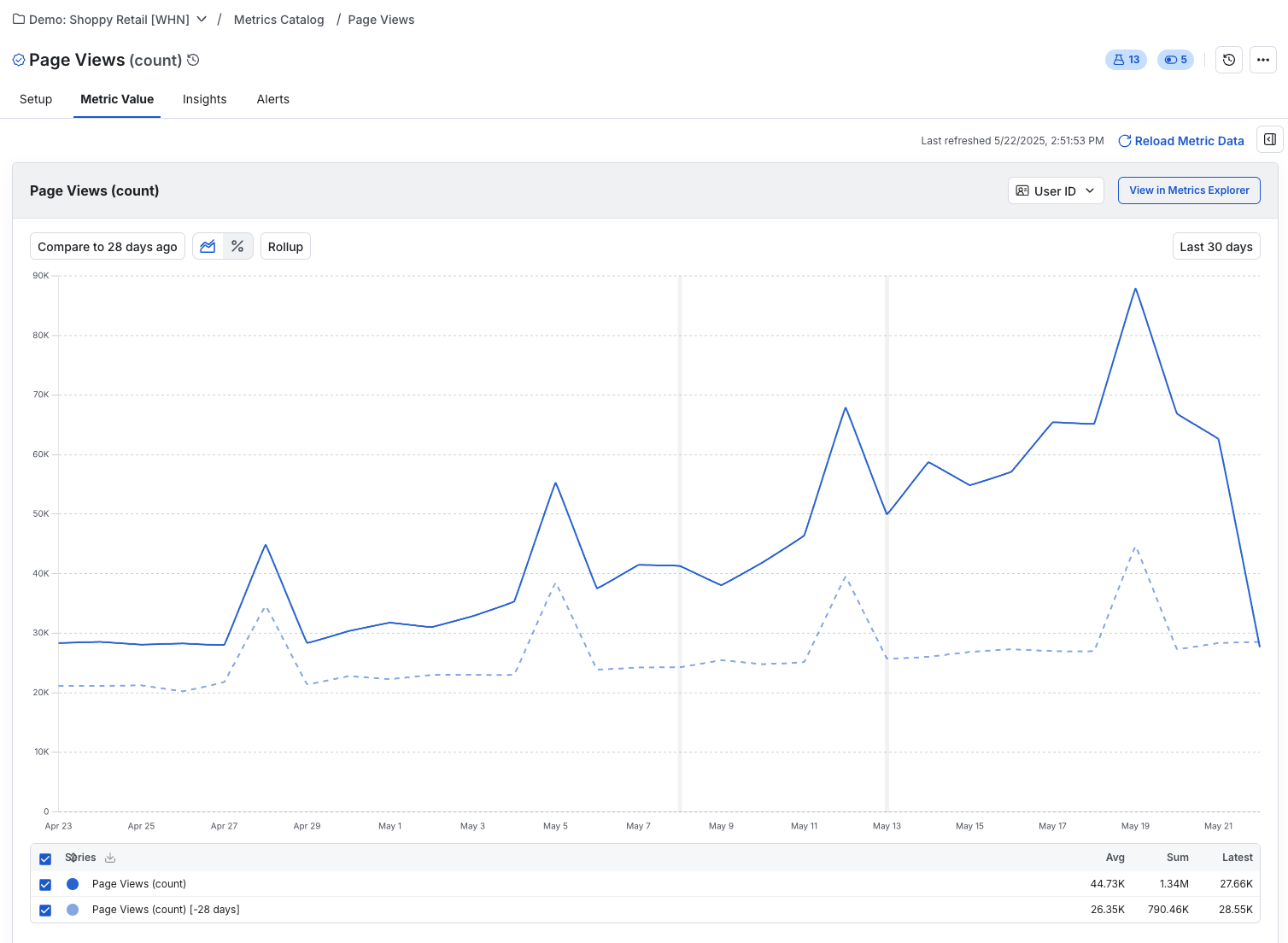
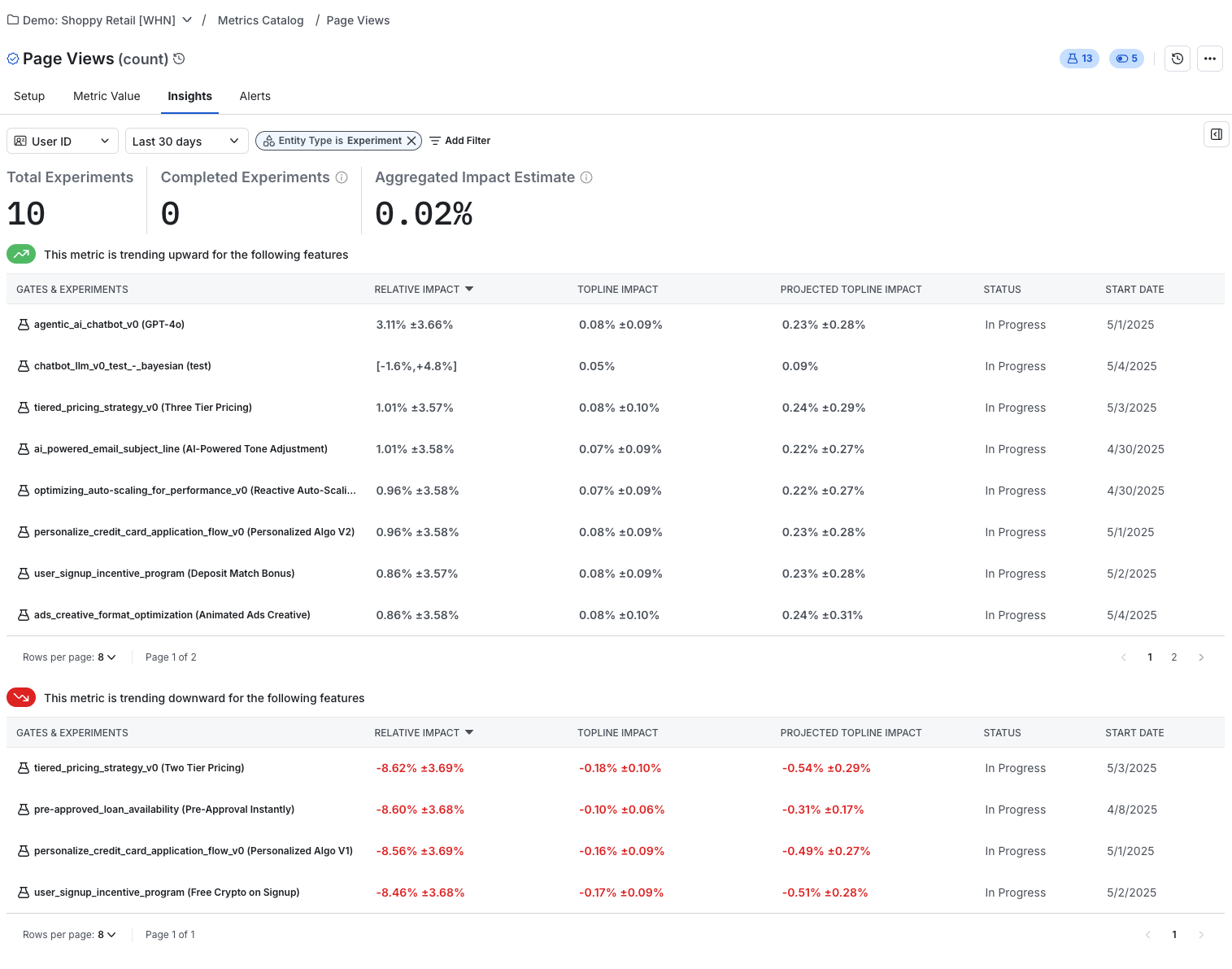
Loading Metrics
If you click the Reload Metric Data button, Statsig will automatically sync your latest data and show on this page. Note that the default loading window is 90 days but you can configure it to longer period of time if needed.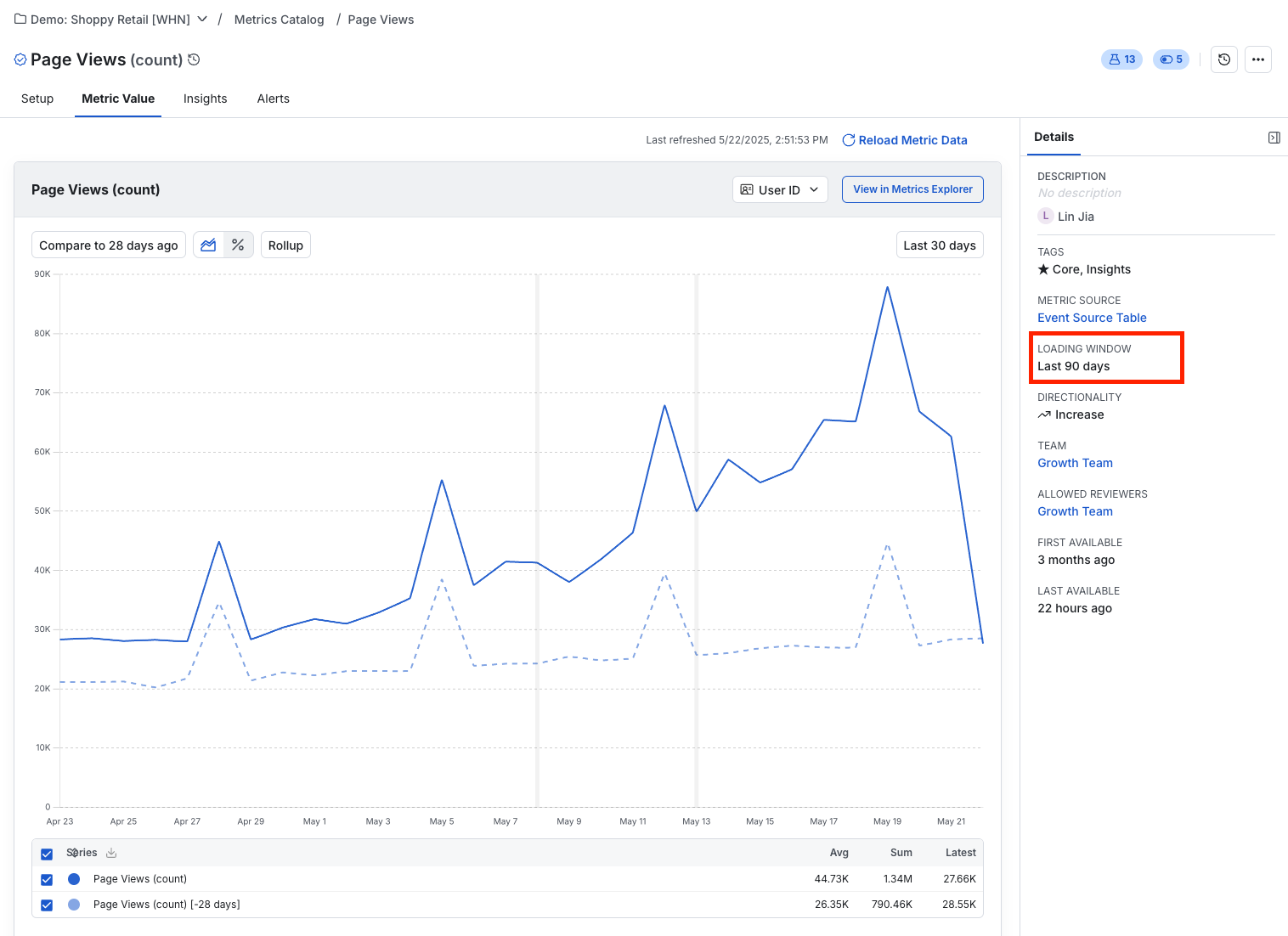
Metric Management
Without a well-managed Metric Catalog, it’s hard to trust results as end users don’t understand if they can trust a metric, or the nuances of how it’s defined. Statsig helps you solve this with a variety of tools:- [Verified Metrics] and programmatic management allow you to vet your core metrics and make it clear which metrics set the gold standard
- [RBAC and Team Ownership] can be enabled to help limit the number of potential editors for Metrics, keeping control of core definitions in the experiment team’s hands
- [Local Metrics] in Pulse or Explore queries allow you to make experiment-scoped and clearly-labeled changes to metric definitions without adding a large amount of single-user metrics to your metrics catalog
- Scorecard hover-over definitions make it trivial to discover, in-context, what settings were applied to a metric and how the calculation was performed.
Metric Types
Statsig offers the largest coverage of metric types of any enterprise platform. These can be roughly divided into 4 categories:Aggregations
Aggregations are basic unit-level counts or sums measuring user behavior. These are often used as inputs to ratios, especially for cluster-based experiments where you want to normalize measures. Aggregations are aggregated at the unit-level, and are then averaged across all units in the experiment during Pulse analysis. Supported aggregations are:- Count
- Sum
- Logged Sums and Counts
- Count Distinct
- First Value
- Latest Value
- Thresholds
- A special cases of sum/count which measure a 1/0 flag for if a user passed a threshold value during the experiment - e.g., “the number of users who spent more than $100”
Unit Counts, Retention, and Conversion
Statsig offers a large number of ways to “count” units in an experiment. This allows you to measure questions like:- did users sign up more often
- are more users are currently a subscriber at the end of my experiment
- how many users refunded in the first week of the experiment
- One-Time Event, measuring if a user performed an action at all during the experiment
- Windowed, measuring if a user performed an action within some time window after exposure
- Latest Participation, measuring if a user fulfilled some criteria on their latest recorded record (e.g. is this user currently a subscriber)
- Daily Participation, the rate at which units were daily active users during the experiment
- Retention, the rolling rate of retention on an action or set of actions with a configurable time window
Ratios and Funnels
Ratios and funnel measures rates or conversion. These are aggregated differently, and measure the total of a numerator metric divided by the total of a denominator metric across each experiment group. These also apply the delta method to correct for covariance between the component metrics. Ratio Metrics allow you to measure ratios of two different metrics, giving nuance to results and helping you to normalize results by another measure - for example:- B2C: Average purchase revenue (
SUM(Revenue) / COUNT(orders)) - B2B: Revenue per User (
SUM(Revenue) / COUNT_DISTINCT(user_id))
Performance Metrics
Teams working on performance problems use Statsig to analyze the impact of their changes at a system level. These metric types can also be useful for user behavior. The types most commonly used here are:- Percentile Metrics allow you to measure changes in values like the P99.9 - useful for measuring improvements or regressions in latency, TTL, or measuring median change when the mean is skewed
- Mean Metrics are an easy shorthand for ratio metrics summing an event-level value and dividing by the total records
Filters
Statsig offers a large variety of ways to filter your data. You can, of course, write filters in SQL, but leaving metric sources broad and allowing users to construct filters in the UI or through semantic layer syncs gives a high degree of ‘no-code’ flexibility to metric creation and follow-up analysis, especially using local metrics.Any of / None of
These are the equivalent to a SQLIN or NOT IN statement, and can also be used for equality/inequality. You can supply 1 to N values to the filter that will be included or excluded from your result set.
Inequalities
You can compare numerical values using=, >, <, >=, or <=. Equality can also be used to compare non-numerical values, which will be evaluated as a string-casted comparison.
Null Checks
Statsig supports checks forIs Null or Non Null, which can be useful for identifying if a flag was logged or for filtering out partial data.
Contains/Does Not Contain/Starts With/Ends With
These operators are similar to a SQLLIKE operator:
- Contains checks for if a substring is in a string, e.g. `field LIKE ‘%search_string%’
- Does Not Contain checks for if a substring is in a string, e.g. `field not LIKE ‘%search_string%’
- Starts With checks for if a substring starts the field, e.g. `field LIKE ‘search_string%’
- Ends With checks for if a substring ends the field, e.g. `field LIKE ‘%search_string’
Is After Exposure
This filter allows you to specify a secondary date/timestamp field that has to come after the user’s enrollment to the experiment. By default, Statsig only considers metric data where the primary metric timestamp is after the user first saw the experimental intervention. However, you might have another field like “first_saw_content_at”. You can useIs After Exposure to enforce that this secondary timestamp also takes place after the user’s exposure.
SQL Filters
SQL filters allow you to inject any SQL filter string into your metric definition, which will be validated before being saved. This is flexible and lets you interact with complex objects or do complex logic operations as needed to define your metrics. For example, the sql filter(weight_lb)/pow(height_inches, 2) > 25 would be added to your metric source query for this metric as:
Settings
Each metric type’s page has specific information on settings relevant to that metric. This section is a brief introduction to common settings on metrics.Breakdowns
Most aggregation-type metrics (sum, count, count distinct, unit count, means, ratios, percentiles, first/latest, min, max) allow you to generate a breakdown view of any column automatically. You can specify this column in the metric set up, and you will be able to click into the experiment result to see the breakdown.Cohorts
Cohort settings allow you to specify a window for data collection after a unit’s exposure. For example, a 4-6 day cohort window would only count actions from days 4, 5, and 6 after a unit was exposed to an experiment. Please refer to the full documentation on cohorts here.Baking
Many metric types support baking. Statsig will wait to calculate baked metrics, and use “old” data for baked metrics. This is appropriate for cases like credit card chargebacks, where you may adjust your payments dataset to account for chargebacks in a “net revenue” metric. See additional information in the cohort documentation. Statsig will:- Not calculate baked metrics until the bake period has elapsed since the user’s enrollment
- On a given load, Statsig will pull historical data that “just baked” as of that day
- Calculate will only calculate results for users whose bake window has elapsed to avoid diluting metrics

