Creating An Experiment
To create an experiment, you can go to the experiments tab in your console and press the create button. There’s two types of experiments in Statsig Warehouse Native:- Analyze: these are for 3rd-party or in-house exposure sources
- Assign & Analyze: these are Statsig-configured experiments. You can set up all of the configuration here, implement it through Statsig SDKs, and track results.
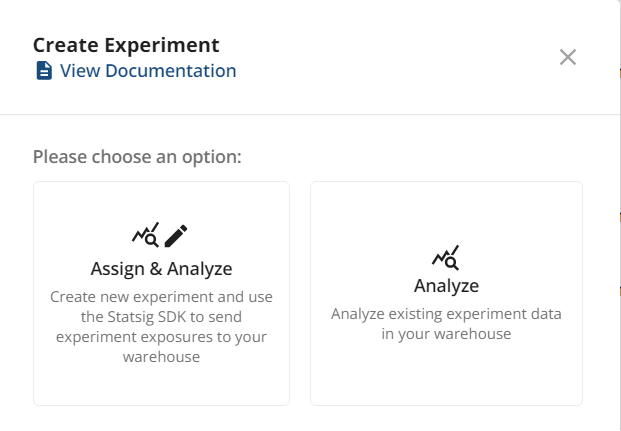
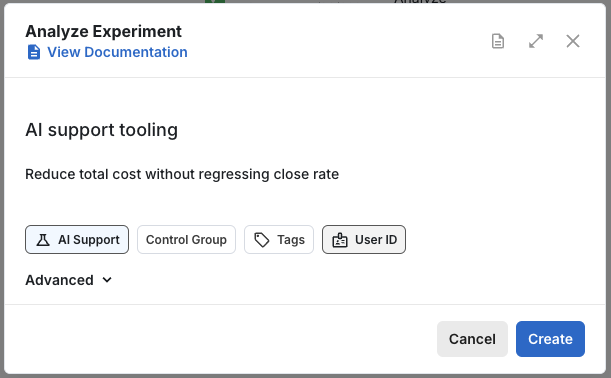
Choose Metrics
You’ll land in the setup page for the experiment. Here, you can further refine your hypothesis and add the Primary and Secondary metrics for your experiment.- Primary metrics should be a short list (1-3) of metrics that specify your overall evaluation criteria for the experiment. Generally this is one target metric, and a first-mile metric (e.g. revenue, and checkout clicks)
- Secondary metrics are guardrails and explanatory metrics. These are more observational in nature, and should be treated as less conclusive. Applying bonferroni corrections is a way to formalize this approach, though it can be overly conservative.
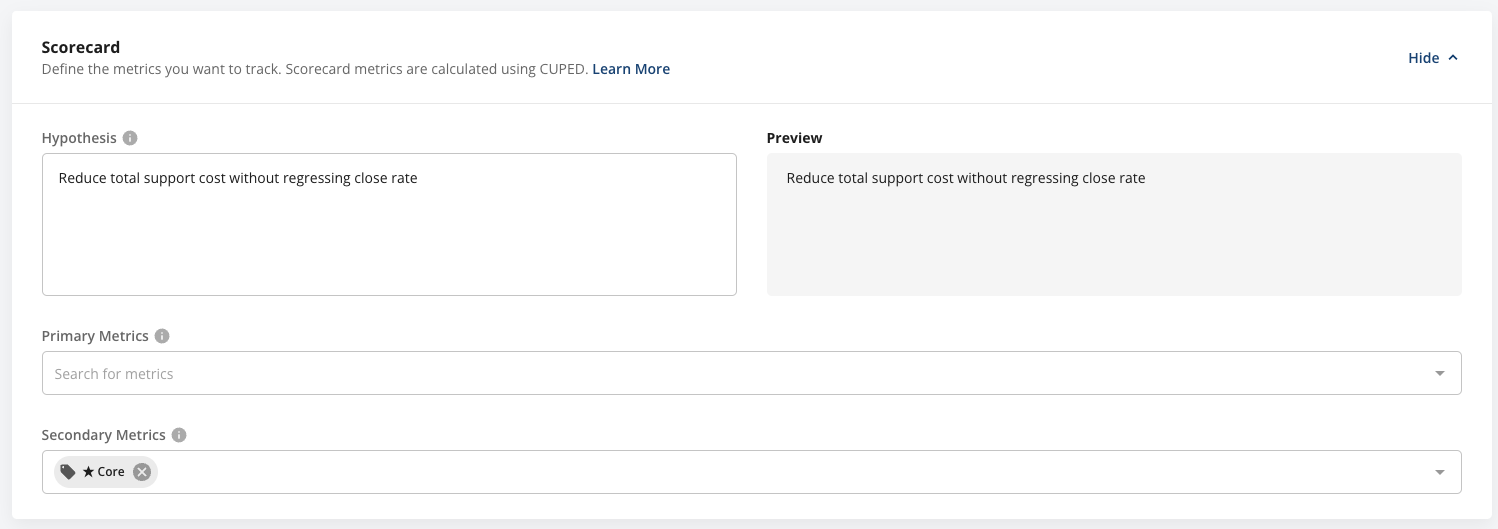
Choose Groups
Statsig infers the groups and group splits in your experiment, but you should check and correct the splits to make sure SRM checks can work as intended. Here, you can also rename groups or delete irrelevant groups.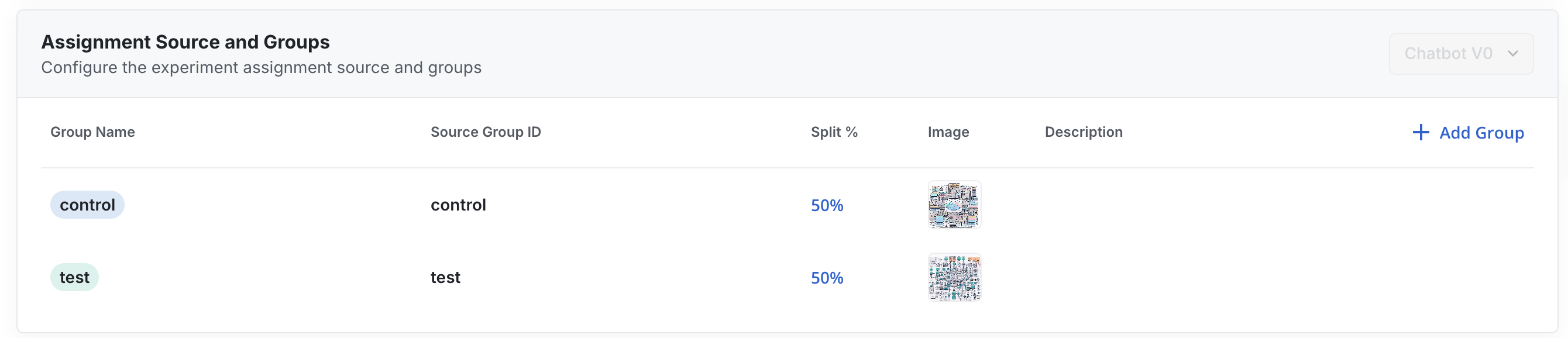
Advanced Settings
Statsig has many settings you can configure in your experiment. Defaults for these can be set at the org level as well. These include:- Frequentist vs. Bayesian analysis
- Target duration of the experiment
- Whether to apply Sequential Testing adjustments
- Allocation Duration
- You can choose to stop enrolling new users into the experiment after X days
You need to set up Persistent Assignment to retain already-enrolled users to stay in the same group
- Cohort Duration
- You can choose to specify a timeline for collecting metric data
- You can choose to only include units with a completed duration, so units with incomplete data will not be included in pulse
- Whether to allow cohort metrics to mature after experiment end
Once you configure this value, it will overwrite the choice for
only include units with a completed duration (see above)- ID stitching
- Whether and how to apply Bonferroni Correction
- Default Confidence Intervals
- Default rollup windows for result readouts (cumulative, 1, 7, 14, or 28 days from the analysis date)
- Turbo Mode
- You can choose to skip the calculations for time series
- This is useful if you want to reduce cost and runtime, and you only care about the overall effect
- Filter exposures by qualifying event
- Only applicable in Analyze-only experiments
- Filter assignment source
- Add optional, additional filters on the experiment’s assignment source. By default, the assignment source is filtered to the experiment and groups being analyzed. This setting can be used to make the primary scorecard ignore known bad actors, or analyze a sub-population in the main scorecard.
Testing in a lower environment
Once experiments are launched, you can’t edit the groups without restarting the experiment, as users are already being allocated to each group. We therefore recommend testing each experiment in lower environments before starting. You can do this by clicking the “Test” button in the experiment setup page, then selecting “Enable for Environments”. These environments should match your SDK environment setup. Testing in a lower environment and overrides can help you manually set your experiment “group” to properly test each variant.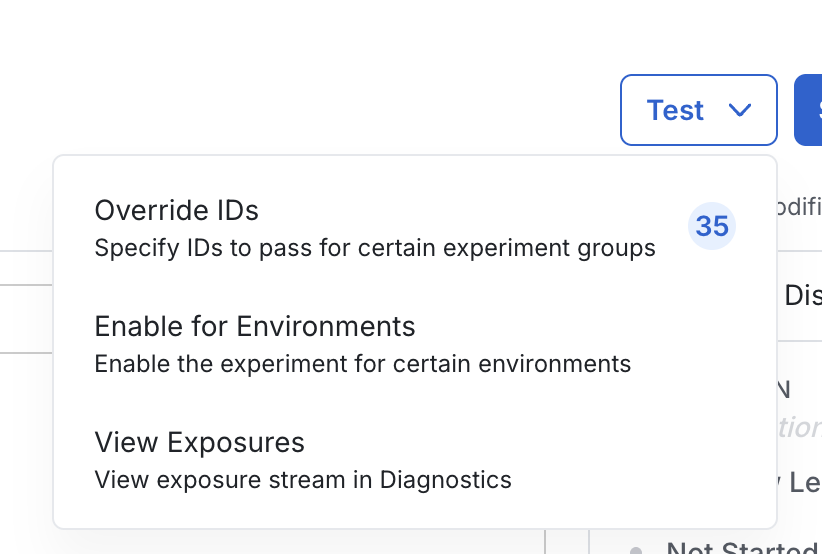
Start The Experiment
With all this done, press Save and Analyze to start the experiment. You’ll be prompted to finalize the dates, experiment status, and optionally set up a schedule to reload experiment results.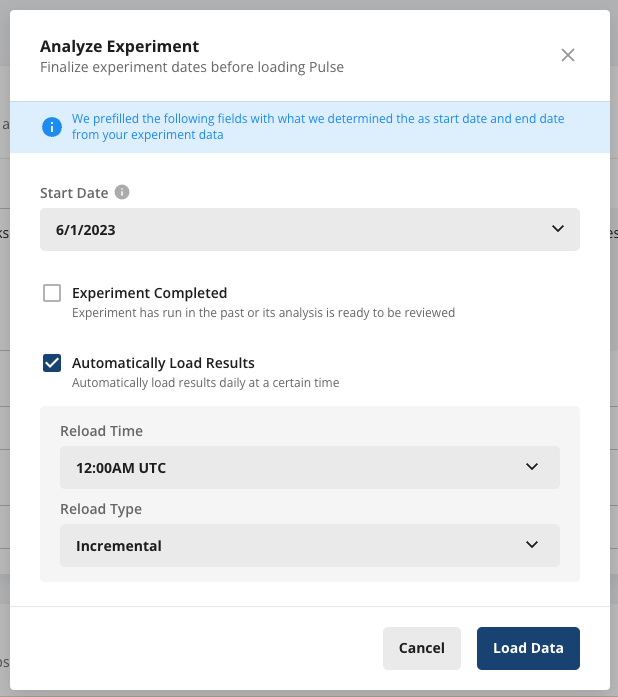
Data Freshness
For a Statsig-configured experiment where you’re using the Statsig SDKs to generate exposures - the default is that exposures are batched, deduplicated and written to your warehouse once a day. When you launch an experiment, it’s helpful to be able to look at early metric deltas (to detect crashes or catch an egregious bug). When Pulse is loaded soon after the experiment starts, we’ll update exposures in your warehouse before computing Pulse results. This lets you see Pulse results as fresh as ~15m (assuming events and metrics come in at the same speed). Under the covers, if the # of exposures on an experiment is < 1 million we perform a just-in-time update of exposures in your warehouse when Pulse is loaded.We only write to your warehouse exposure information that will be used for experiment analysis. We will not write exposures in pre-production environments or from overrides since these are not used in analysis.

