Overview
To set up connection with Redshift, Statsig needs the following information- Cluster Endpoint
- A service user Username
- A service user Password
- A staging schema that Statsig can write results to
SHA256 passwords are not currently supported, please utilize MD5 to avoid
issues.
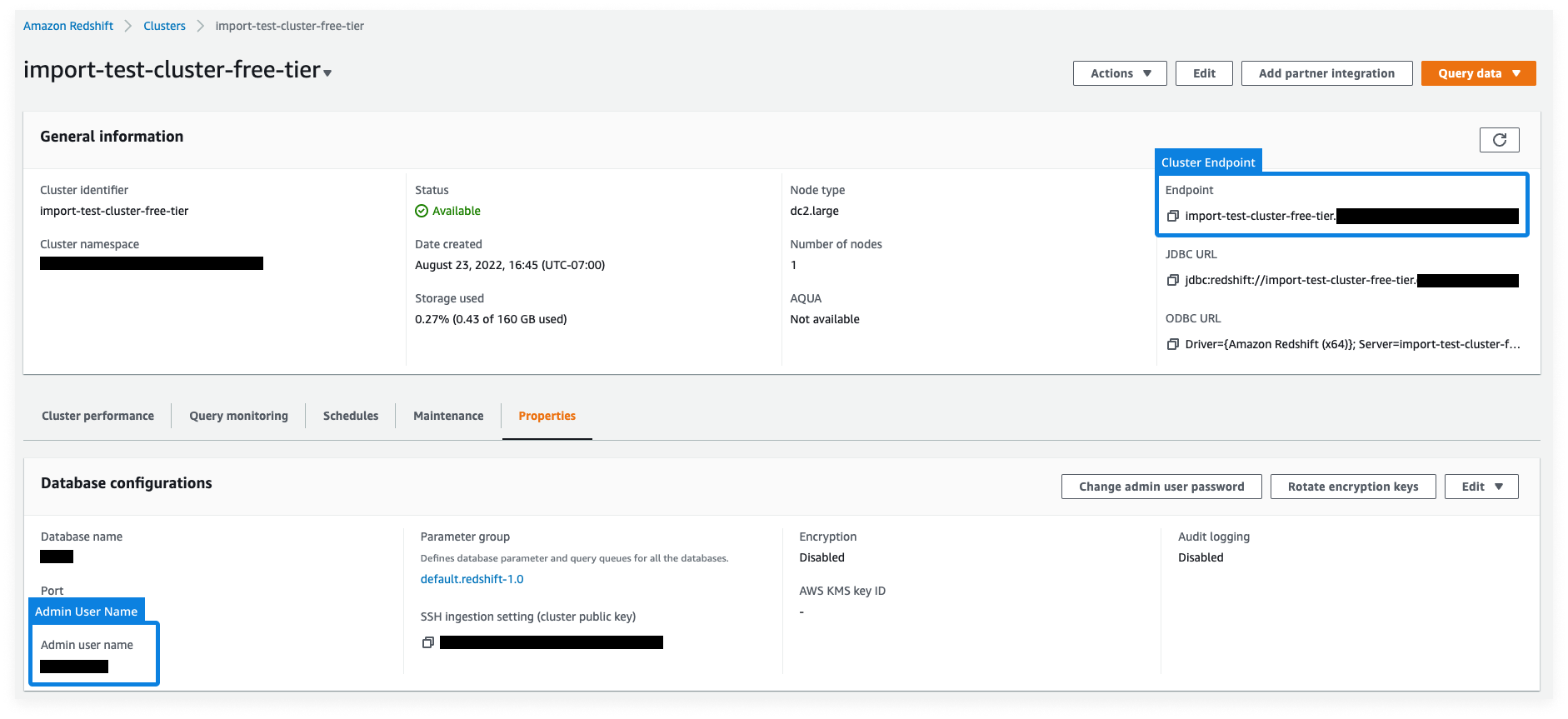
The provided Service Account will require the following attributes:
enable_case_sensitive_identifier, enable_case_sensitive_super_attribute.
If these are not already set, Statsig will set them to TRUE upon setup
completion.SSH Tunneling
For Redshift connections, we also allow users to create an SSH tunnel into their Redshift cluster for a more secure and private access to the database. To enable access, Statsig requires:- SSH Host
- SSH Port
- SSH User
~/.ssh/authorized_keys file on your SSH proxy machine to enable SSH tunneling.
What IP addresses will Statsig access data warehouses from?
See FAQAdditional Setup for Warehouse Explorer
Warehouse Explorer makes it easy to find and bring data from any table into Statsig for ad-hoc analysis. To enable the Warehouse Explorer analytics feature, you may need to provide Statsig with additional permission to query thepg_table_def metadata. Only schemas that Statsig has read access to will be included in query results. A superuser or admin can grant access to read additional relevant schemas and table metadata in pg_table_def by running
<STATSIG_USER> should be the service user username that you provided to Statsig above. <RELEVANT_SCHEMA> is the name of the schema you’d like to see included in Warehouse Explorer results
