Continuous Autotune in WHN is currently in beta, please contact the team to
get it enabled in your account
Creating an Autotune
To set up an Autotune on Warehouse Native, start by defining your objective. This can either be an event or a value from a Metric Source. For detailed instructions, see how to set up a Metric Source. You can also specify the optimization direction (Maximize or Minimize) to determine how Autotune evaluates variant performance.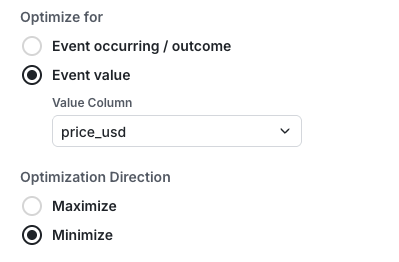
- Navigate to the Experiments section in the sidebar of the Statsig Console.
- Click on the Autotune tab at the top.
- Click the Create button and enter the name and description of the Autotune Experiment that you want to create.
- Select an ID Type for your Experiment.
- Create and name your variants for your Autotune Experiment. The variant that’s listed as Control/Default will be returned when the Autotune Experiment is not running.
- Select your Metric Source that you defined earlier as shown below.
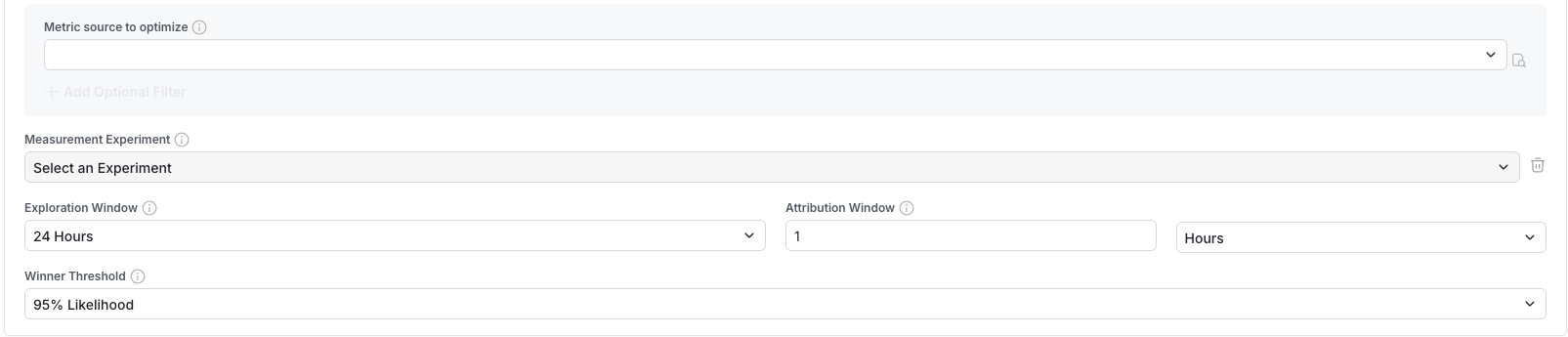
- Exploration Window - The initial time period where Autotune will equally split the traffic. This is useful for noisy or temporal metrics where hourly swings in data can bias Autotune’s initial measurements.
- Attribution Window - The maximum duration between the exposure and success event that counts as a success. We recommend 1 hr for most applications, but adjust accordingly if you expect the success event to lag the exposure event by several hours.
- Winner Threshold - The “probability of best” threshold a variant needs to achieve for Autotune to declare it the winner, stop collecting data, and direct all traffic. Setting a lower number will result in faster decisions but increases the probability of making suboptimal decisions (picking the wrong winner).
- Your Autotune is set up and ready to go. Click “Start” when you’re ready to launch your Autotune test.

