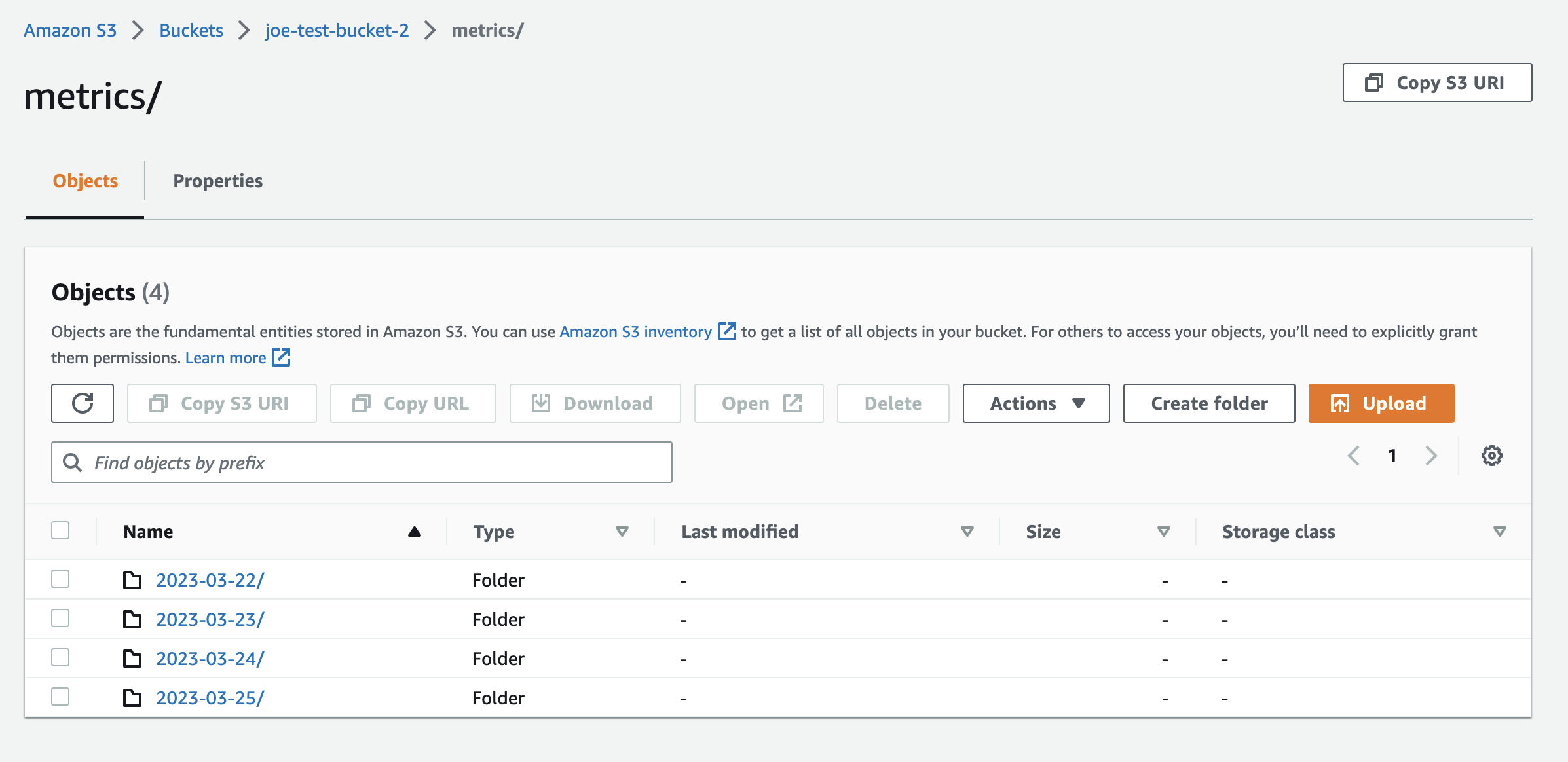Overview
To set up connection with S3, Statsig needs the following- Region
- Bucket Name
- Granting Bucket Read Access Permissions to a Statsig-owned Service Account
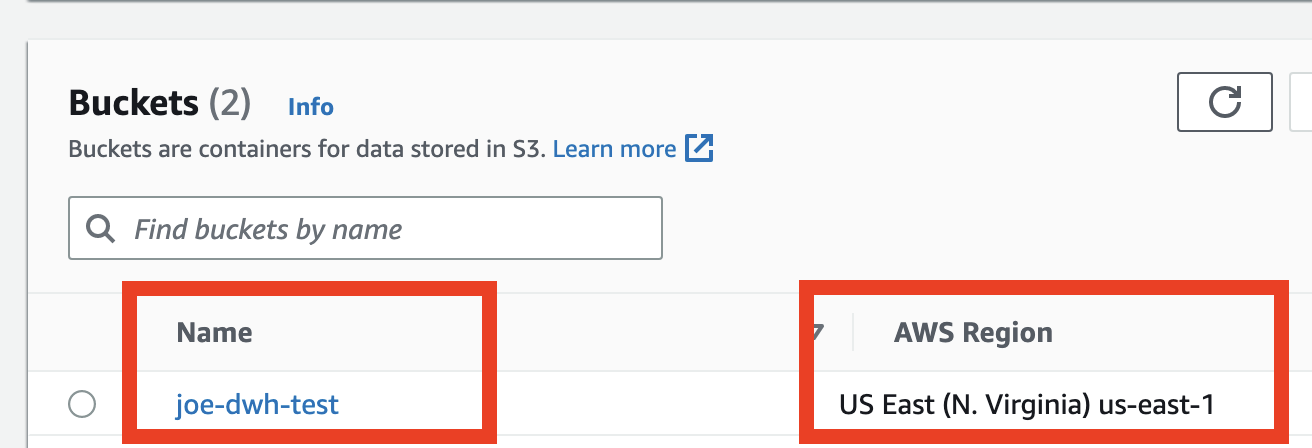

S3 bucket Format
For each dataset you’re ingesting through S3, we expect a top level folder in the S3 bucket matching the name of the dataset (e.g metrics, events), with folders denoting each day of data. In each folder we expect parquet files with data corresponding to that day’s import. See the following screenshot for a example folder structure.