How to set up Autotune
- To create a new Autotune experiment, navigate to the Autotune section on the Statsig console.
- Click the Create button and enter the name and description of the Autotune experiment that you want to create.
- Provide the variants that you want to test in the Autotune experiment. Each variant needs a name, and a corresponding JSON value. The variant that’s listed as Control/Default will be returned when the Autotune experiment is not running.
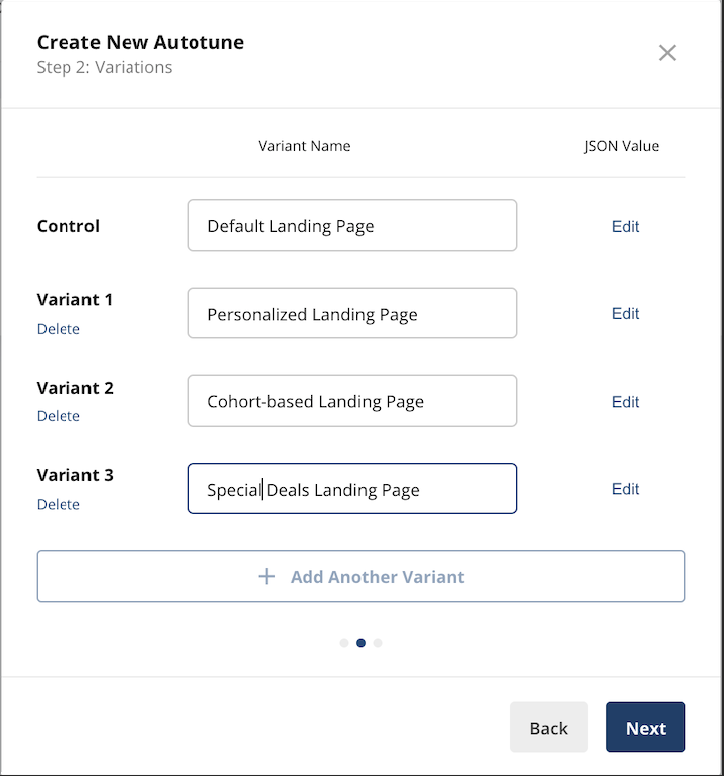
- Select the success event to optimize for as shown below. You can further specify an optional event value.

- Exploration Window - The initial time period where Autotune will equally split the traffic. This is useful for noisy or temporal metrics where hourly swings in data can bias Autotune’s initial measurements.
- Attribution Window - The maximum duration between the exposure and success event that counts as a success. We recommend 1 hr for most applications, but adjust accordingly if you expect the success event to lag the exposure event by several hours.
- Winner Threshold - The “probability of best” threshold a variant needs to achieve for Autotune to declare it the winner, stop collecting data, and direct all traffic. Setting a lower number will result in faster decisions but increases the probability of making suboptimal decisions (picking the wrong winner).
- Similar to Feature Gates and Experiments, you can find a code snippet for the exposure check event to add to your code. Don’t forget to click “Start” when you’re ready to launch your Autotune test.


