When to Use Log-based Alerts
- Monitoring success rates - Catch regressions before they impact SLOs.
- Detecting error spikes - Trigger when 5xx or other errors rise above baseline.
- Isolate by segment - Identify failures concentrated in by region, client, or device type
Create a Log-based Topline Alert (Statsig Cloud)
In this example, we’re going to create a monitor for the success rate of a GET request.1
Navigate to Topline Alerts
- Go to Analytics → Topline Alerts in the product menu.
- Click +Create.
- Enter a name for your alert.
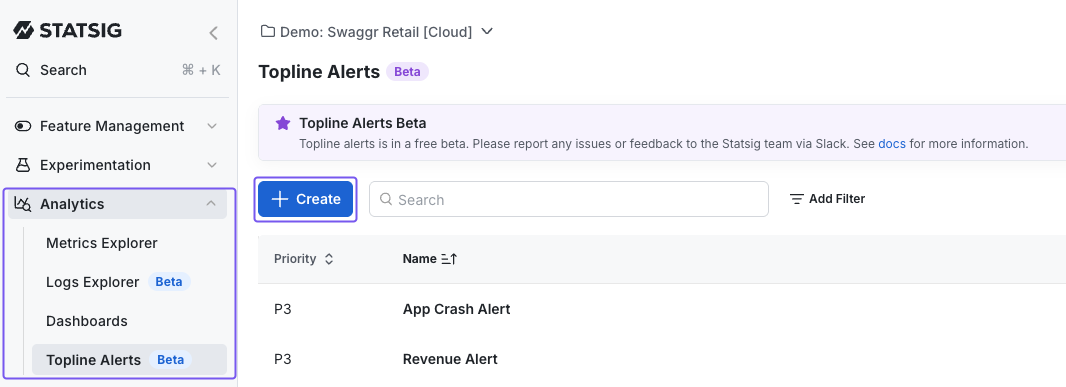
2
Define Alert Criteria
- Select
statsig::log_lineas your event. - Apply filters to define what constitutes success and failure.
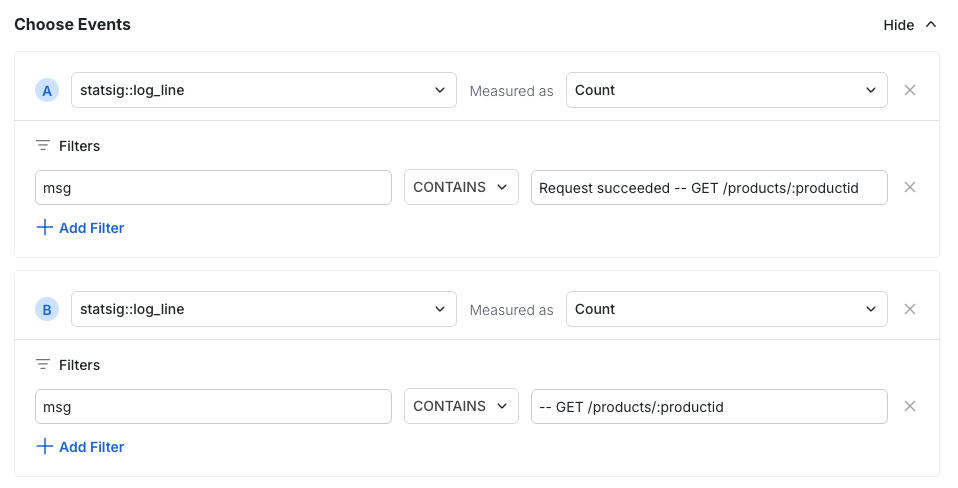
3
Set Up Evaluation Formula

4
Configure Alert Thresholds
In this example, we will trigger a warning when success rate drops below 99.5%. We will trigger an alert when success rate drops below 99.0%.
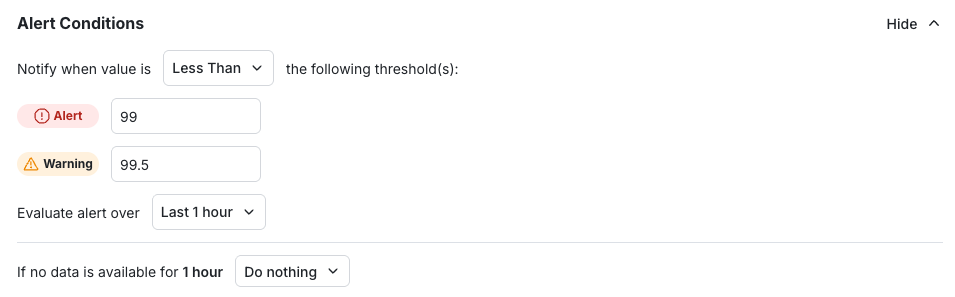
5
Configure Notifications
- Add the alert title and description for context.
- Include diagnostic hints (e.g. “Check version X” or “Android requests timing out”).
- Add subscribers.
- Set priority.
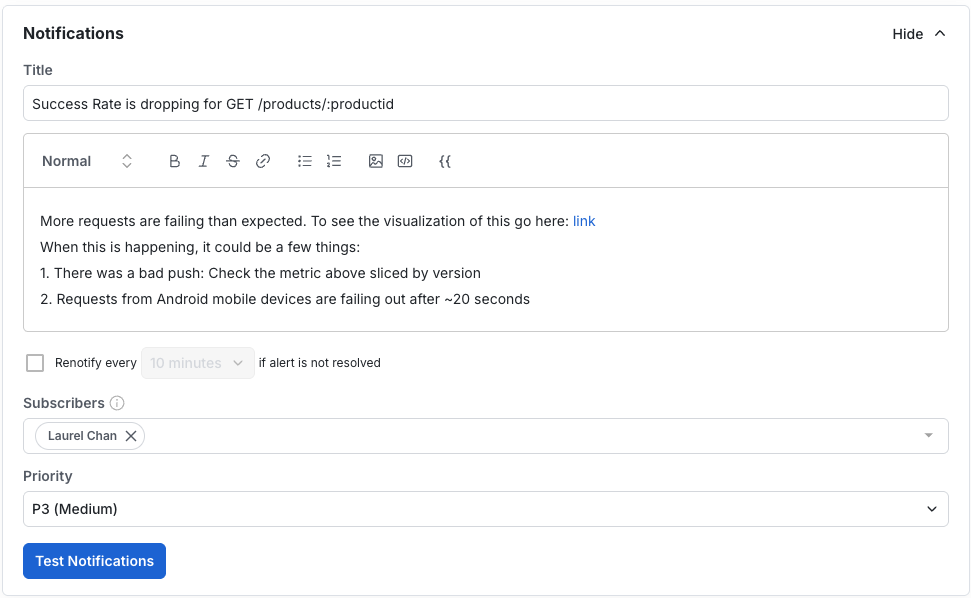
6
Save the Alert
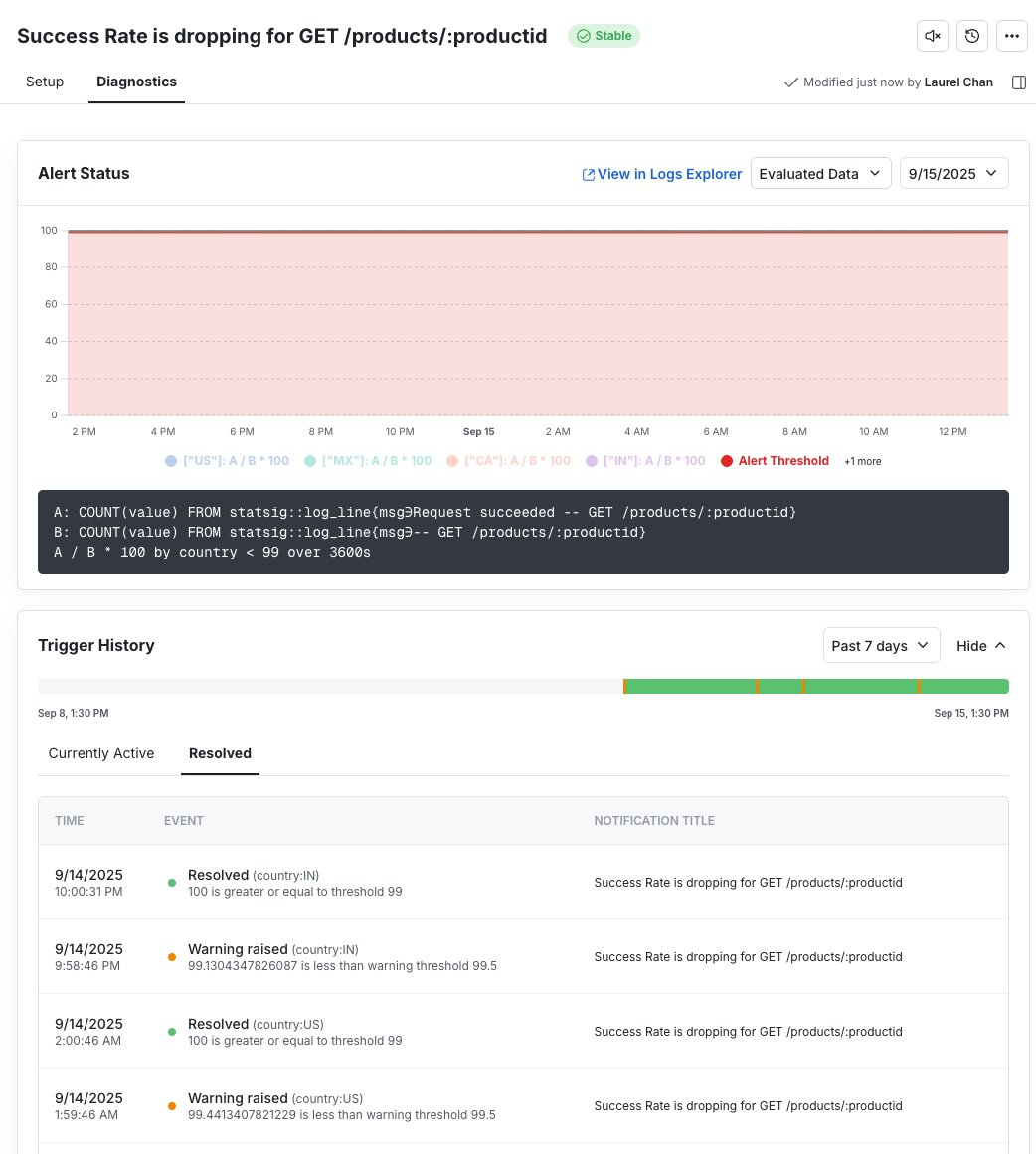
Best Practices
- Set up Slack notifications for team visibility
- Keep formulas simple (ratios & percentages are easiest to scan)
- Add group-by dimensions (like country or app version) to pinpoint where issues occur
- Write clear notification text that explains what the alert means

