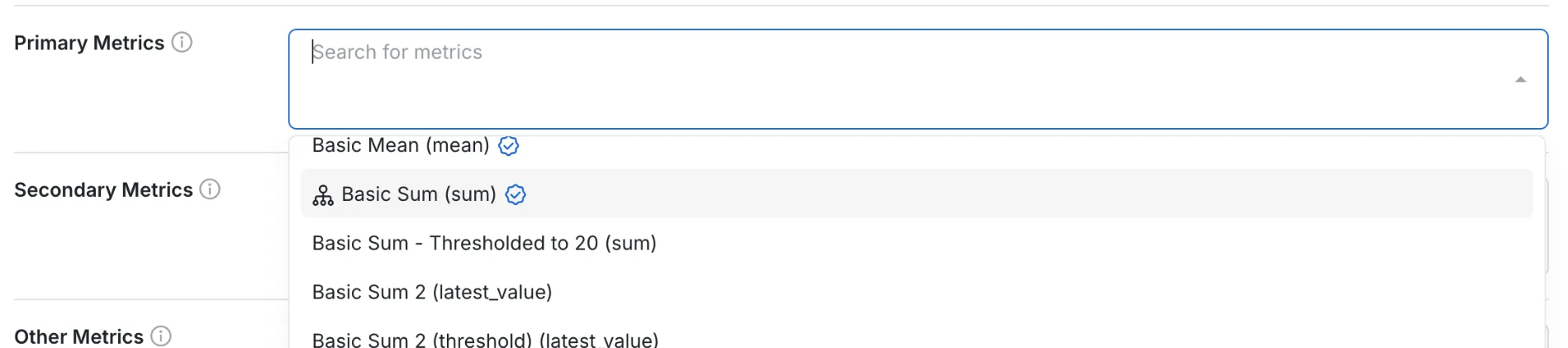| Available Metric Type | Modifiable Configs | |
|---|---|---|
| SUM COUNT |
|
Getting Started
To create a child metric look for the “Create Child Metric” option the the drop down menu found in the top right corner of a metric.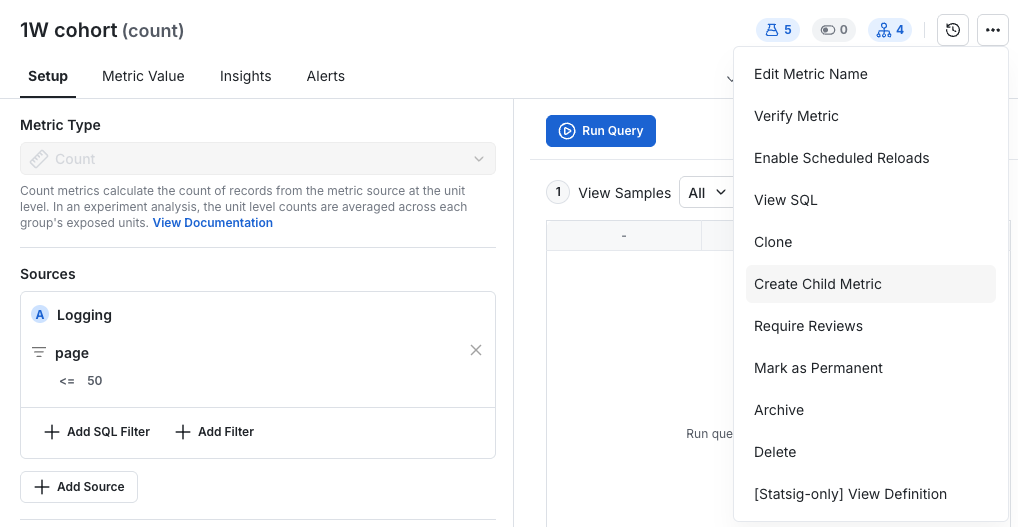
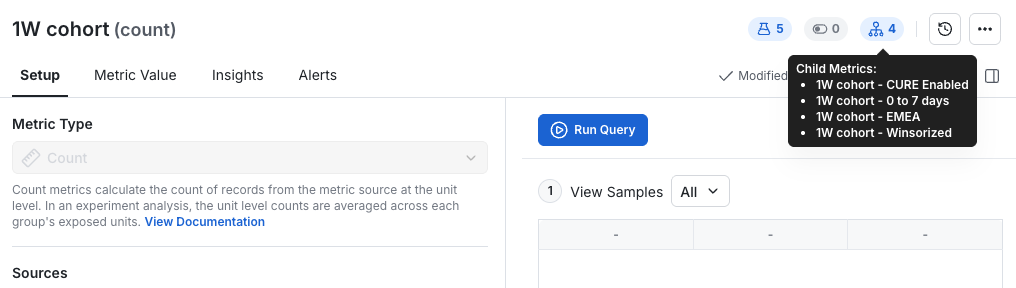
Deleting and Archiving
When a parent metric is deleted or archived, all of its child metrics are deleted or archived as well. Re-enabling the parent will automatically restore those child metrics. Child metrics disabled through the parent cannot be restored individually—they can only be re-enabled by restoring the parent metric.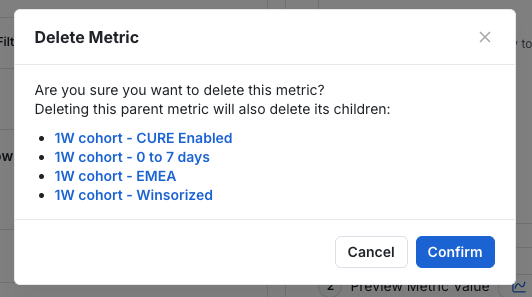
In Experiments
Clicking on a Parent Metric option in Experiment setup will add all of it’s child metrics as well. You can remove any metrics you don’t need in the experiment