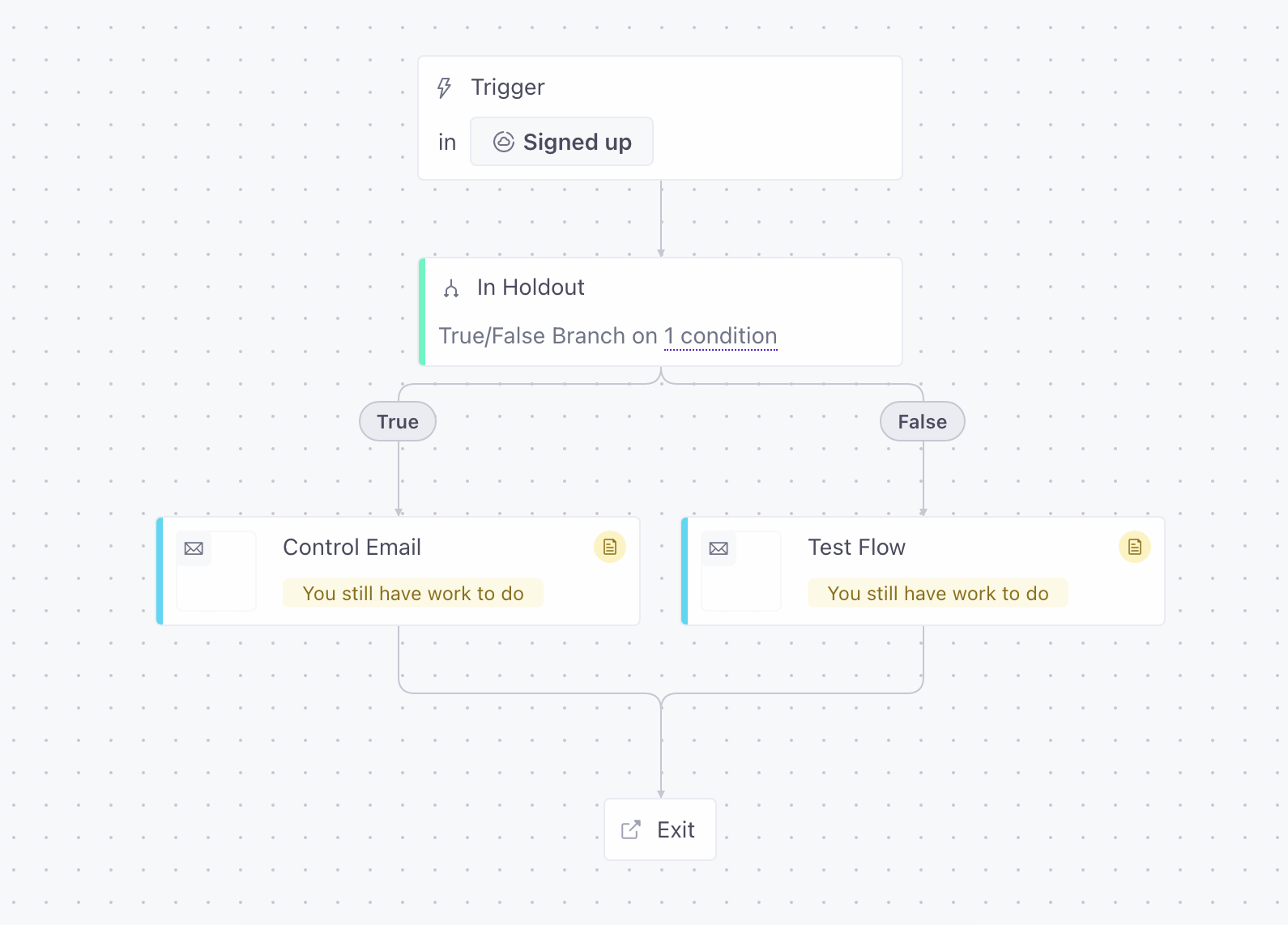This guide assumes you have an existing Statsig account. Please go here to create a new free account if you don’t already have one: https://statsig.com/signup
Step 1: Create an experiment
Start by creating a new Experiment on Statsig console. Put in a name and leave the rest of the fields empty/default. For the purposes of this walkthrough, that should do.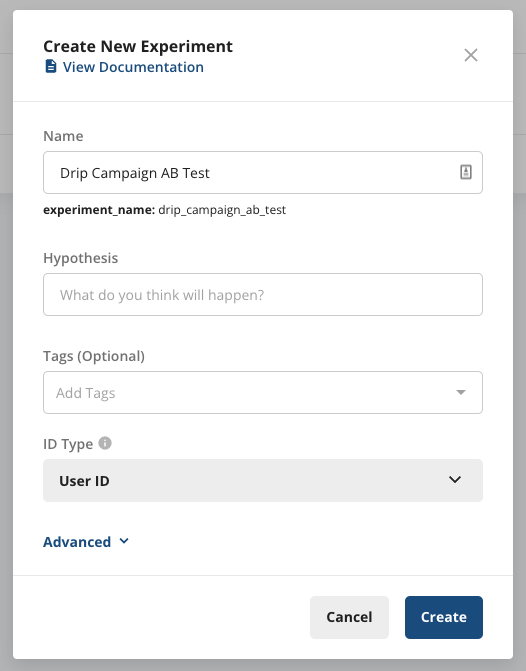
Step 2: Start the experiment
Since you can’t start an experiment without a parameter, let’s go ahead and add a dummy parameter.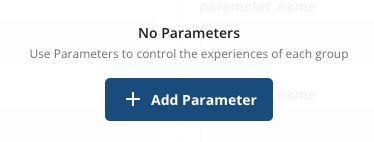
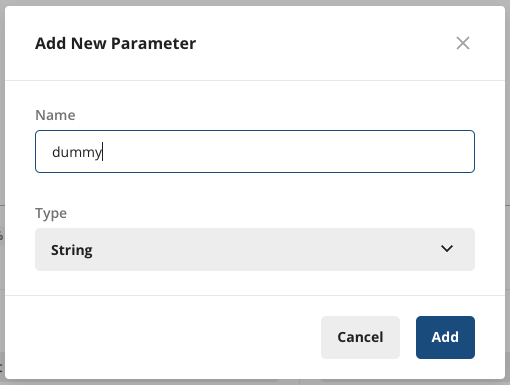
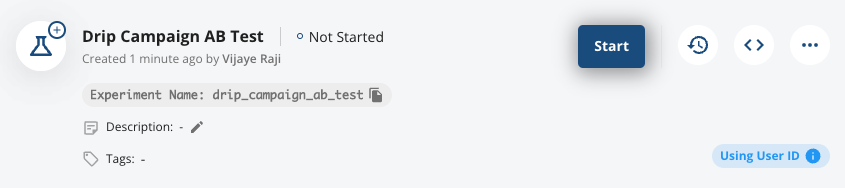
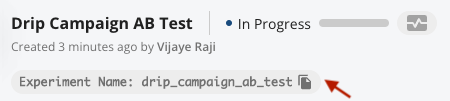
Step 3: Set up Exposure Webhooks
In your Customer.io campaign, create a Random Cohort Branch which a flow similar to the following: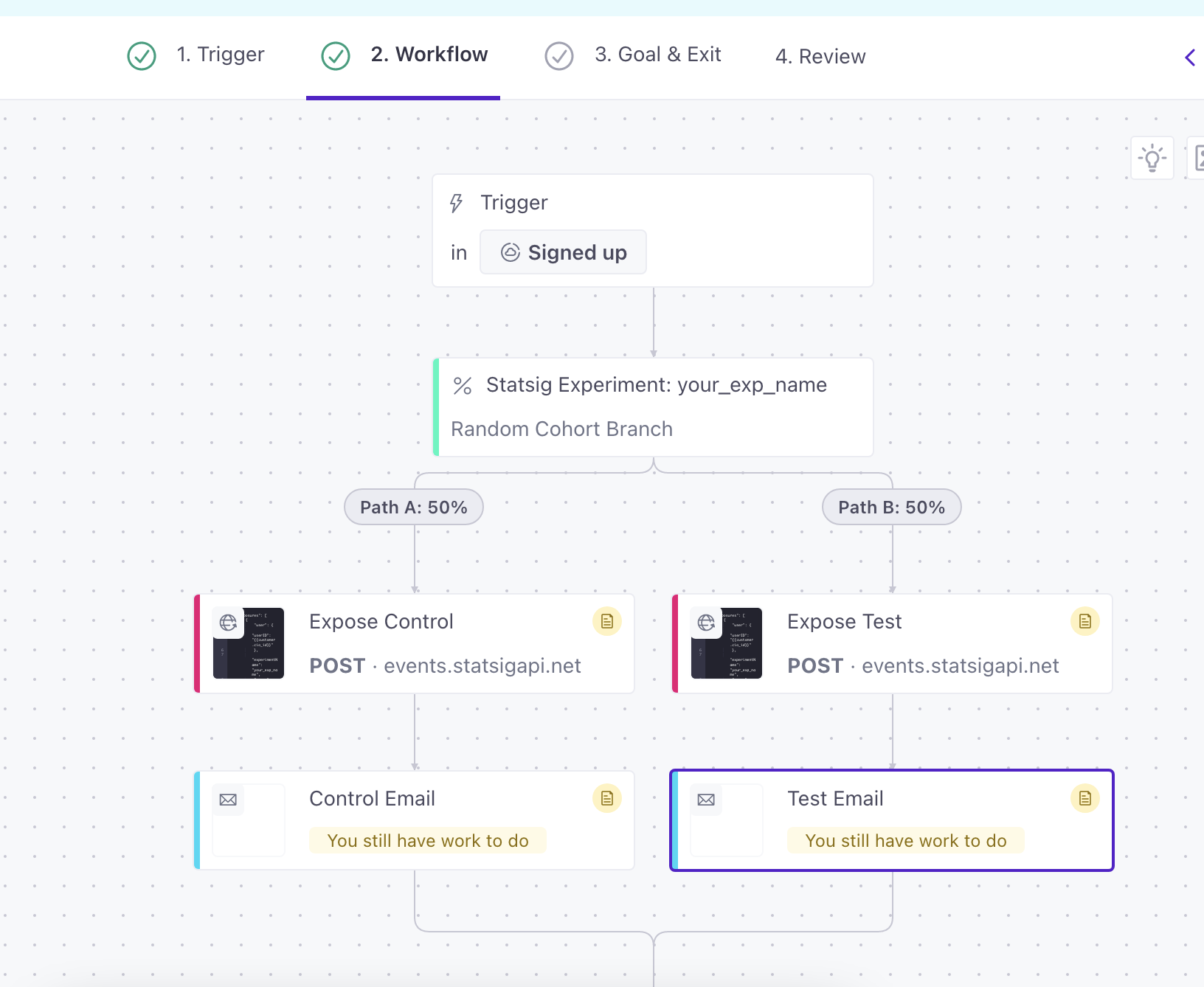
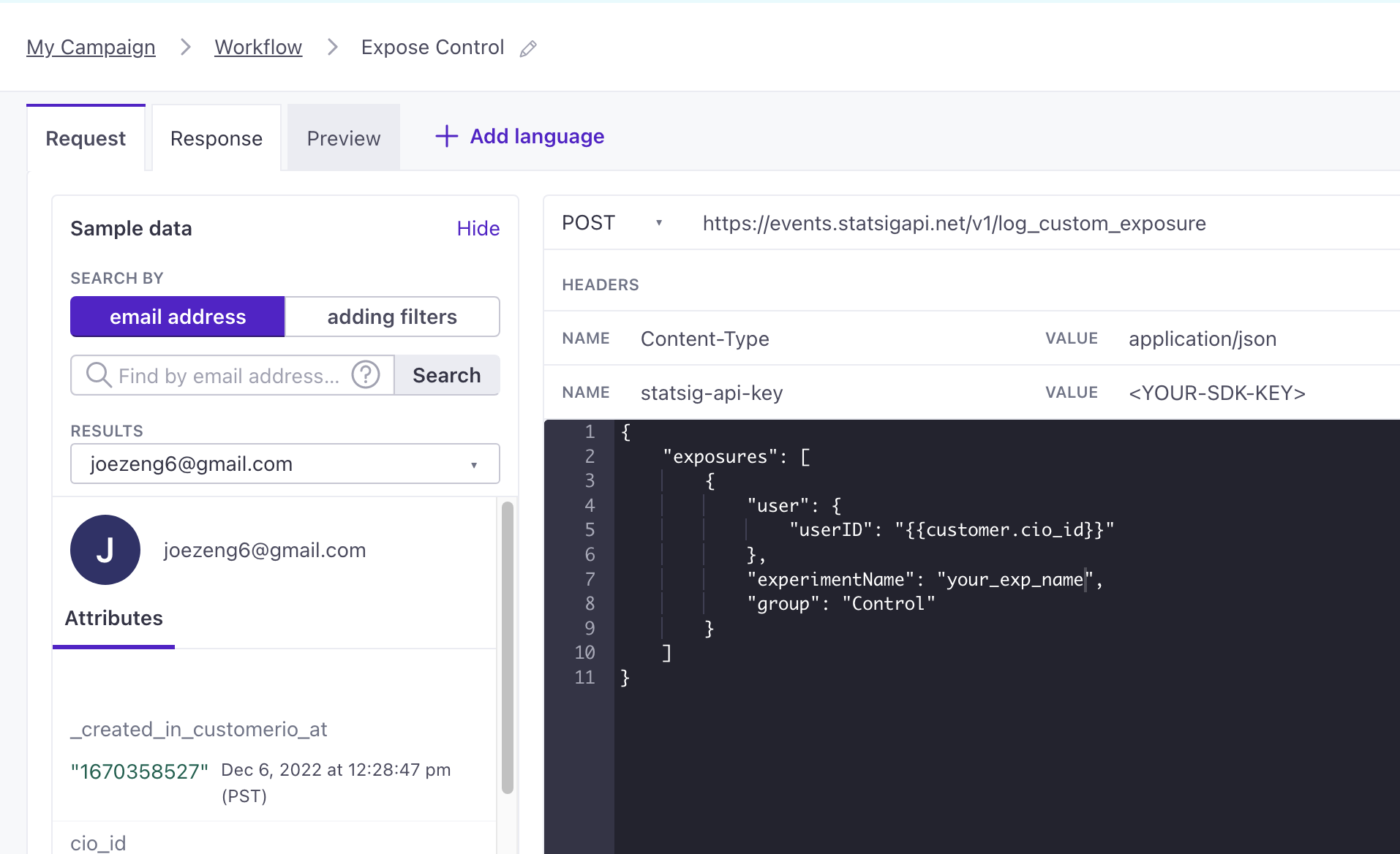
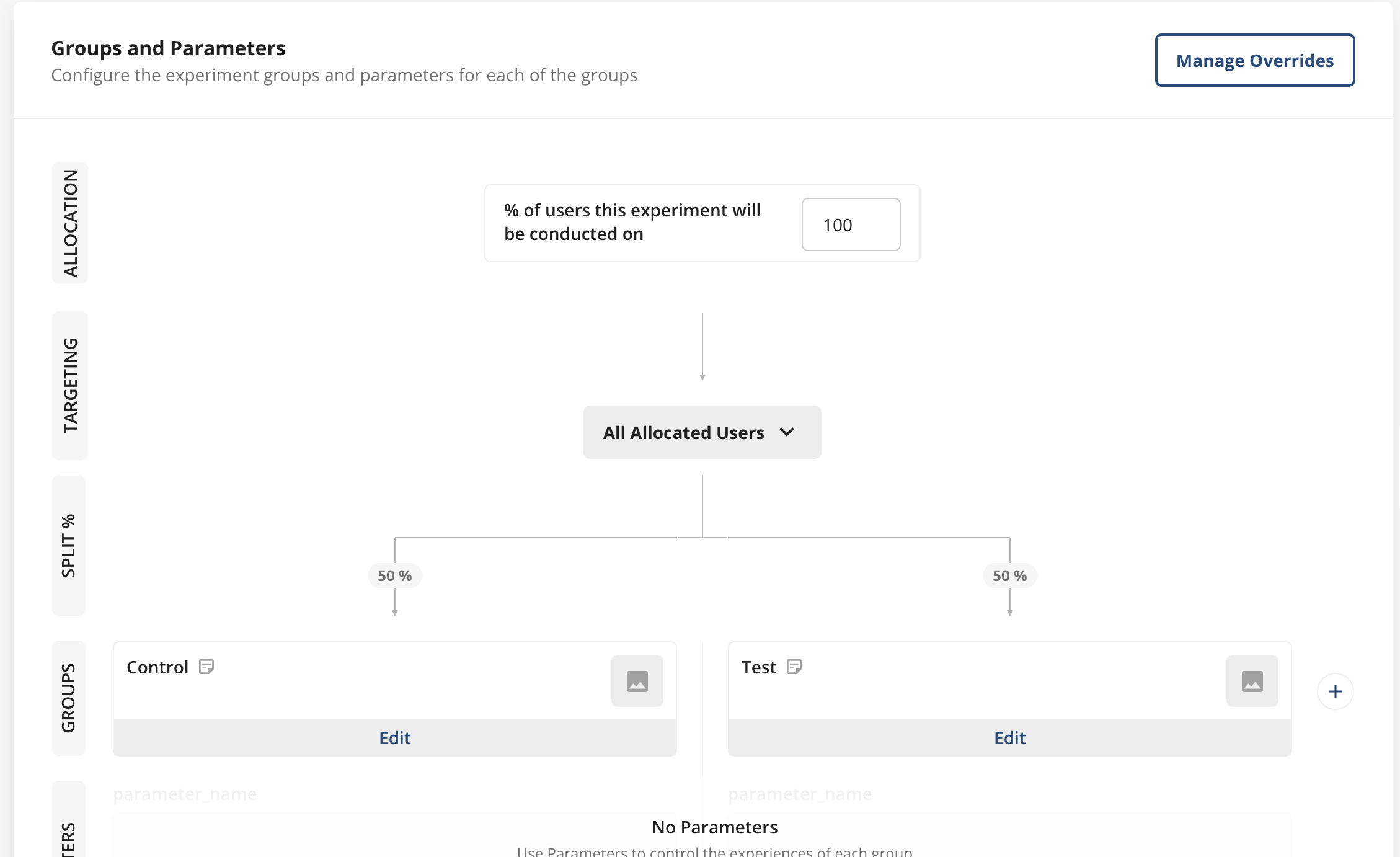
Holdouts
To use Statsig Holdouts with Customer.io, it’s recommended to identify users that are part of a holdout via customer.io’s identify function: https://customer.io/docs/sdk/ios/identify/ Where you call Customer.io’s identify method, you could check a Statsig holdout gate, and add an attribute to the user to mark that user as being in a holdout. In your campaign, you’ll be able to create a True/False branch to check whether a user is in the holdout.