- Initialization
- Checking an Experiment
- Logging Custom Events
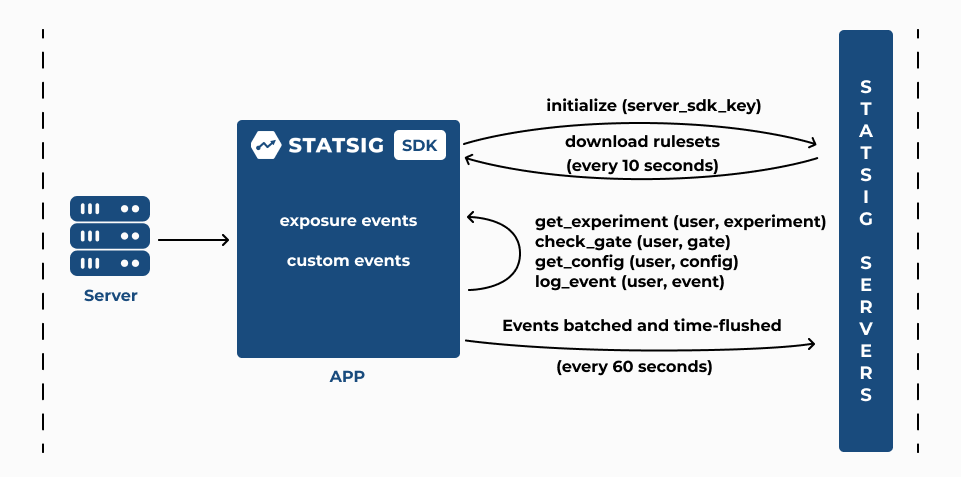
1. Initialization
-
The server SDK’s
initializecall takes the server SDK key and makes a network request to Statsig servers to fetch all the rule sets (experiments, feature gates, and configurations) to your application server. - The SDK loads all required configurations to enable local evaluation of experiments, gates, and configs without additional network requests.
2. Checking an Experiment
-
After the
initializecall completes, thegetExperimentcall with a StatsigUser object synchronously returns the variant that the user is assigned to (you define these parameters when you set up an experiment on the Statsig console); use the returnedconfigobject togetthe value of the parameters required to implement the experiment variant -
If your experiment is part of a Layer, the
getLayercall with a StatsigUser returns the variant that the user is assigned to; use the returnedlayerobject togetthe value of the parameters required to implement the experiment variant -
The
checkGatecall with a StatsigUser returns true if the user passes the feature gate rules that you’ve configured on the Statsig console, and false otherwise -
The
getConfigcall returns the dynamic configuration based on the rules that you’ve configured to target your users; use the returnedconfigobject togetthe value of the parameters required to serve a dynamically configured app experience -
All of the above (
checkGate,getExperiment,getLayer, andgetConfig) log an exposure at the time the check is made, before returning a value to the caller. - The server SDK automatically flushes all accumulated exposure checks and events to the Statsig servers every 60 seconds
-
You can force this flush by calling
shutdownto push these accumulated exposure checks to Statsig servers; theshutdowncall should be called when the application is about to exit, and is especially important for short-lived processes like serverless functions - You can verify that exposure events are being recorded in Statsig servers by checking the live Exposure Stream in the Statsig console under the Diagnostics tab of your experiment
- The Users and Checks charts in the Diagnostics tab are updated hourly; the Metrics Lift panel in experiment Results is updated daily around 9am PST.
Updating Experiment Configuration
- The SDK automatically polls Statsig servers every 10 seconds (configurable) to fetch updated rule sets.
Why is
StatsigUser with a userID required for server SDKs?Check out the UserID Requirements to understand why having a unique userID in the StatsigUser object is critical for server SDK usage.Setting Default Parameter ValuesStatsig recommends including a default value when you make the get call to fetch a parameter value from the returned config object. This will ensure that your application code falls back to the default value for a parameter that’s not yet been configured in an experiment, layer, or dynamic config in the Statsig console. For convenience, Statsig by default returns false when you check a gate that has not yet been configured.3. Logging Custom Events
-
The server SDK’s
logEventcall takes a custom event that you want to record to analyze the impact of the experiment on your users - The server SDK automatically flushes all accumulated logged custom events to the Statsig servers every 60 seconds
- Statsig uses these custom events to compute metrics as part of your experiment Results; Statsig automatically updates the Metrics Lift panel in the experiment Results tab daily around 9am PST
You can test your experiment in development or staging environments by setting the environment tier in the
initialize call. When you do this, you can verify that your exposure checks are working by switching the toggle to Show non-production logs in the Exposure Stream under the Diagnostics tab for your experiment in the Statsig console. By default, the Exposure Stream shows exposure checks logged in production environments.When you’re testing in development or staging environments, you can target specific members in your team to see a specific variant by adding these members to the override list of a rule or variant group using the Manage Overrides option.
