Attaching a Pipeline
Before triggering a release, you must first attach a pipeline to your feature gate or dynamic config. The Statsig console offers two methods for attaching a Release Pipeline.During Feature Creation
You can select a Release Pipeline directly in the creation modal when setting up a new feature gate or dynamic config: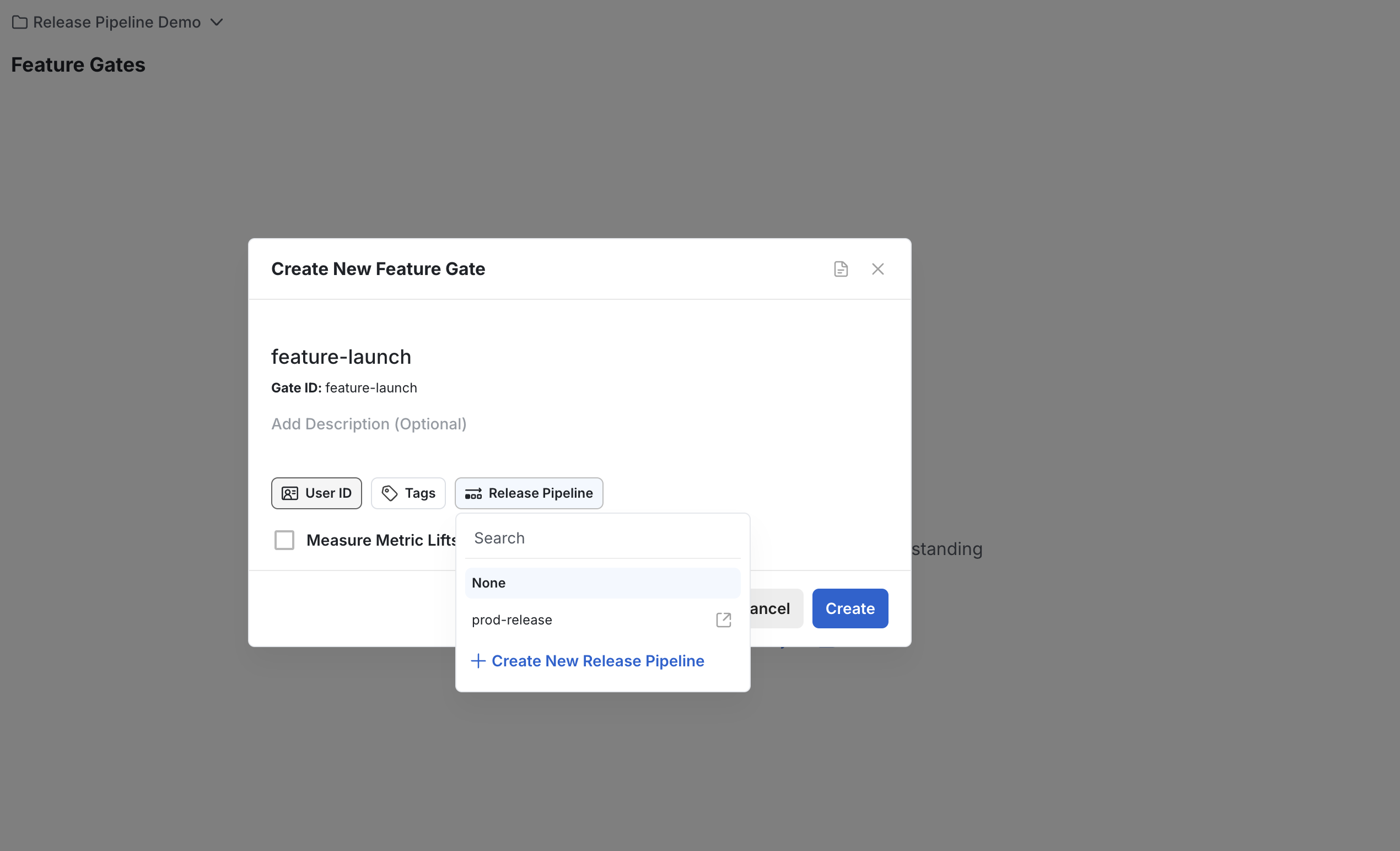
To an Existing Feature
For an existing feature gate or dynamic config, you can attach a Release Pipeline through the sidebar settings: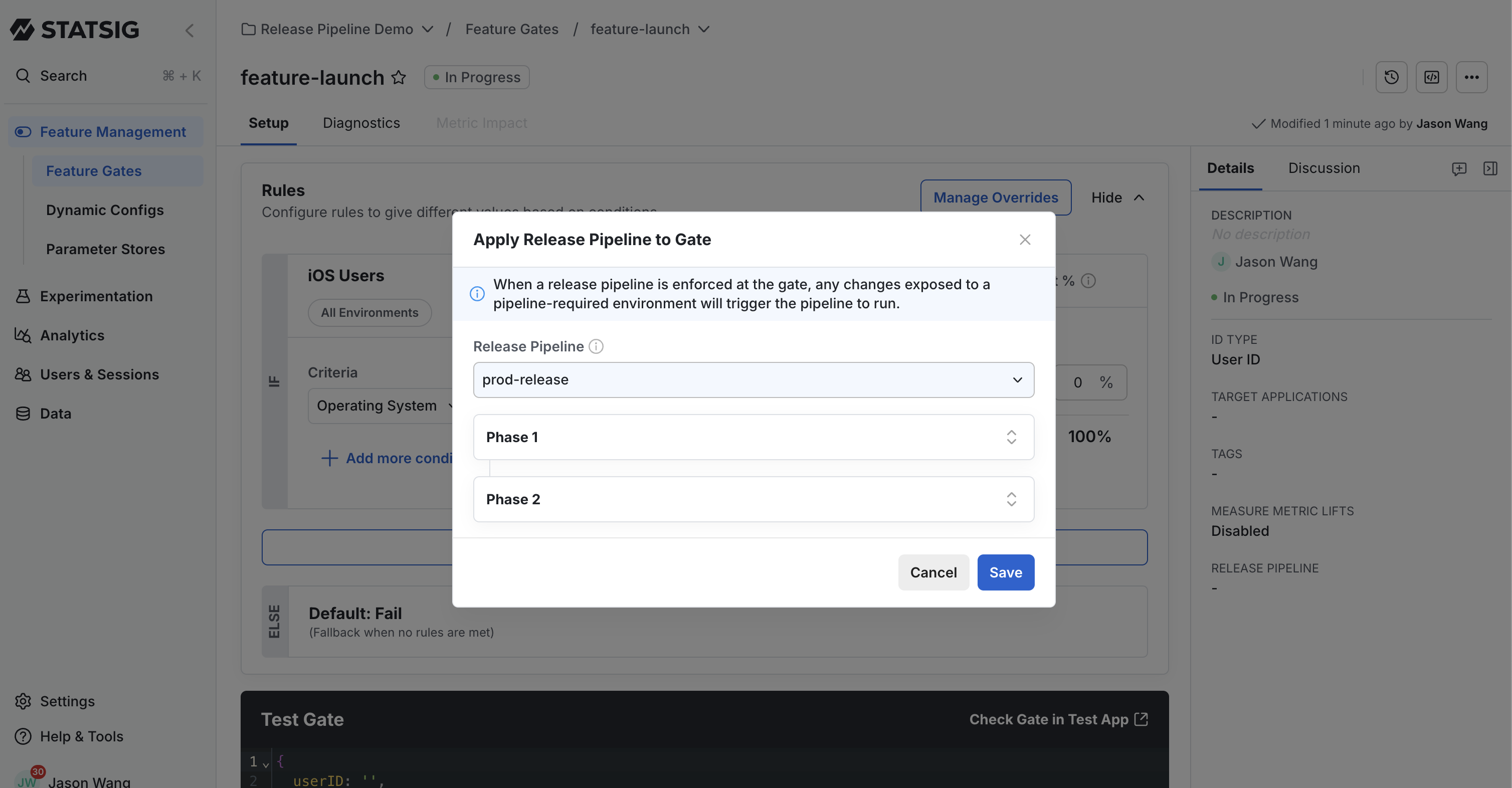
Starting a Rollout
When a Release Pipeline is attached, making changes to your feature gate or dynamic config will automatically initiate the pipeline process:- Make your desired changes to the feature gate or dynamic config
- Click Save to commit the changes
- A confirmation dialog will appear, informing you that changes will progress through the pipeline
- Review the information and click Confirm to proceed
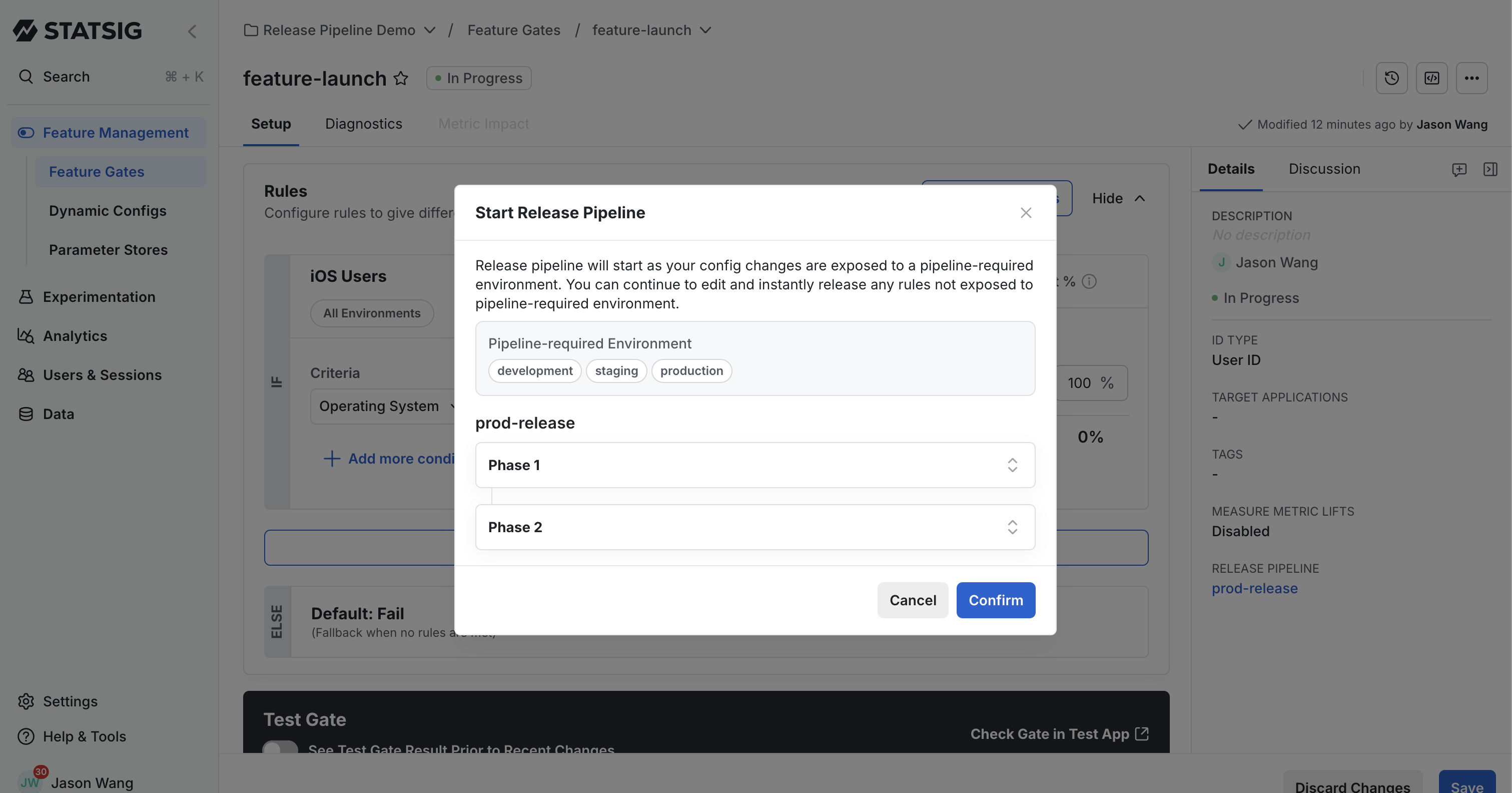
Viewing Release Status
Once a Release Pipeline is triggered, you can monitor its progress:- At the top of the feature gate or dynamic config page, a status banner will appear
- This banner displays the current phase and overall progress through the pipeline
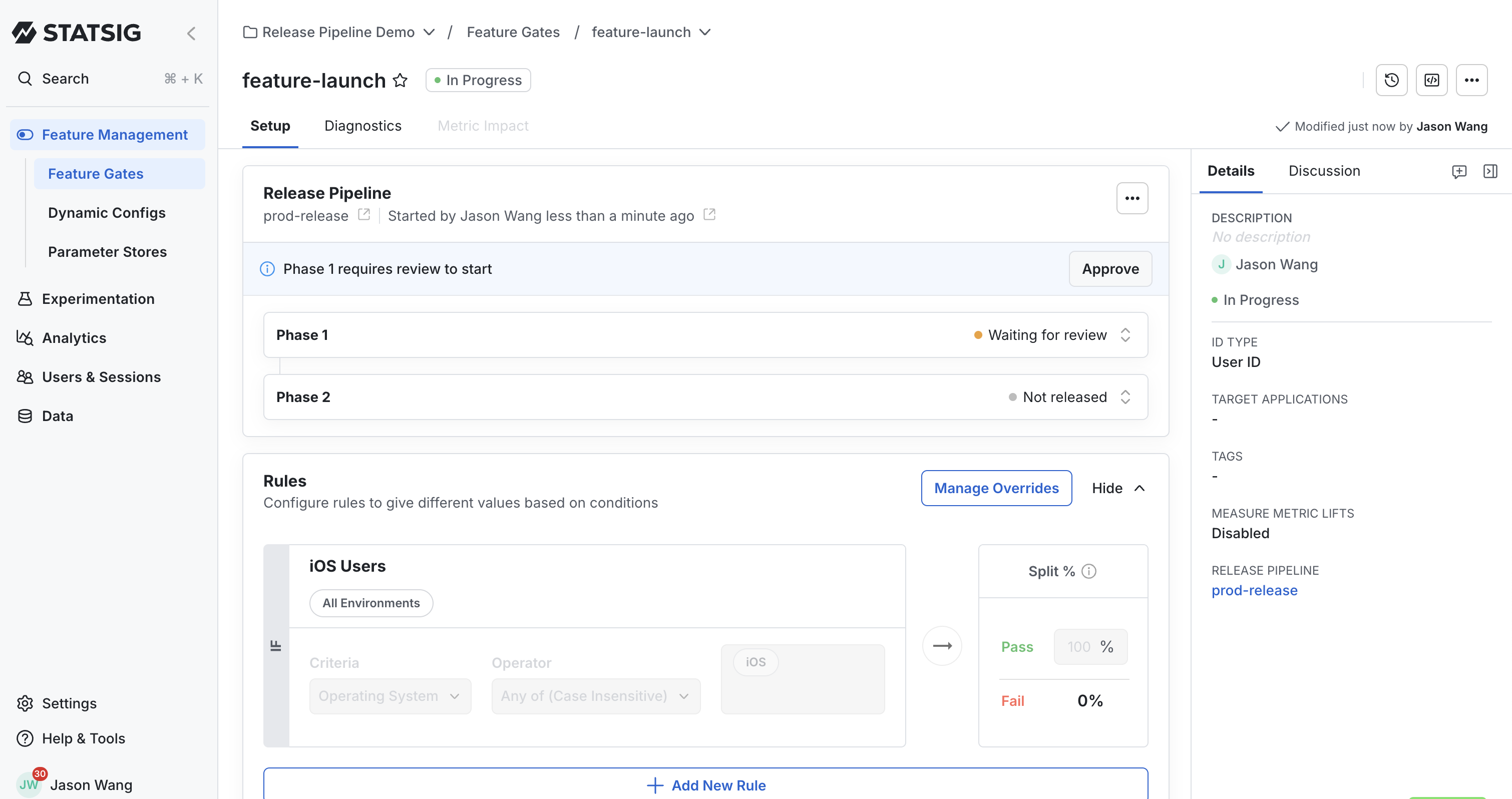
Frequently Asked Questions
Q: Can I attach different Release Pipelines to different feature gates?A: Yes, each feature gate or dynamic config can use a different pipeline based on its specific rollout needs. However, a single feature gate or dynamic config can only have one Release Pipeline attached at a time. Q: What happens if I need to cancel a release in progress?
A: You can abort an ongoing release using the actions menu in the release details view. See Managing Release Actions for complete instructions on how to abort a release.

