- Go to a Feature Gate’s Setup tab
- Pick a targeting rule for which you want to monitor regressions
-
Click the three-dot (…) menu and choose ‘Safeguard Rule’
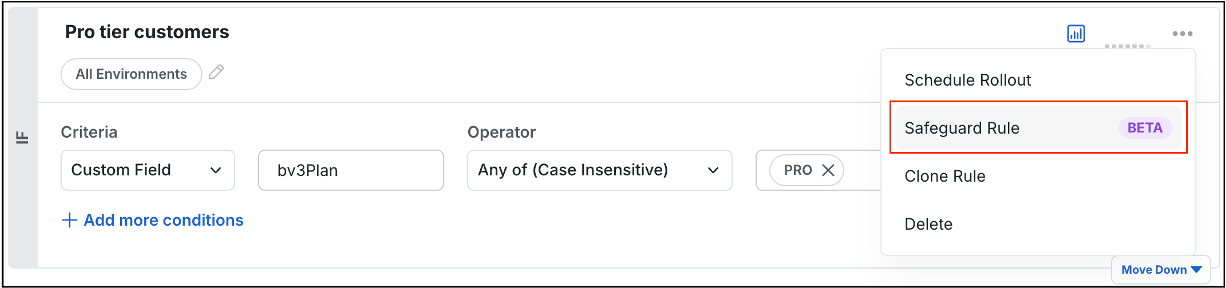
-
Choose the action to take when alerts fire:
- Rollback to 0% - Assign Default value to all users
- Roll out to 100% - Assign Pass value to all users
- Pause Rollout - Stop scheduled rollout progression (only available with active Schedule Rollout policy)
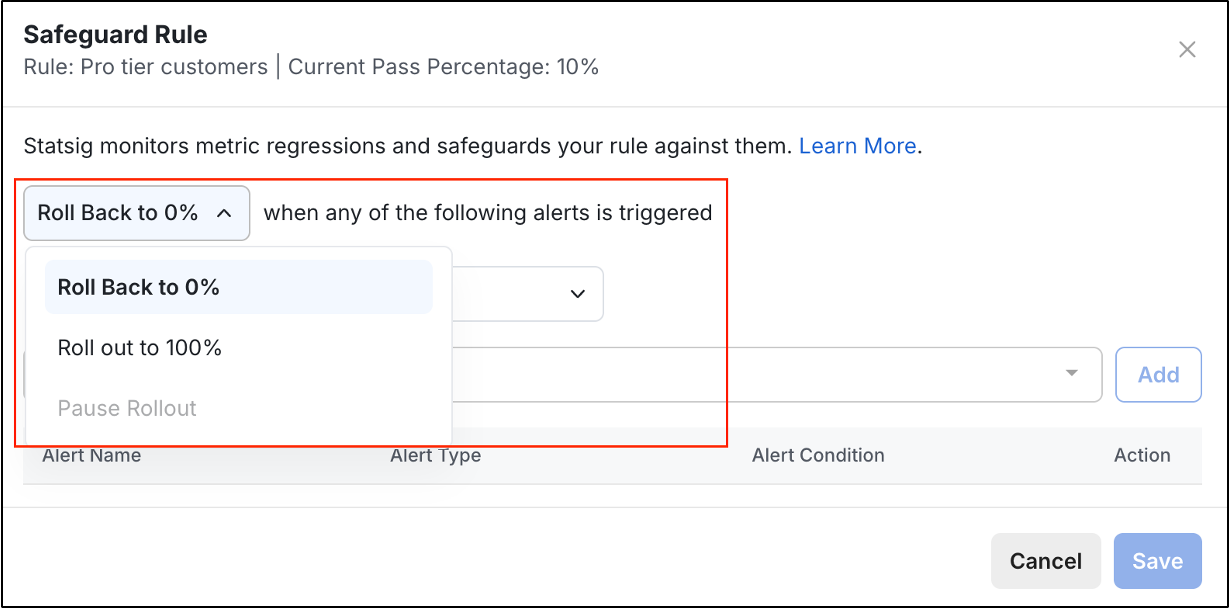
-
(Optional) Set how long to monitor alerts for safeguarding the rule:
Alert type Evaluation period Evaluation start time Topline alert Choose your own Starts when the safeguard is created Rollout alert Fixed (90 days) Starts whenever targeting rule’s pass % changes 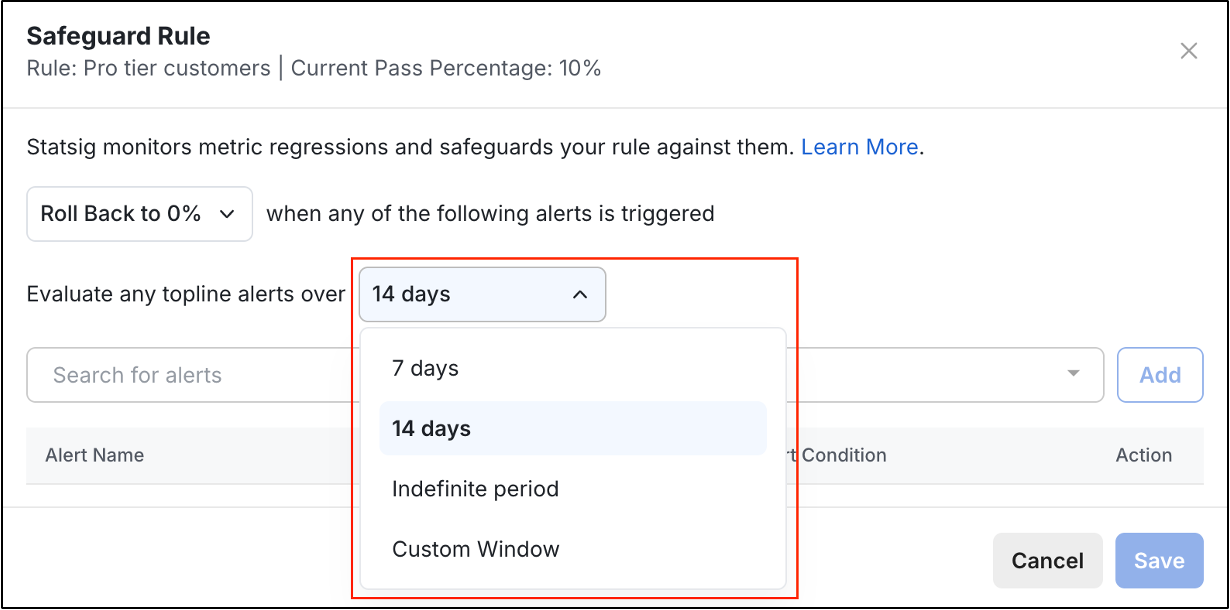
-
Select one or more alerts to monitor:
- Rollout alerts - For feature-specific regression detection
- Topline alerts - For system-wide health monitoring
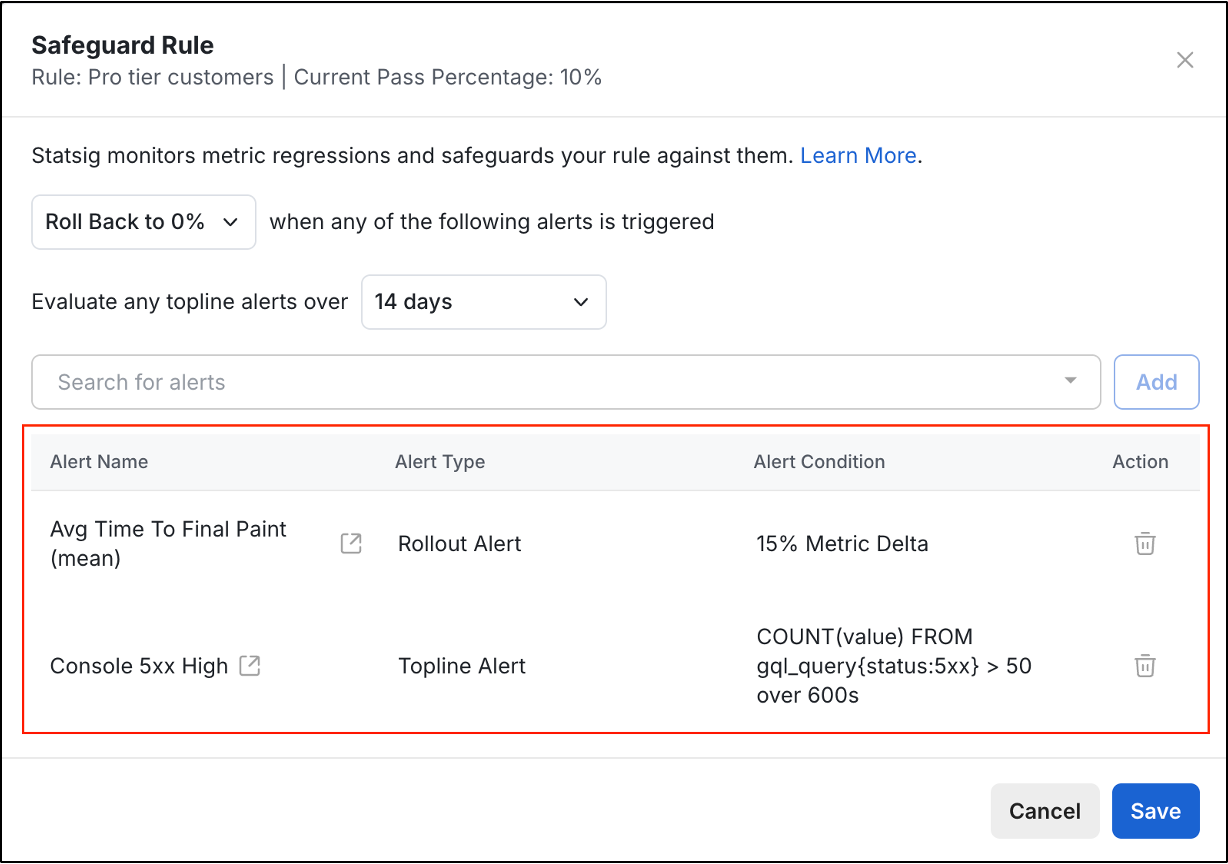
- Click Save
Feature Flags
Create a Safeguard
Learn how to create a Safeguard on one or multiple targeting rules within a Feature Gate to monitor regressions and automatically take action when alerts fire.
You can create a Safeguard on one or multiple targeting rules within a Feature Gate. To create a Safeguard on a rule, follow the steps below:

