Step 1: Install the SDK in your server app
Start by installing the Statsig Azure AI SDK. Depending on your language/framework you would use the right package manager to install the SDK in your project- NodeJS
- Python
- .NET
Step 2: Create a model deployment in Azure AI Studio
Log into your Azure AI Studio console and create a new deployment that you’d like to use.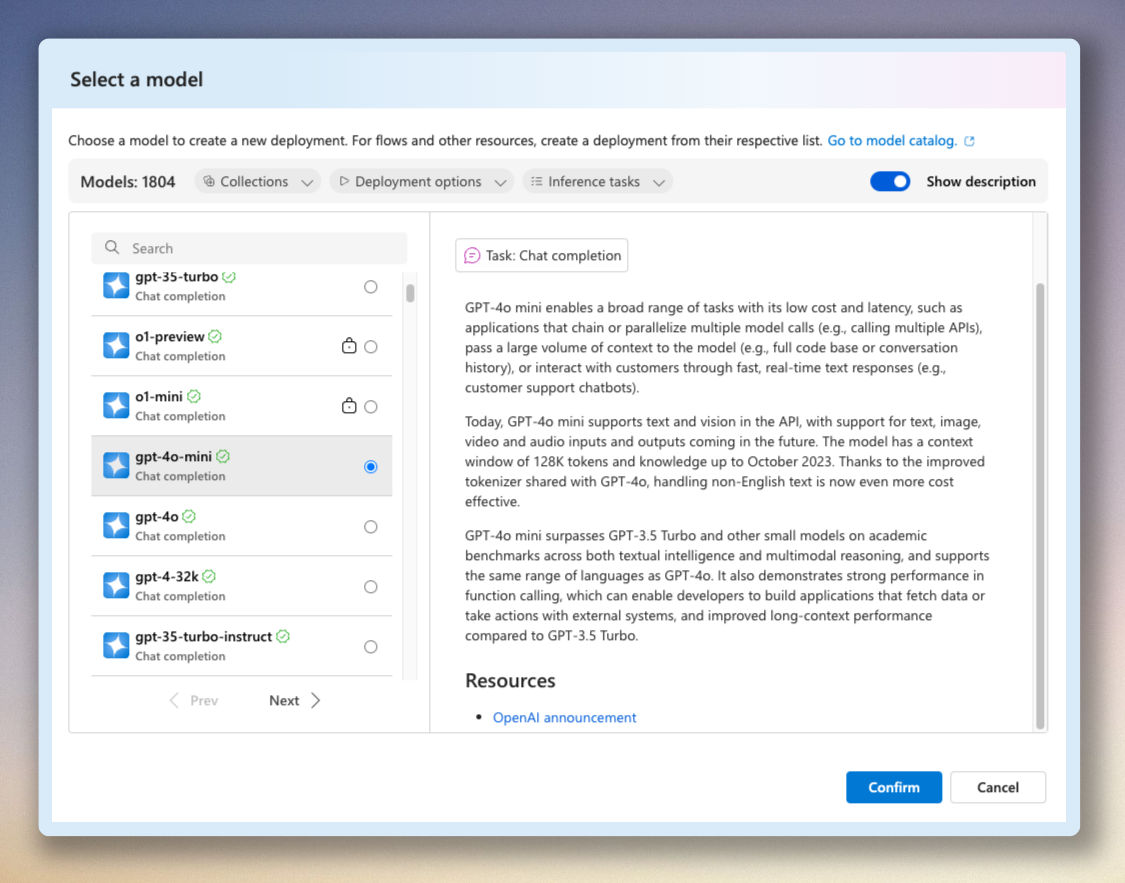
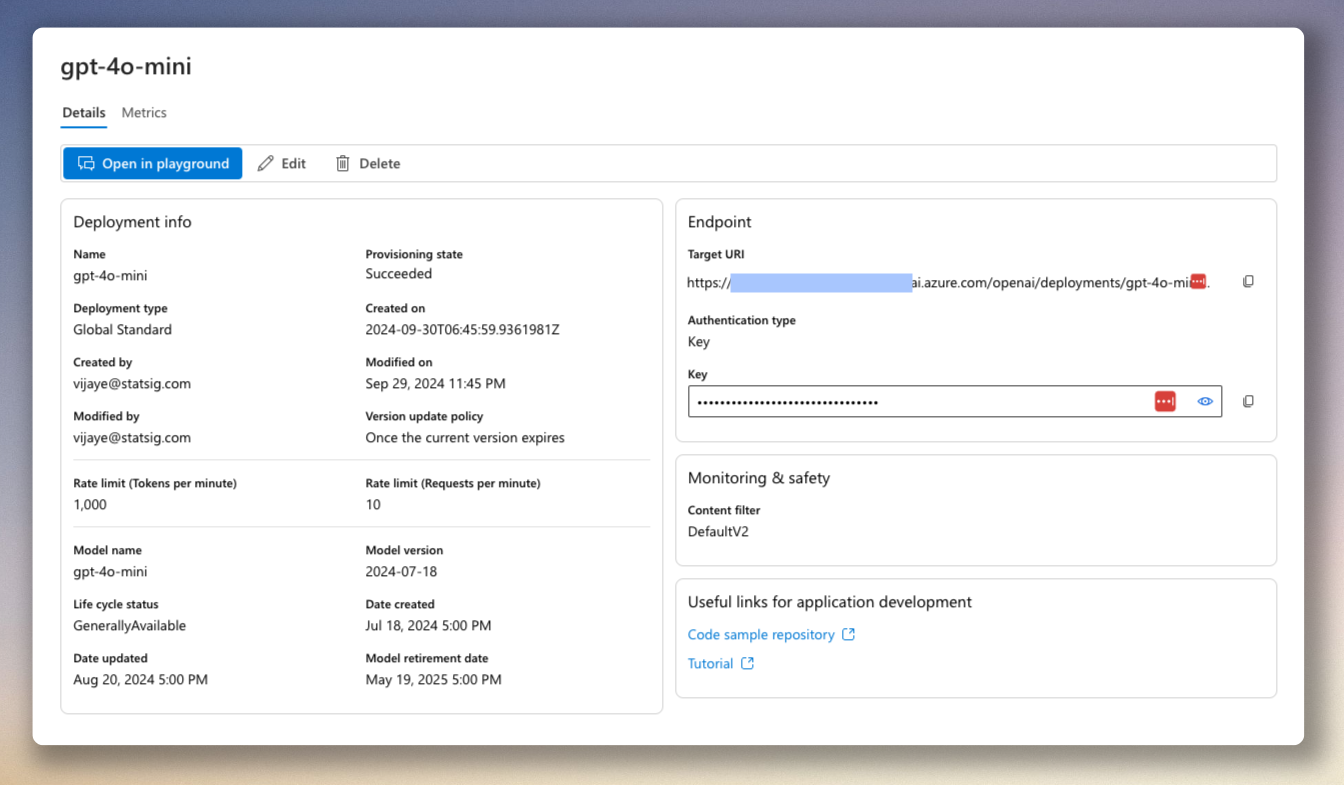
Step 3: Get Statsig server SDK key
This guide assumes you have an existing Statsig account. Please go here to create a new free account if you don’t already have one: https://statsig.com/signup
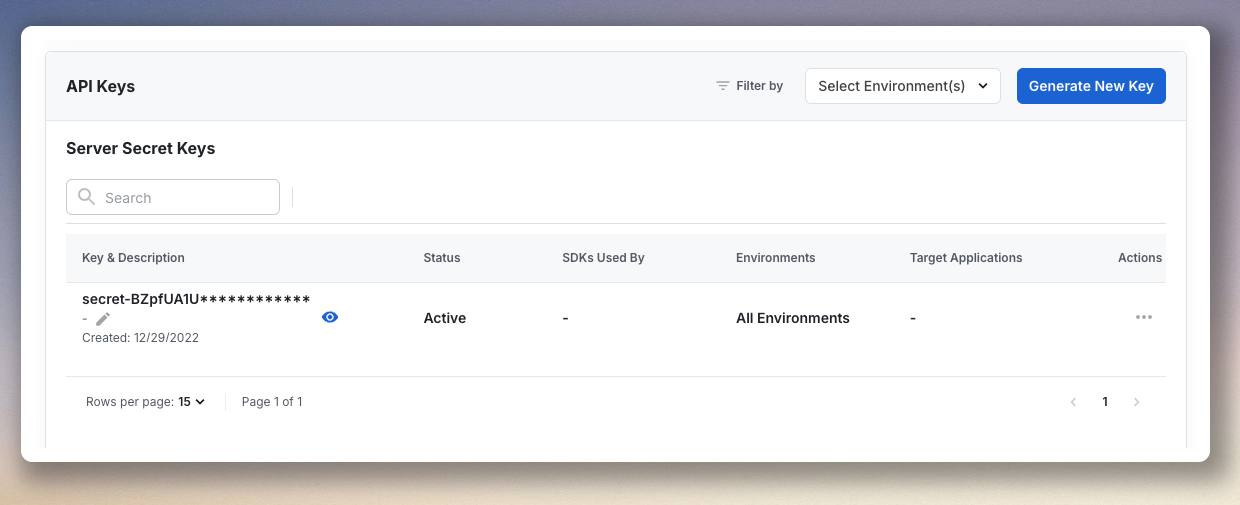
Step 4: Initialize Azure AI Server
- NodeJS
- Python
- .NET

