Use cases & considerations
Webflow offers a comprehensive platform for businesses to design, build, and manage visually stunning websites and their content without the need for coding. To experiment on a site that utilizes webflow, we recommend using Statsig Sidecar to both build your test treatments and to assign users to experiments when they land on your site — all without writing any code.Install Sidecar chrome extension
Follow this guide on installing the Sidecar Chrome extension. This simple, lightweight Chrome extension will allow non-technical users to build experiments and their treatments. You can easily indicate where the test should run based on URL, and then configure treatments such as content changes, style changes, image swaps, as well as injecting arbitrary JavaScript for more sophisticated use-cases where the visual editor tools cannot accommodate.Add Sidecar JS to your Webflow Site
- Log in to your Webflow dashboard and navigate to your project.
- Access the Custom Code section in your project settings.
- Copy the Sidecar script tag from the Statsig guide.
<script src="https://cdn.jsdelivr.net/npm/statsig-sidecar/dist/index.min.js?apikey=client-xxx"></script>
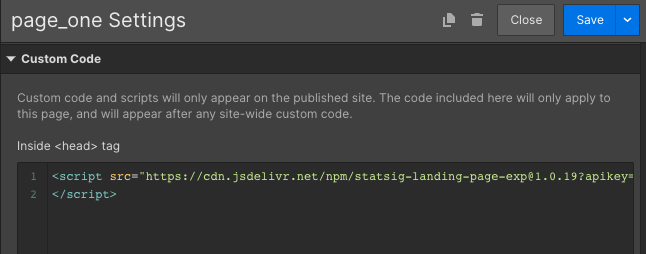
- Paste the script tag into the
<head>section of your Webflow site’s custom code area. - Save and publish your changes to apply the Sidecar script across your website.
Configure event tracking and metrics
Statsig provides various approaches for tracking events when using Sidecar. You can use the built-in “Autocapture” tracking that comes with Sidecar or set up custom event logging. For detailed guidance, refer to the event tracking documentation.Debugging and Troubleshooting
If you encounter issues during the integration or experimentation process, here are some tips:- Verify that the Sidecar script tag is correctly placed in the
<head>section of your Webflow site. - Check the browser’s console for any JavaScript errors that may indicate problems with the script.
- Ensure that your experiments are active and properly configured in the Statsig console.
- Review the Sidecar setup documentation for any missed steps.

