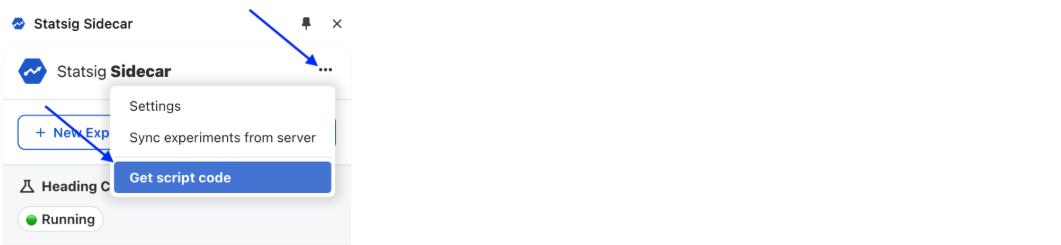- This guide assumes you have an existing Statsig account. Please go here to create a new free account if you don’t already have one: https://statsig.com/signup
- You will need to use Google Chrome web browser for this exercise.
Setup Sidecar Chrome Extension
Step 1: Install Chrome Extension
If you don’t already have the Sidecar extension, visit the Chrome store and click on the “Add to Chrome” button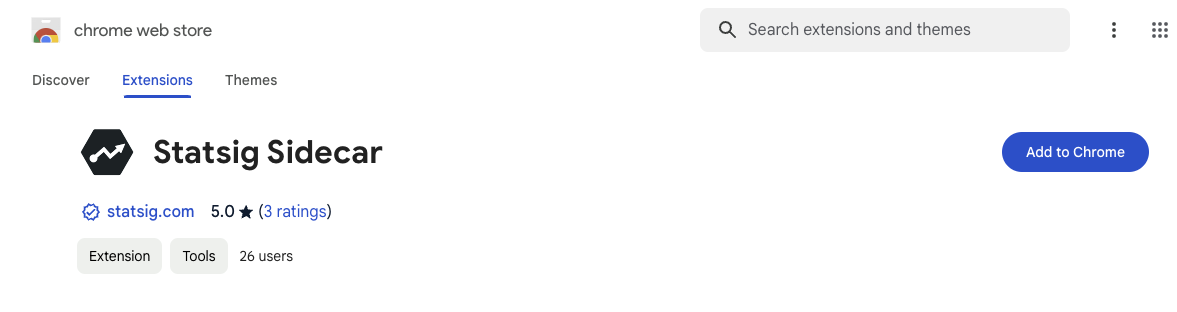
Step 2: Activate the extension
Click on the Extensions toolbar button and select “Statsig Sidecar” to activate the Sidecar extension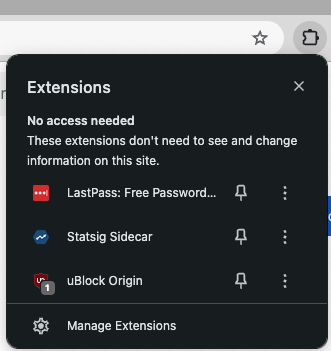
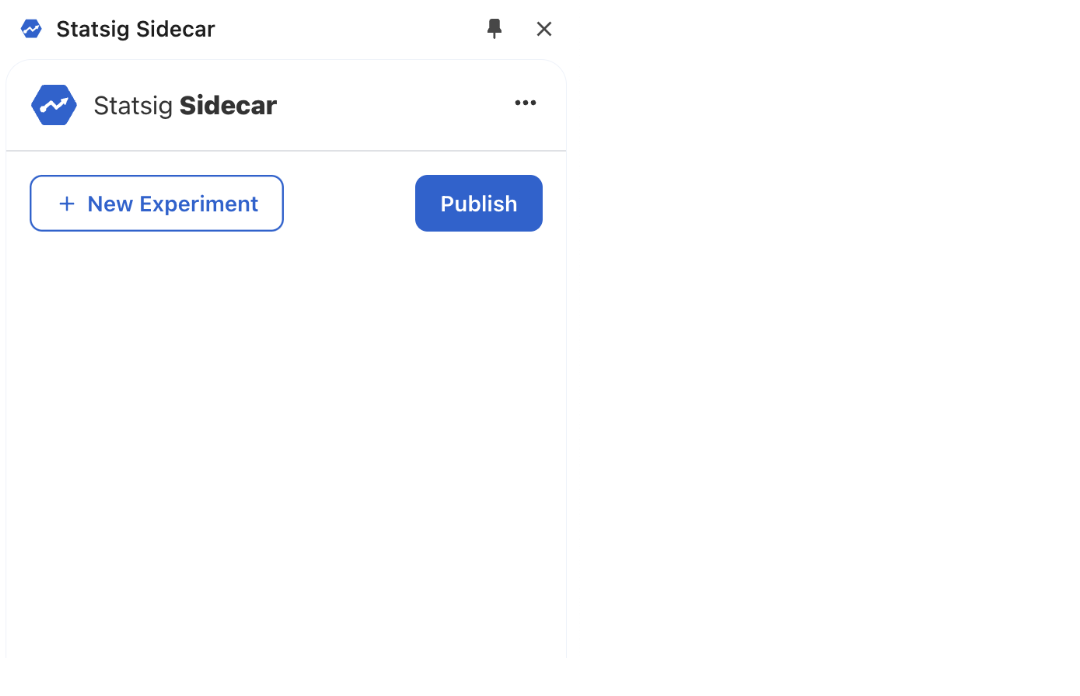
Step 3: Update settings
You will need to update API keys in the Settings Dialog for the extension to work. You can invoke the Settings dialog from the “Settings” link on the top header.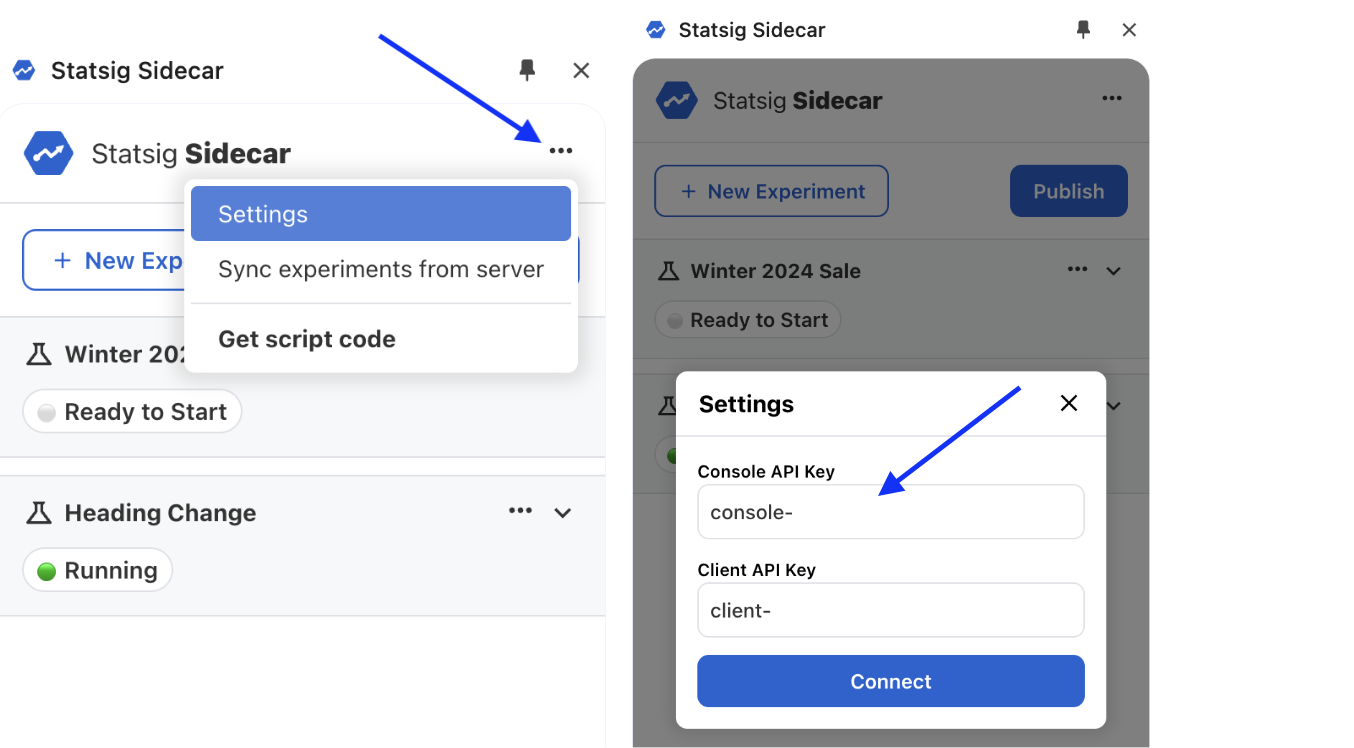
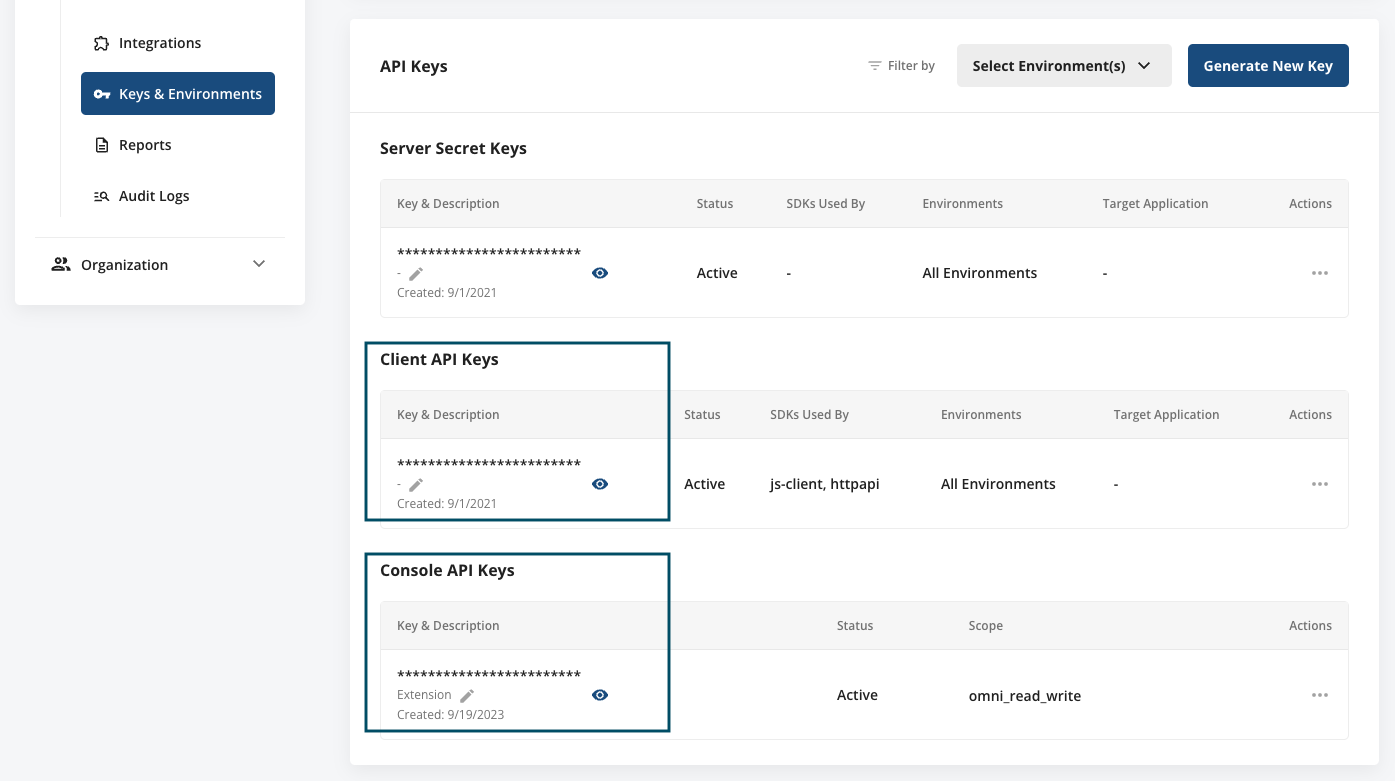
Install Sidecar on your website
Add a single script tag within the<head> portion of your website, replacing with your own Client SDK Key as shown below.
Installing Sidecar JS via a Tag Manager can potentially lead to flickering and other unpredictable behavior. We strongly encourage installing Sidecar as a synchronous script tag.
Additional Options
Add these query string parameters to the Sidecar script URL for additional controls over Sidecar client behavior&reduceflicker=0will disable the brief hiding of the<body>tag while the client initializes&autocapture=0will disable event autocapture