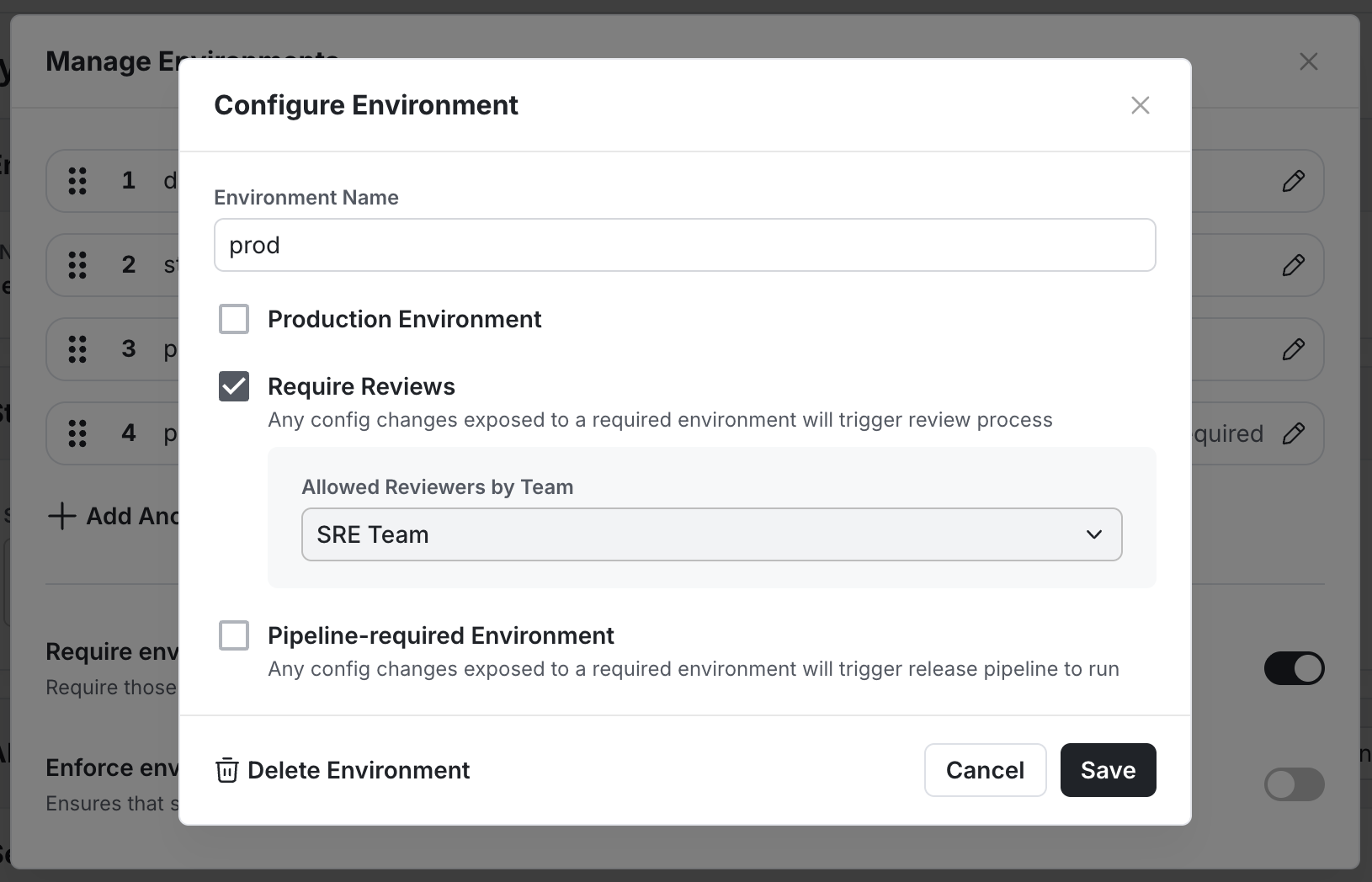Turning on Change Reviews for a Project
As a Project Admin, you can configure your project to require reviews for any changes. To enable reviews for your project, navigate to the Project Settings page, switch to the Reviews tab and toggle this on.
- You can optionally allow different roles to bypass the review requirement and self-approve review requests by customizing the permissions available to user roles:
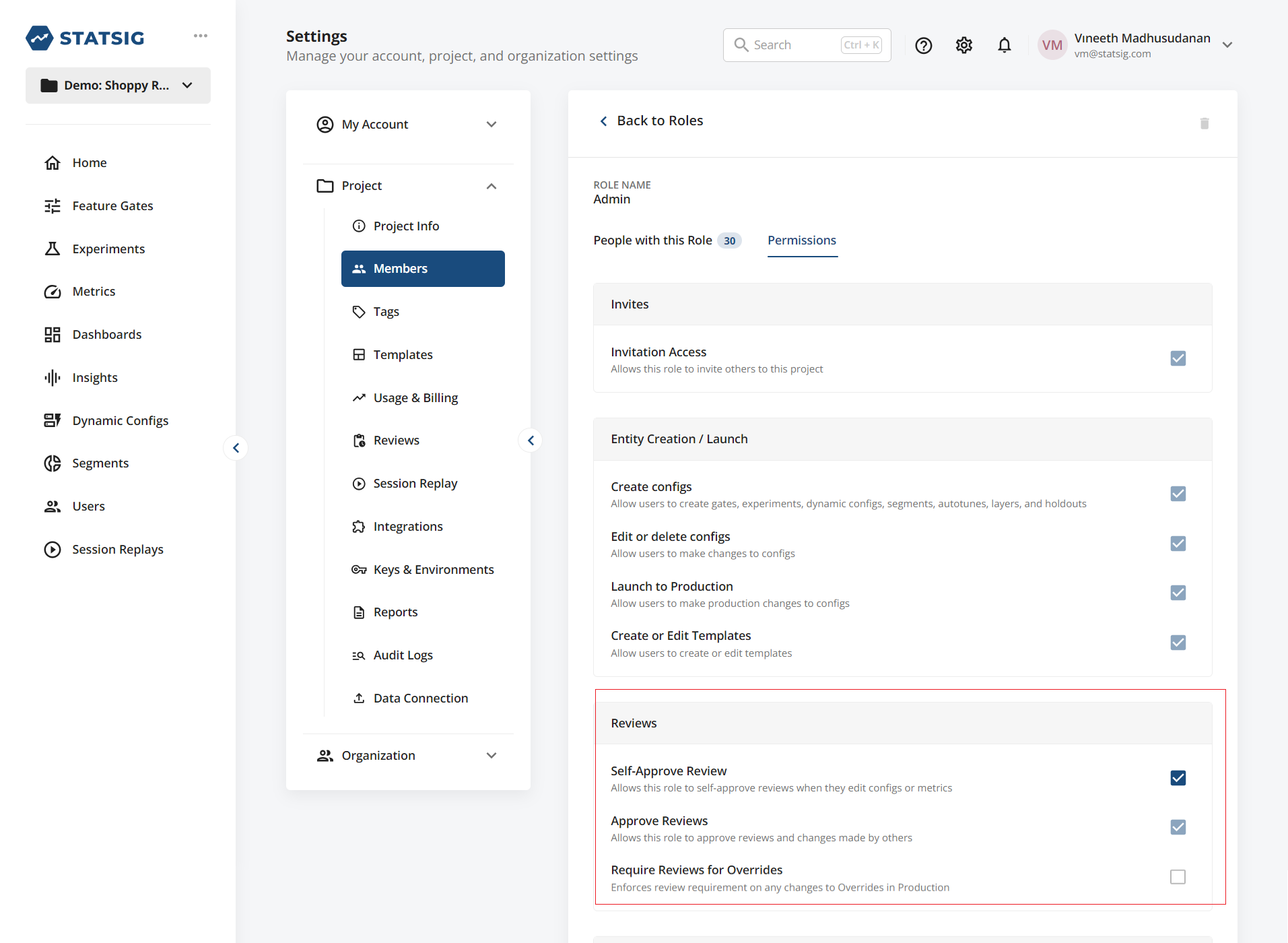
- Now when you make any configuration changes, say to a feature gate or experiment, you’ll be asked to Submit for Review; you can add reviewers when you submit the change for review
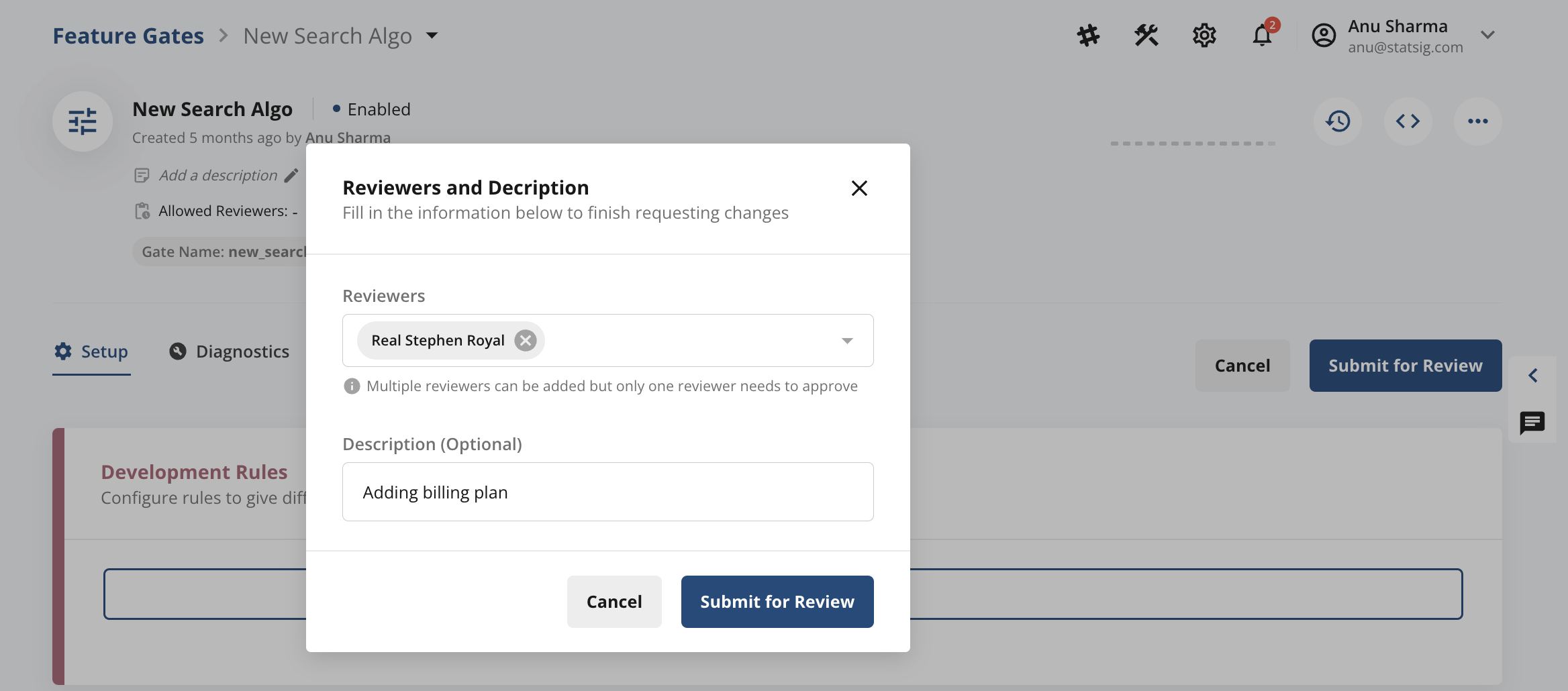
- Reviewers will now see a notification on the Statsig console as shown below. When they click on View Proposed Changes, they will see a diff of the current version in production and new version. Reviewers can now Approve or Reject the submitted changes.

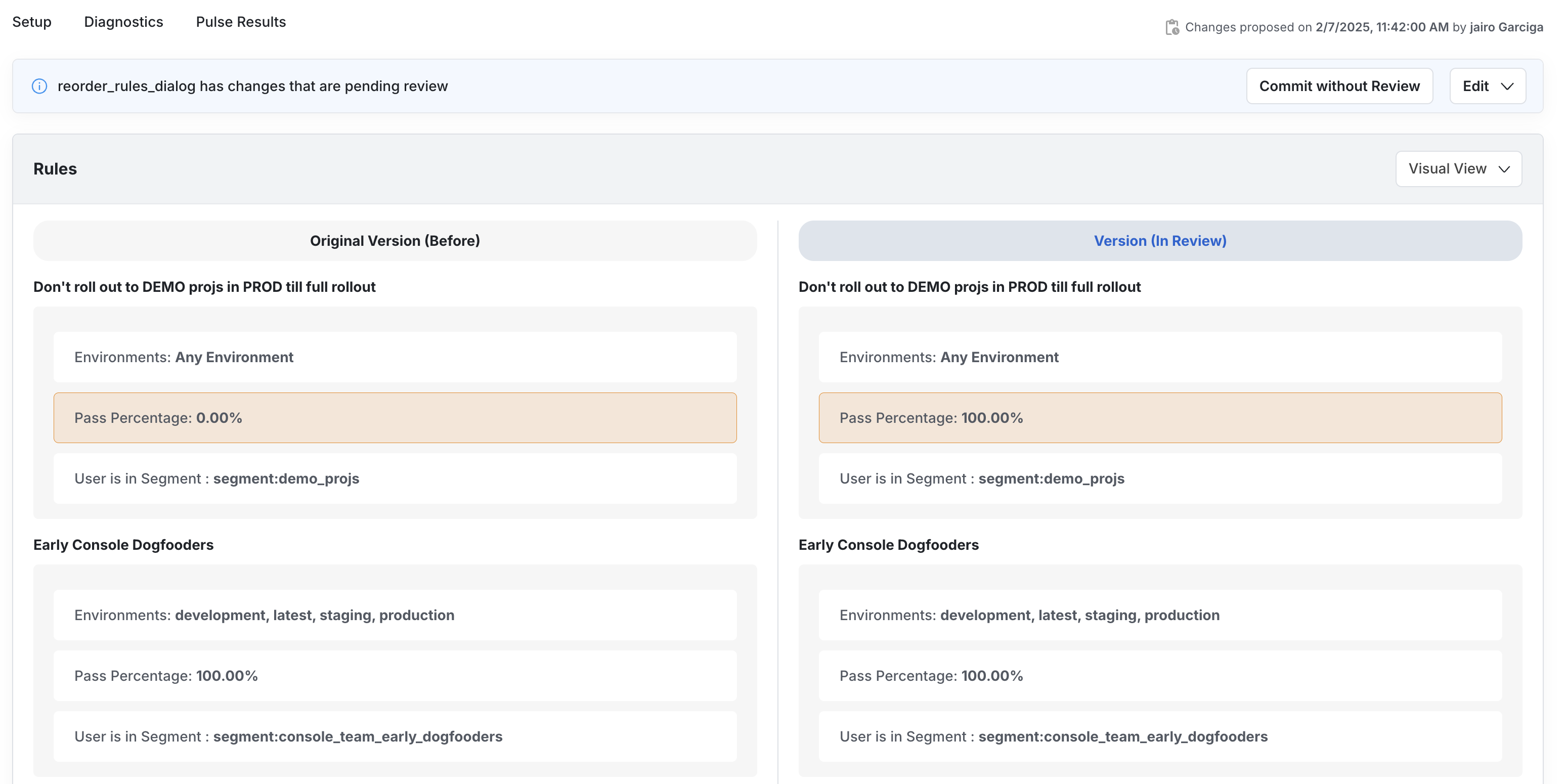
Teams
To create a predefined group of reviewers, you can create Teams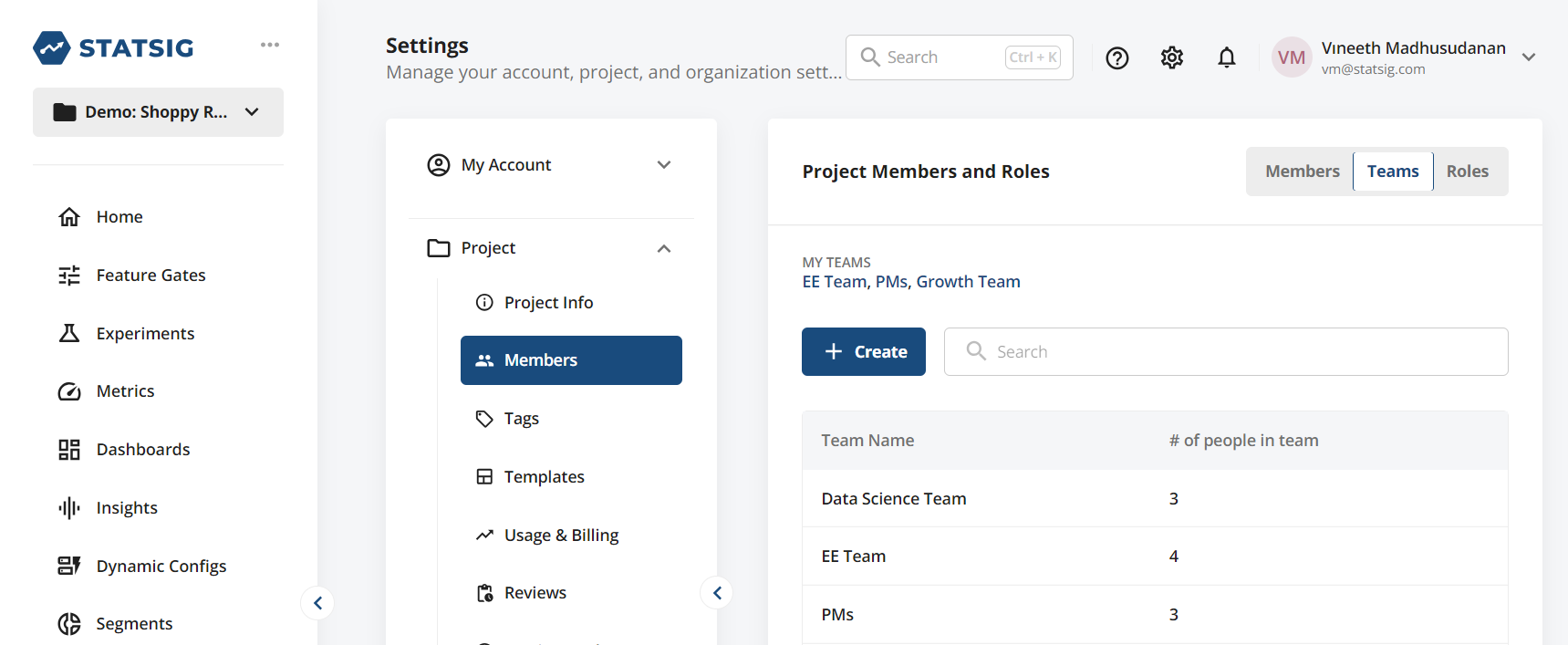
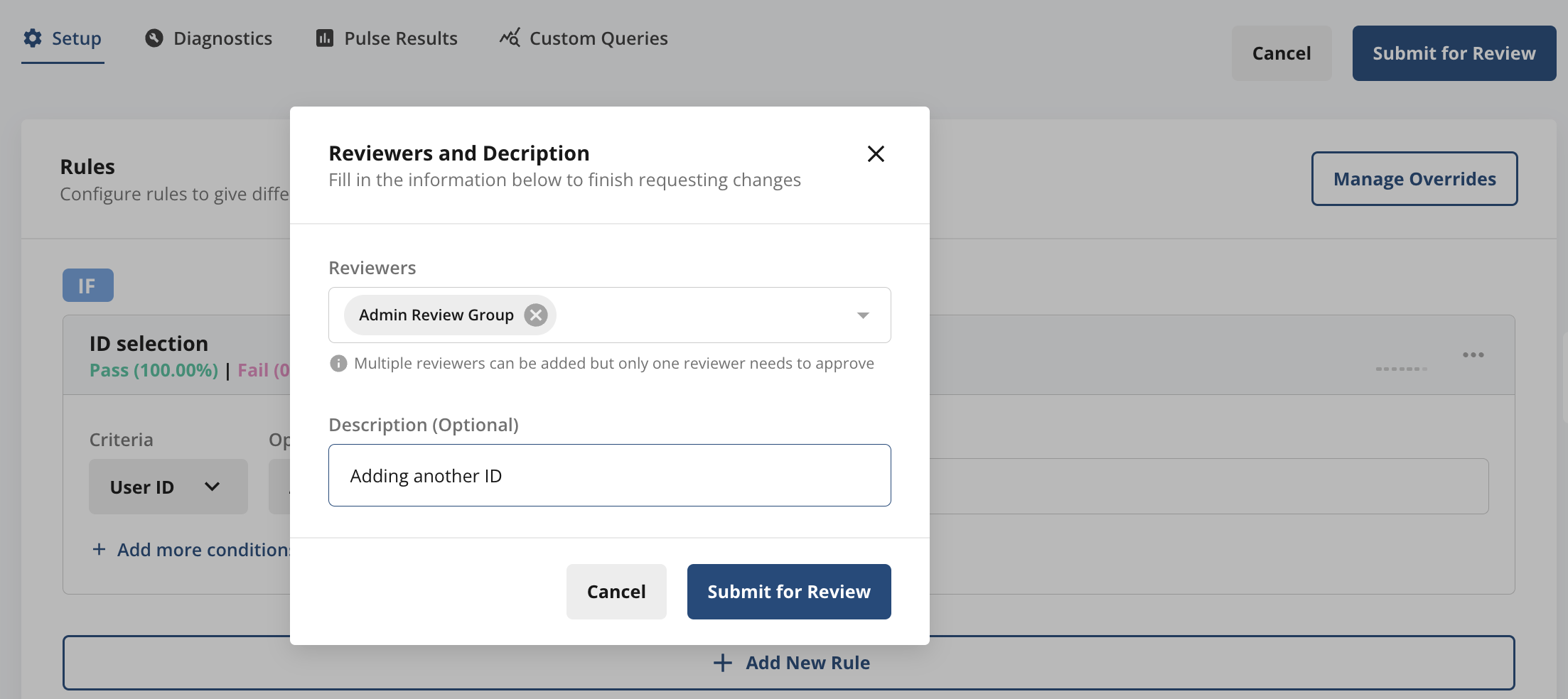
Enforcing Team Reviews
You can restrict who can make changes to your Project by (a) turning on Reviews Required for your Project and (b) adding designated Teams or Reviewers when you create the Feature Gate or Experiment. For (a), see section Turning on Change Reviews for a Project to turn on project-wide reviews. For (b), as an owner of a Feature Gate or Experiment, you can add designated Teams or Reviewers at any time as shown below. This ensures that only these designated groups or members can review and approve any subsequent changes. When another member now tries to edit these designated review groups/reviewers, this will require approval from currently designated reviewers.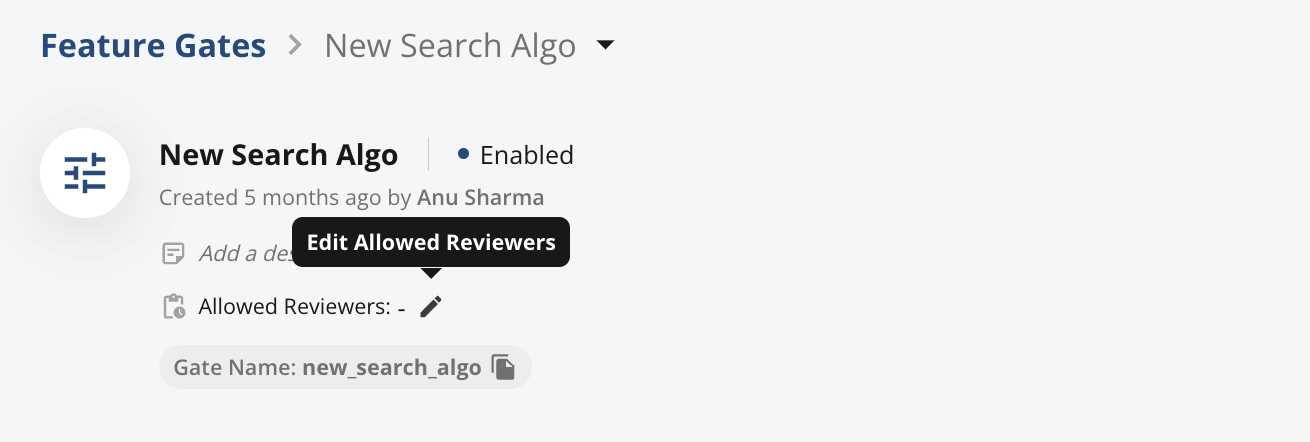
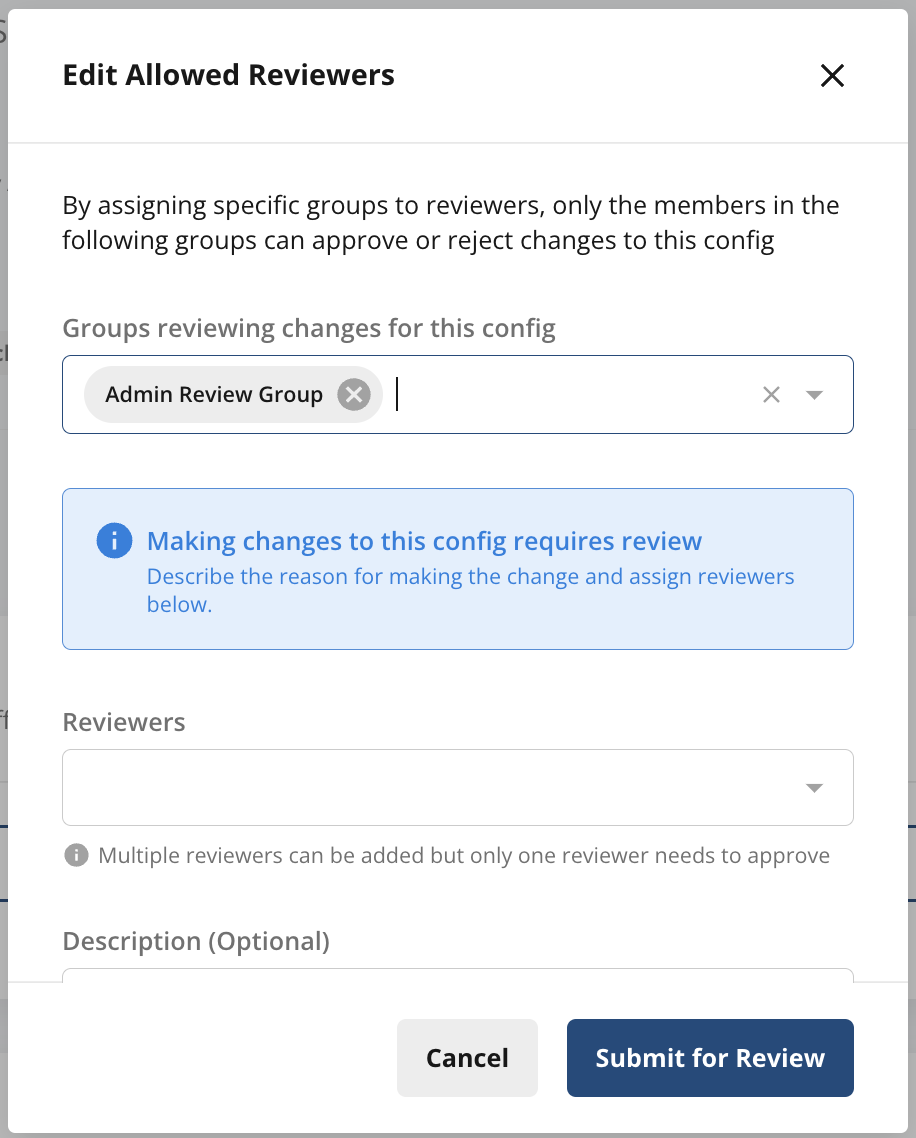
Configuring Review Settings for Different Environments
Many teams build, test, and launch new features and experiments across multiple development environments. Statsig makes creating and using environments in feature launches easy via our Environments support. You can also configure which environments require reviews via your Project Settings. To do so, go to Project Settings —> Keys & Environments —> tap Edit on Environments. By default if you have turned on “Reviews Required” for your Project, reviews will be required for Production, but not non-Production (lower) environments.
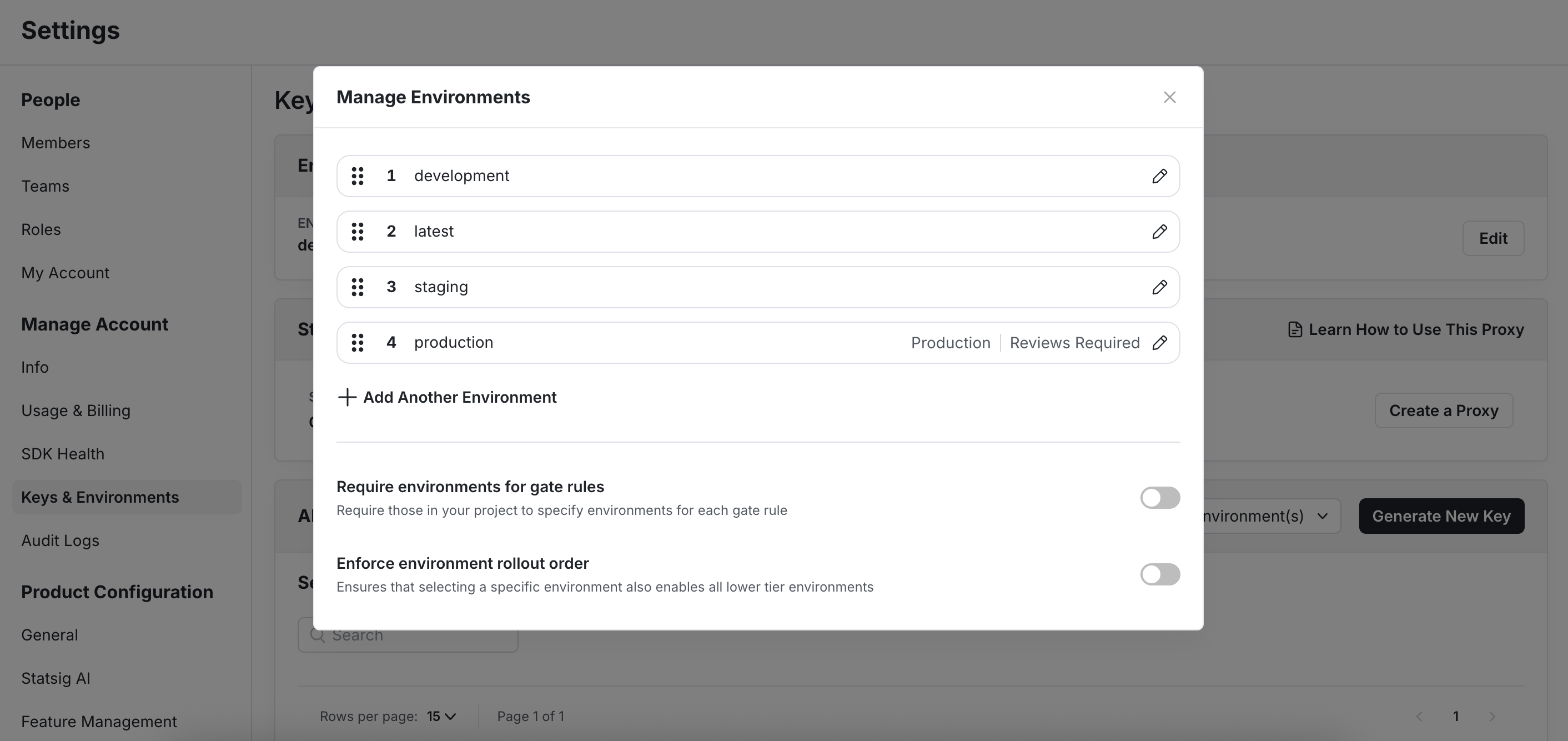
Team-based Required Reviews per Environment
You can assign specific teams as reviewers for each environment. This ensures that only designated team members can approve changes for that environment.