Requirements
- You will need to be the
Adminof the Statsig Project you intend to add SSO with Azure AD to. - You will need to be the Administrator of the Azure AD tenant you want to link.
Supported Features
Service Provider(SP)-Initiated Authentication for Single Sign-On (SSO) using OIDC can be enabled on Statsig to connect your Azure AD account to your Statsig Projects.Configuration
Adding the Statsig OIDC Application in Azure AD
- Navigate to App Registrations in the Azure portal.
- Click on the “New Registration” button to register the Statsig App
- Provide a name (eg. Statsig Console) to the app and finish creation. For the Redirect URI use https://console.statsig.com/sso/oidc
- Select Certificates and secrets for this app from the left nav and create a new client secret. Save the value; this can’t be retrieved except immediately after creation.
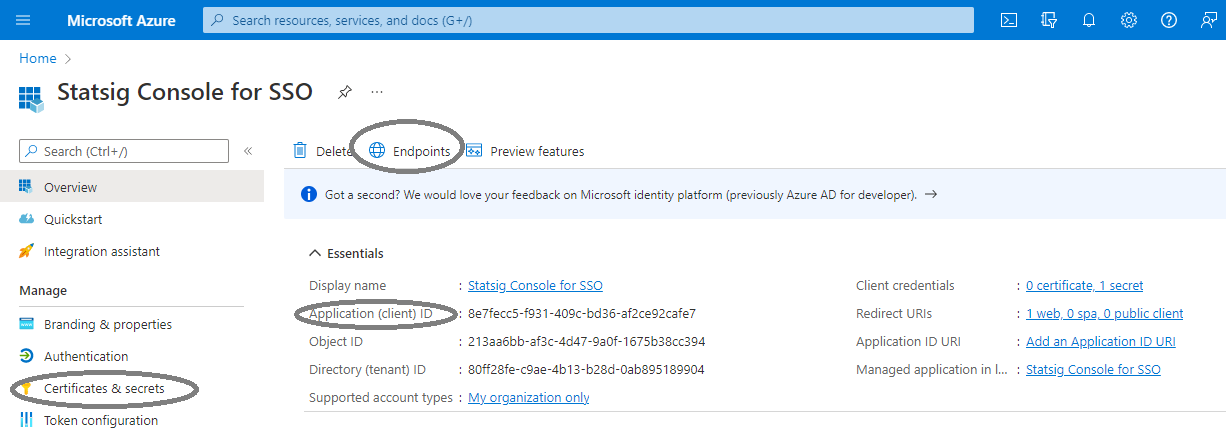
- Find the Azure AD OIDC URL for this app under Overview -> Endpoints -> OpenID Connect metadata document. Truncate the string to end at “/v2.0”.
- Get the client ID for this app from Overview -> Application (client) ID.
- Get the client secret value for when you saved this after creating a new client secret.

